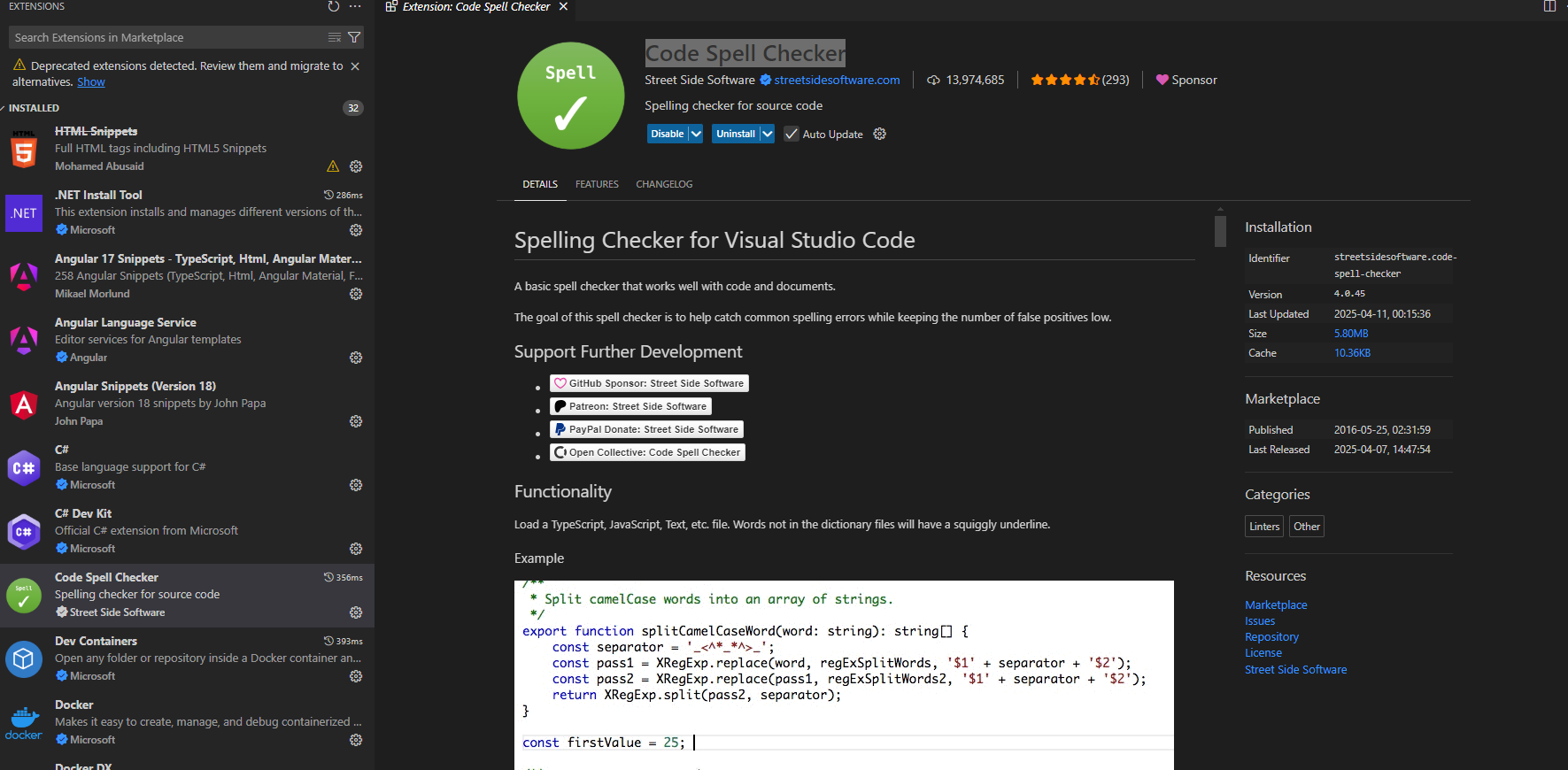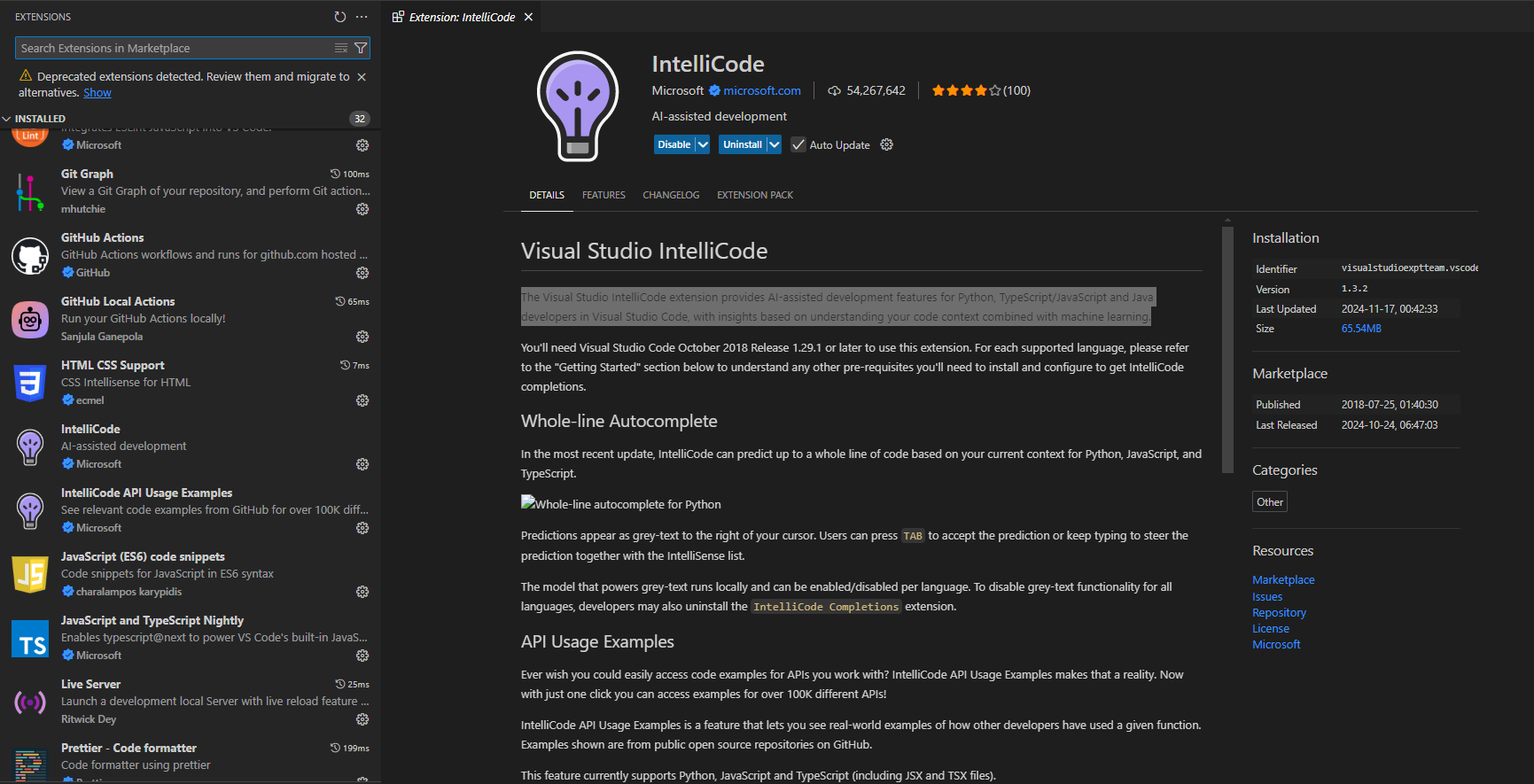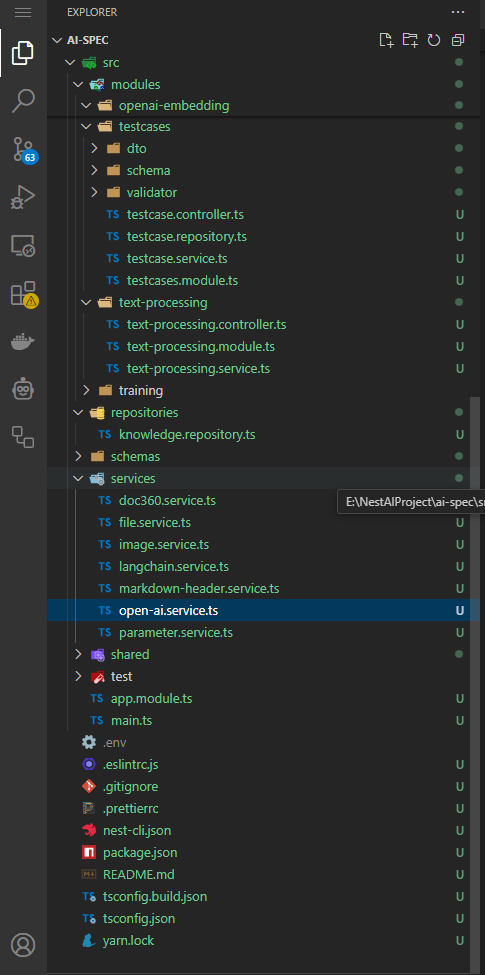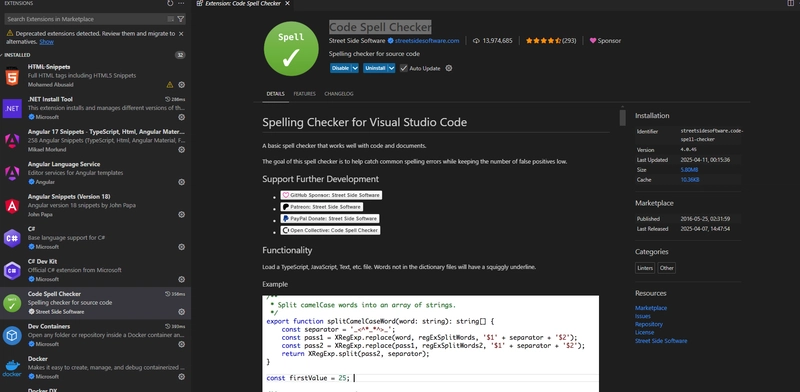Here's the 2025 ultimate list of must-have VS Code extensions for Fullstack Developers working with Next.js (frontend) and NestJS (backend) — focused on performance, productivity, and modern dev best practices.
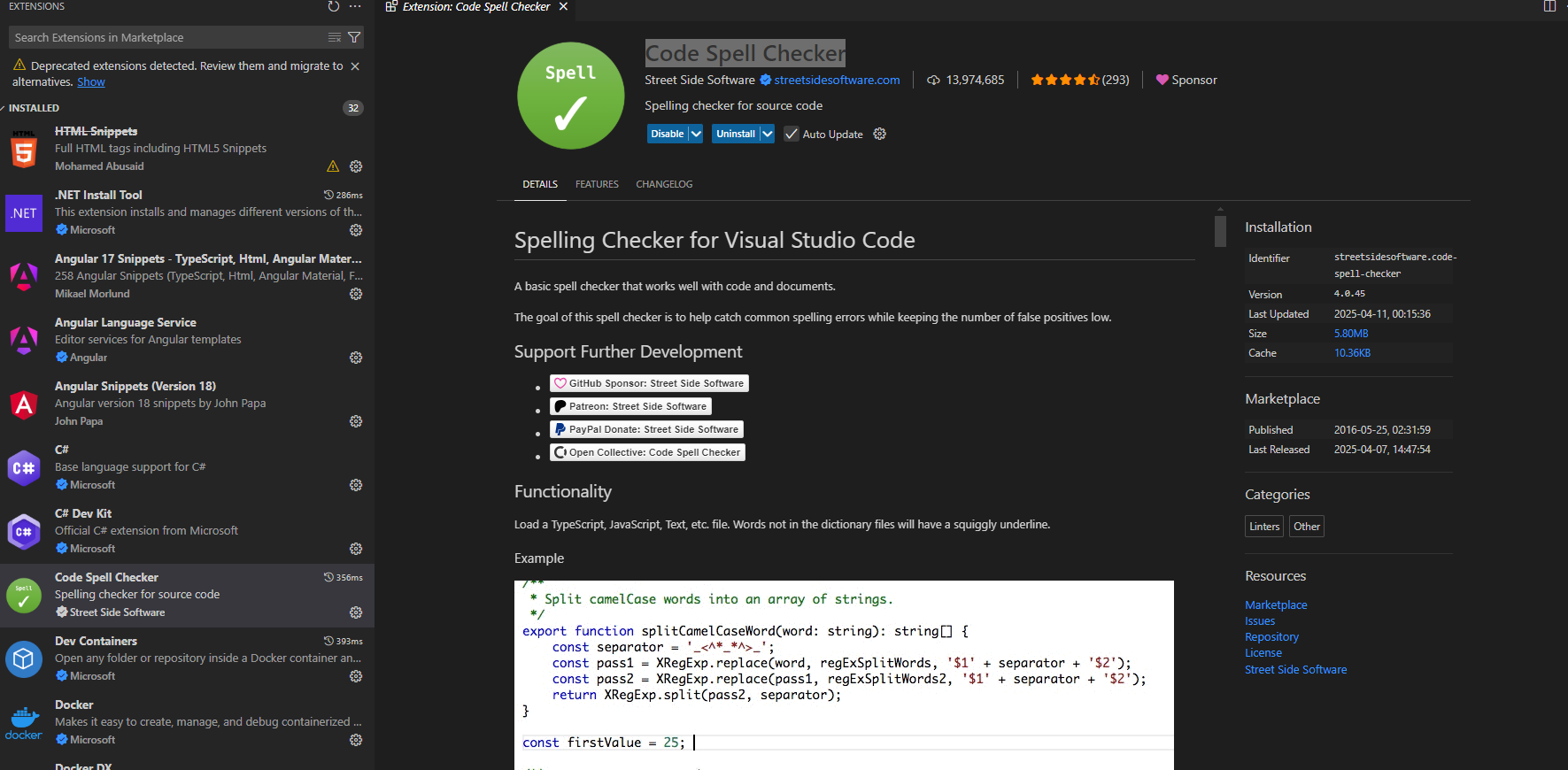
🧠 CORE EXTENSIONS FOR EVERY FULLSTACK DEV
| Extension |
Why You Need It |
| ESLint |
Real-time linting for JS/TS — catches bugs early and enforces standards. |
| Prettier - Code Formatter |
Auto-format your code for consistent styling across frontend/backend. |
| GitLens |
Superpowers your Git — see blame, history, authorship, and more right in the editor. |
| Error Lens |
Highlights errors and warnings inline instead of waiting for the Problems panel. |
| Path Intellisense |
Autocomplete file paths while importing modules. Saves tons of typing. |
|
Bracket Pair Colorizer 2 (or native setting) |
Improves readability by colorizing matching brackets. |
| TabNine / CodeWhisperer / Copilot |
AI-powered code completion (Copilot is best for JS/TS). |
⚛️ NEXT.JS + REACT FRONTEND EXTENSIONS
| Extension |
Purpose |
| Tailwind CSS IntelliSense |
Autocomplete + lint + hover preview for Tailwind — essential for modern UI work. |
| Headwind |
Automatically sorts Tailwind class names for readability and performance. |
|
React Snippets (ES7+) |
Quickly scaffold React functional components, hooks, and more. |
| Next.js Snippets |
Adds handy snippets for routing, API routes, and dynamic pages in Next.js. |
| Styled Components / CSS Modules Support |
Syntax highlighting for styled-components or CSS modules. |
| React Developer Tools (Browser extension) |
For debugging component tree and props in real-time. |
| Jest |
Inline test results and coverage for frontend unit/integration tests. |
| GraphQL (Apollo) |
If you use GraphQL APIs, this helps with schema, queries, and auto-completion. |
🚀 NESTJS BACKEND EXTENSIONS
| Extension |
Purpose |
| NestJS Snippets |
Create controllers, modules, services, DTOs faster with smart code snippets. |
| REST Client |
Make API requests directly from .http files in VS Code (alternative to Postman). |
| Thunder Client |
Lightweight, GUI-based REST client that works inside VS Code. |
| DotENV |
Syntax highlighting and autocomplete for .env files — great for managing NestJS config. |
| Swagger Viewer |
Preview your OpenAPI (Swagger) docs directly in VS Code. |
| Jest |
For unit testing NestJS services and controllers with real-time feedback. |
| Path Intellisense |
Autocomplete filenames and paths when importing modules/files. |
| NestJS Files Generator |
Auto-generate NestJS module/service/controller boilerplate files. |
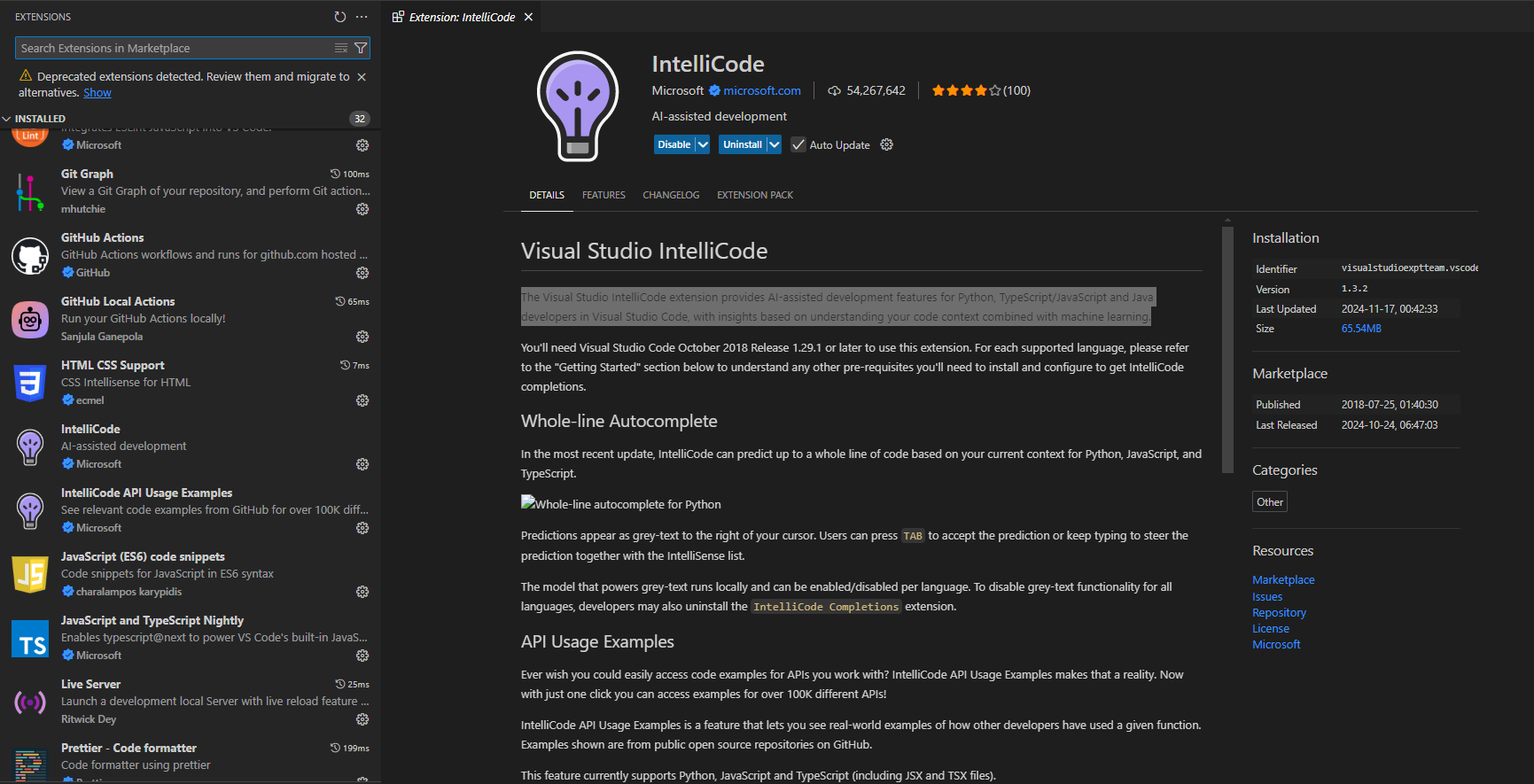
📚 MONOREPO + TYPESCRIPT PRODUCTIVITY
| Extension |
Purpose |
| Turbo Console Log |
Auto-generate console.log() with context — great for debugging complex apps. |
| TypeScript Hero |
Improves TS import navigation, auto-imports, and symbol search. |
| Peacock |
Color-code VS Code workspaces — useful when switching between frontend/backend in monorepo. |
| Project Manager |
Quickly switch between projects and workspaces inside VS Code. |
| Markdown All in One |
Bookmark lines in long files (great for navigating large services or components). |
| Bookmarks |
Enhance documentation and README editing with live preview. |
| Code Spell Checker |
The goal of this spell checker is to help catch common spelling errors while keeping the number of false positives low. |
🧪 TESTING & DEBUGGING
| Extension |
Purpose |
| Playwright Test for VS Code |
For frontend E2E test writing and debugging (supports Next.js apps). |
| Debugger for Chrome |
Debug your Next.js app with breakpoints and watches. |
| Node.js Debug Adapter |
Debug NestJS backend easily with VS Code. |
| Coverage Gutters |
Shows test coverage visually in your code editor. |
🧼 TEAM + COLLABORATION
| Extension |
Purpose |
| Live Share |
Real-time collaboration and pair programming with other devs. |
| CodeTour |
Create step-by-step walkthroughs of your codebase — perfect for onboarding. |
| Todo Tree |
Extracts all TODO, FIXME, and notes across the code and shows them in a tree view. |
🌟 BONUS: AI-ASSISTED DEV (2025 TOOLS)
| Extension |
Purpose |
| GitHub Copilot |
AI pair programming assistant — autocompletes code intelligently. |
| CodeWhisperer (AWS) |
Another solid AI completion tool — great with JS/TS & security suggestions. |
| Continue |
An open-source alternative for local LLM-based code completion. |
| IntelliCode |
The Visual Studio IntelliCode extension provides AI-assisted development features for Python, TypeScript/JavaScript and Java developers in Visual Studio Code, with insights based on understanding your code context combined with machine learning. |
🎨 UI
| Extension |
Purpose |
| vscode-icons |
File Icon Themes. |
| Material Icon Theme |
File Icon Themes. |
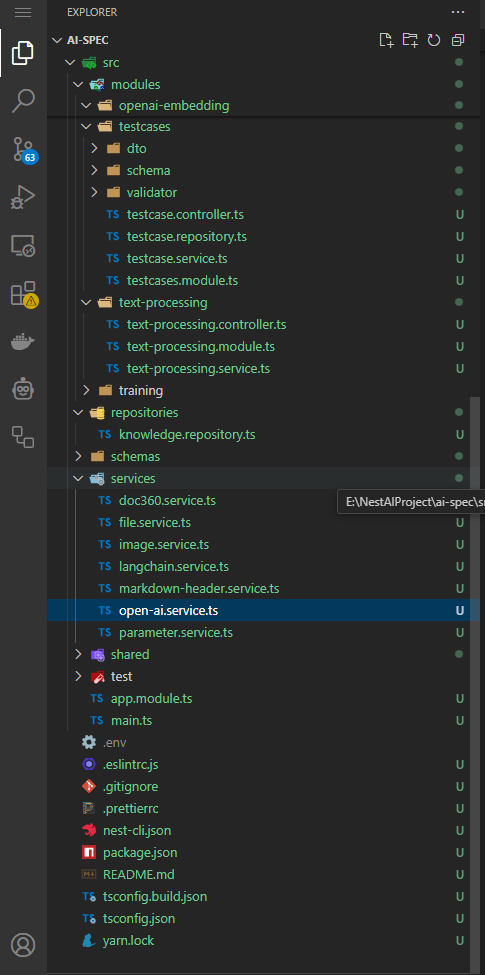
⚡ Performance Boost Tips
- Enable Auto Save in VS Code to prevent bugs from unsaved changes.
- Use Workspace Settings to enforce consistent formatting and linting rules across team projects.
- Set up multi-root workspaces if you split Next.js and NestJS into separate folders.
🔧 Must-Have NPM Extensions for VS Code
| Extension |
What It Does |
| 🔹 npm Intellisense
|
Autocomplete for NPM modules in import statements. Super helpful in both frontend & backend. |
| 🔹 Version Lens
|
Shows the latest version of dependencies inline in your package.json. Lets you know what’s outdated. |
| 🔹 npm Scripts
|
Adds a sidebar that lets you run and manage NPM scripts from package.json directly (like "dev", "build", etc). |
| 🔹 Package Json Upgrade
|
One-click upgrades of all your dependencies to the latest version, with version diff preview. |
| 🔹 Depcheck
|
Shows unused dependencies and devDependencies right inside VS Code. Helps clean your project. |
| 🔹 Auto Install NPM Dependencies
|
Automatically runs npm install or pnpm install when you open a project if node_modules is missing. |
🧪 BONUS: VS Code AI Extensions for Specific Use Cases
| Extension |
Use Case |
| Swimm AI |
Create living docs linked to code (good for onboarding + tutorials) |
|
AutoDocstring (Python only) |
Generate docstrings in Python using AI |
| OpenAI Code Review |
Auto-review + doc generation during PRs |
| Stack AI (VS Code) |
Summarizes large codebases and generates markdown documentation |
💡 Suggested Workflow in VS Code
- Install:
-
Mintlify Writer for inline doc comments
-
CodeGPT or Copilot Chat for natural language prompts
-
Documatic for project-wide generation
- Set keyboard shortcuts or right-click menu for "Generate Docs"
- Run
generate-docs.ts or CLI from scripts if you want .md docs
- Commit to
/docs folder or README.md automatically