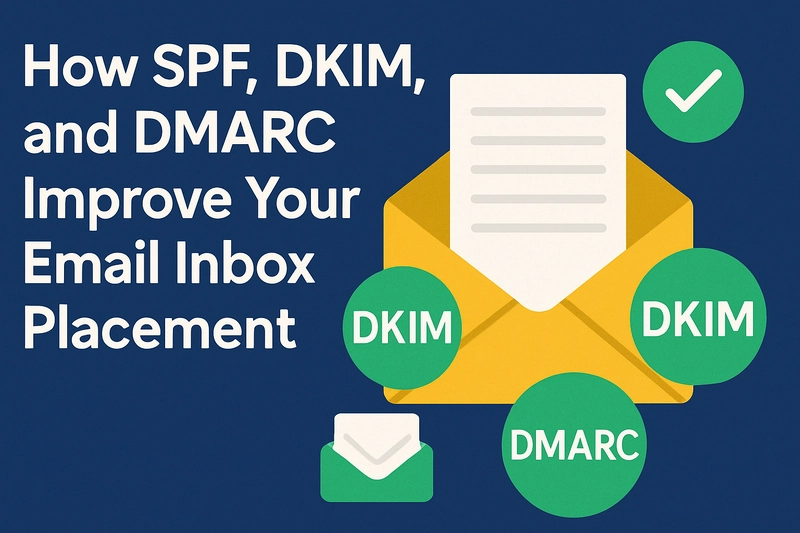DMARC (Domain-based Message Authentication, Reporting, and Conformance) is an important security protocol which helps to protect your domain from email fraud and abuse, such as phishing and spoofing attacks.
It makes sure that only authorized sources can send emails on behalf of your domain. So, before implementing DMARC, however, certain prerequisites must be checked, like configuring SPF and DKIM records. In addition, DMARC works alongside these technologies to authenticate email messages and provide valuable reporting. So, this article will guide you through the necessary steps to successfully set up DMARC for your domain.
Before starting to take steps you have to refer to this article : What is DMARC? Setup & Best Practices to Protect Your Domain
Prerequisite 1: Setting Up SPF (Sender Policy Framework)
SPF is a system that allows the owner of a domain to specify which mail servers are permitted to send email on behalf of that domain. Without a valid SPF record, your domain cannot effectively use DMARC.
How to Set Up SPF:
- Create an SPF record: This is added as a TXT record in your DNS settings.
- Specify authorized senders: List all mail servers and third-party services that are allowed to send emails on behalf of your domain.
- Test and verify: Use online tools to verify that your SPF record is correctly set up.
Common SPF Mistakes to Avoid:
- Using multiple SPF records (only one SPF record should be present).
- Not including all legitimate email senders in the record.
- Exceeding the SPF lookup limit (more than 10 DNS lookups can cause SPF failure).
Prerequisite 2: Setting Up DKIM (DomainKeys Identified Mail)
DKIM is a cryptographic protocol that attaches a digital signature to each email that can help you to verify the authenticity of the message and confirms that it hasn’t been tampered with.
How to Set Up DKIM:
- Generate DKIM keys: The private key is used to sign your emails, and the public key is published in your DNS record.
- Publish the public key: Add a TXT record to your DNS with the public key.
- Configure your email server: Confirm your mail server signs outgoing emails with the private key.
Best Practices for DKIM Key Management:
- Rotate keys regularly to enhance security.
- Use a separate key for each domain or subdomain.
- Make sure the selector (a unique identifier for your DKIM key) is updated properly.
Prerequisite 3: Getting Access to Your DNS Settings
For DMARC to work, you'll need to get into your domain's DNS settings. This is where you'll add your DMARC record.
Managing your DNS settings isn't too complicated:
- Sign in to your domain registrar (like GoDaddy or Namecheap) or your hosting provider's dashboard
- Look for the DNS management section - it's usually under something like "DNS," "Domain Settings," or "Advanced Settings"
- This is where you'll add records for SPF, DKIM, and DMARC
- Make sure you actually have permission to change these records - you might need to ask your IT team if you're in a larger organization.
Prerequisite 4: Figuring Out Who's Sending Emails Using Your Domain
Before jumping into DMARC setup, you really need to know every service that sends emails using your domain name. Missing even one can cause headaches later.
Track down all your email senders:
- Look at your main email servers first - these are the obvious ones
- Don't forget about all those third-party services you've signed up for - your marketing platforms, newsletter tools, CRM systems, support desk software
- Keep a running list of these somewhere - when you add new services that send email, you'll need to update your records
Prerequisite 5: Understanding DMARC Policies
DMARC allows you to define how email failures (emails that fail SPF or DKIM checks) should be handled. There are three main DMARC policies:
- p=none: This policy is for monitoring purposes. It doesn’t take any action on failed emails but allows you to gather data about email traffic.
- p=quarantine: Emails that fail DMARC checks are placed in the recipient's spam folder.
- p=reject: Emails that fail DMARC checks are rejected outright and not delivered.
How to Choose the Right DMARC Policy:
- Start with p=none to monitor email traffic and analyze how your emails are performing.
- Transition to p=quarantine once you're confident in the integrity of your email flow.
- Only use p=reject when you’re sure that all legitimate email sources are properly authenticated.
Prerequisite 6: Testing Before Enforcing Policies
Before applying strict DMARC policies (like p=reject), it’s crucial to test your setup. Starting with the p=none policy allows you to monitor your domain’s email traffic and identify any potential problems without impacting email delivery.
Steps for Transitioning:
- Start with p=none to collect data and refine your SPF and DKIM configurations.
- Once you’re confident that all legitimate email sources are correctly authenticated, move to p=quarantine.
- Finally, enforce p=reject once you’ve monitored and resolved all issues.
Also read : How SPF, DKIM, and DMARC Improve Your Email Inbox Placement
Conclusion
Listen, you really need DMARC set up. It's not just some IT checkbox—it actually stops scammers from faking your emails. Get your SPF and DKIM sorted first, make sure you can access your DNS (or bug your IT guy), and figure out what's actually sending mail as you. Start in monitor mode to catch any surprises, then crank it up when you're comfortable. Your customers will thank you when they're not getting phished by someone pretending to be your company.