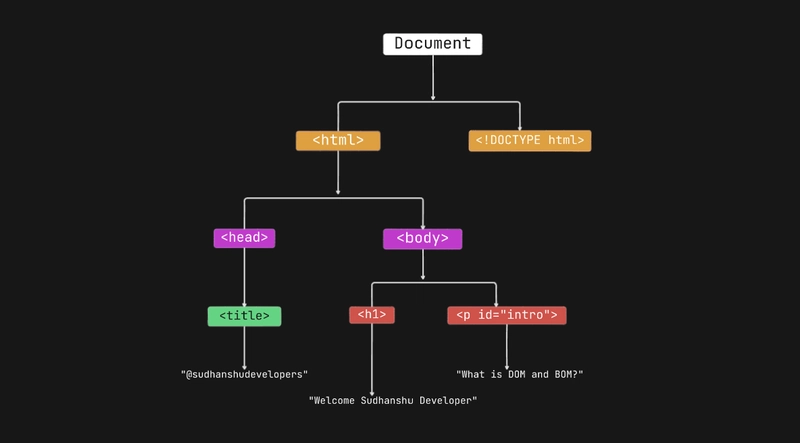JavaScript is the backbone of dynamic web development, and two of its core concepts—the HTML Document Object Model (DOM) and the Browser Object Model (BOM)—enable us to interact with web pages and browsers effectively. In this article, we’ll explore the HTML DOM and BOM, how they work, and how you can leverage them in your projects. We’ll cover the DOM tree, DOM methods, and BOM features, complete with examples—and even a visualisation idea for the DOM tree!
The HTML DOM Tree of Objects
The HTML Document Object Model (DOM) is a programming interface that represents an HTML document as a structured tree of objects. Each element, attribute, and piece of text in an HTML file becomes a node in this tree, allowing JavaScript to manipulate the page dynamically.
How does the DOM Tree work?
- Root Node: The document object is the entry point, representing the entire
HTMLdocument. - Element Nodes: HTML tags like ,
, orbecome element nodes.- Text Nodes: The text inside tags (e.g., “What is DOM and BOM?”) becomes text nodes.
- Attribute Nodes: Attributes like id or class are linked to their respective elements.
For example, consider this HTML:
</span> @sudhanshudevelopers Welcome Sudhanshu Developer id="intro">What is DOM and BOM? Enter fullscreen mode Exit fullscreen mode Graphical DOM Tree representation HTML DOM Methods The DOM provides a rich set of methods to interact with this tree. Here are some key ones with examples:1.Accessing Elements document.getElementById(id): Finds an element by its ID. document.querySelector(selector): Returns the first element matching a CSS selector. const intro = document.getElementById('intro'); console.log(intro.textContent); // "This is a test." const heading = document.querySelector('h1'); console.log(heading.textContent); // "Welcome" Enter fullscreen mode Exit fullscreen mode 2.Modifying Elementselement.innerHTML: Sets or gets the HTML inside an element. element.textContent: Sets or gets the text content. intro.innerHTML = 'Updated text!'; heading.textContent = 'Hello, Developers!'; Enter fullscreen mode Exit fullscreen mode 3.Creating and Adding Elementsdocument.createElement(tagName): Creates a new element. parent.appendChild(child): Adds a child to a parent. const newPara = document.createElement('p'); newPara.textContent = 'I’m new here!'; document.body.appendChild(newPara); Enter fullscreen mode Exit fullscreen mode 4.Removing Elementselement.remove(): Deletes an element from the DOM. intro.remove(); // Goodbye, intro paragraph! Enter fullscreen mode Exit fullscreen mode The Browser Object Model (BOM) While the DOM deals with the document’s structure, the Browser Object Model (BOM) provides access to the browser itself. The BOM isn’t standardized like the DOM, but it’s widely supported and includes objects like window, navigator, location, and more.1.windowObjectRepresents the browser window and serves as the global object in JavaScript. Includes properties like innerWidth and methods like alert(). console.log(window.innerWidth); // Browser window width in pixels window.alert('Hello from the BOM!'); Enter fullscreen mode Exit fullscreen mode 2.navigator ObjectProvides info about the user’s browser and system. console.log(navigator.userAgent); // Browser info, e.g., "Mozilla/5.0..." console.log(navigator.language); // User’s preferred language, e.g., "en-US" Enter fullscreen mode Exit fullscreen mode 3.locationObjectManages the browser’s URL and navigation. console.log(location.href); // Current URL // location.href = 'https://example.com'; // Redirects to a new page Enter fullscreen mode Exit fullscreen mode 4.history ObjectControls browser history. history.back(); // Go to previous page history.forward(); // Go to next page Enter fullscreen mode Exit fullscreen mode 5.screen ObjectProvides info about the user’s screen. console.log(screen.width); // Screen width in pixels console.log(screen.height); // Screen height in pixels Enter fullscreen mode Exit fullscreen mode Practical BOM Example: A Simple Redirect Button onclick="redirect()">Go to Google function redirect() { if (confirm('Leave this page?')) { location.href = 'https://www.google.com'; } } Enter fullscreen mode Exit fullscreen mode This uses the window.confirm() method (BOM) to ask for confirmation and location.href to redirect. DOM vs. BOM: What’s the Difference? DOM: Focuses on the document (HTML structure). Think elements, attributes, and content. BOM: Focuses on the browser. Think windows, navigation, and screen info. Overlap: The window.document object is where they meet—documentis part of the DOM, but it’s accessed via the BOM’s window. Putting It All Together: A Real-World Example Let’s combine DOM and BOM to create a dynamic page that greets the user based on their browser and screen size: </span> id="greeting"> id="info"> // DOM: Access elements const greeting = document.getElementById('greeting'); const info = document.getElementById('info'); // BOM: Get browser and screen info const browser = navigator.userAgent.includes('Chrome') ? 'Chrome' : 'Another Browser'; const screenSize = `${screen.width}x${screen.height}`; // DOM: Update the page greeting.textContent = `Hello, ${browser} User!`; info.textContent = `Your screen resolution is ${screenSize}.`; Enter fullscreen mode Exit fullscreen mode Output (varies by user): “Hello, Chrome User!” “Your screen resolution is 1920x1080.” Conclusion The HTML DOM and BOM are essential tools in a JavaScript developer’s toolkit. The DOM lets you manipulate the page’s structure and content, while the BOM gives you control over the browser environment. Together, they enable rich, interactive web experiences. Try experimenting with these examples—add some DOM manipulation or BOM features to your next project and see the magic happen!