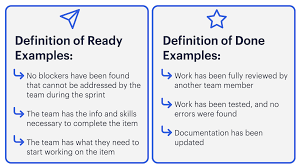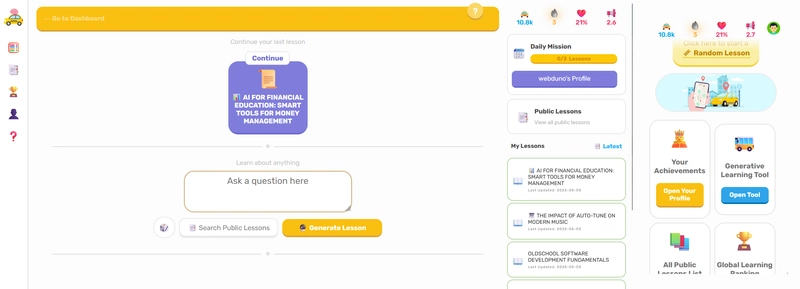When working in a multi-user Linux environment, not everything is open to everyone—and that’s for a reason. File permissions are a cornerstone of Linux security, ensuring that only the right people can access or modify critical files. Whether you're a budding sysadmin or a curious developer, understanding how Linux handles file access is crucial to maintaining control and security.
Let’s break it down 👇
🔑 Introduction to File Permissions
Linux file permissions determine who can read, write, or execute files and directories. Each file or directory is governed by three levels of access:
- Owner (User) – The creator of the file.
- Group – Users who belong to the assigned group.
- Others – Everyone else.
Permissions are represented in two ways:
- Read (r or 4) – View file contents.
- Write (w or 2) – Modify file contents.
- Execute (x or 1) – Run the file as a program or script.
🛠️ Changing Permissions with chmod
🔹 Symbolic Mode
You can modify permissions using symbols:
- + to add
- - to remove
- = to set exactly
Examples:
chmod u+x filename # Add execute for user
chmod g-w filename # Remove write for group
chmod o=r filename # Set read-only for others
chmod u=rwx,g=rx,o= filename # Full for user, read/execute for group, none for others🔢 Numeric (Octal) Mode
Each permission has a value:
- Read = 4
- Write = 2
- Execute = 1
Add the values to define access levels.
Examples:
chmod 755 filename # User (rwx), Group (r-x), Others (r-x)
chmod 644 filename # User (rw-), Group (r--), Others (r--)
chmod 700 filename # User (rwx), No access for group/others👤 Changing Ownership with chown
The chown command is used to modify the file owner and group.
Examples:
chown newuser filename # Change owner
chown newuser:newgroup filename # Change owner and group
chown :newgroup filename # Change only groupRecursively change ownership:
chown -R newuser:newgroup directory/👥 Changing Group Ownership with chgrp
To change only the group without affecting the owner:
Examples:
chgrp newgroup filename # Change group
chgrp -R newgroup directory/ # Recursively change group🚀 Ready to Take Full Control of Your Files?
Linux file permissions may seem daunting at first, but with a little practice, they become second nature—and a powerful part of your system toolkit.
👉 Explore more of my Linux learning and projects on GitHub