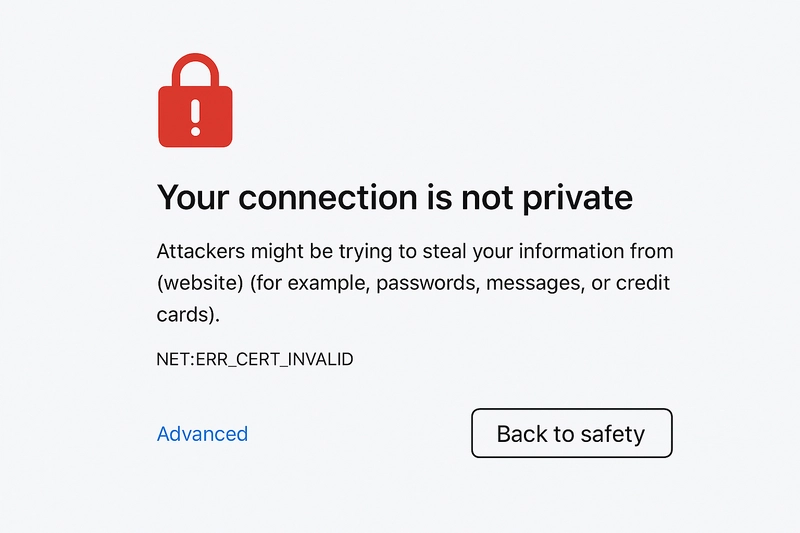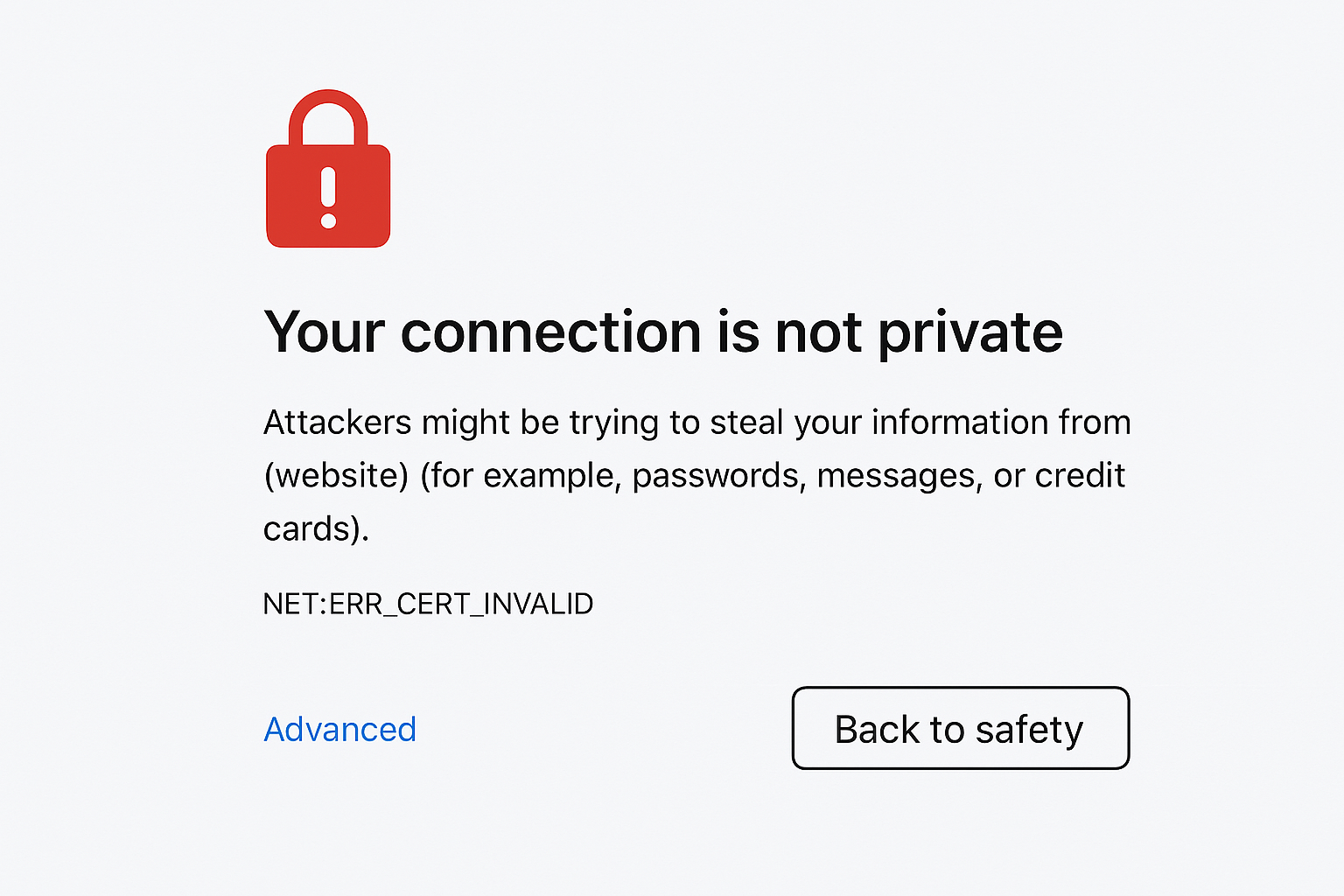
In today's digital world, online security is more important than ever. If you’ve ever encountered a browser warning that says:
"Your connection is not private"
you’re not alone. This common error often leaves users confused and concerned. But what does it really mean—and more importantly, how can you fix it?
In this guide, we'll break down everything you need to know about the "your connection is not private" error, including:
- What causes it
- How to fix it as a user
- How to resolve it as a website owner
- Prevention tips to avoid it in the future
Example of the browser error message: "Your connection is not private"
📌 What Is the "Your Connection Is Not Private" Error?
The "Your connection is not private" error is a browser security warning that appears when your web browser fails to verify the SSL certificate of the website you're visiting. This certificate is essential for ensuring secure, encrypted communication between your browser and the website's server.
When the browser can’t validate this certificate, it stops the connection to protect your sensitive information, like:
- Passwords
- Credit card details
- Personal data
Common error codes include:
• NET::ERR_CERT_AUTHORITY_INVALID
• NET::ERR_CERT_DATE_INVALID
• SSL_ERROR_BAD_CERT_DOMAIN
❓ What Causes the "Your Connection Is Not Private" Error?
Here are the most common reasons this error shows up:
🕒 1. Incorrect Date & Time Settings
If your system clock is wrong, the browser may think the SSL certificate is expired or invalid.
📜 2. Expired or Invalid SSL Certificate
If the website’s SSL certificate has expired or is not issued by a trusted authority, the connection will be blocked.
🌐 3. Public Wi-Fi Networks
Open or public networks often interfere with secure HTTPS connections.
🧩 4. Browser or Cache Issues
Corrupted cookies or outdated cache files can trigger certificate errors.
🔒 5. Antivirus or Firewall Interference
Some security software may block or inspect HTTPS traffic, triggering the error.
👩💻 How to Fix the Error – For Visitors
If you're just browsing and see this warning, here are simple steps to fix the connection not private error:
✅ 1. Check Your Device’s Date and Time
Ensure your system clock is accurate. On Windows or macOS, enable automatic date/time syncing.
✅ 2. Clear Cache and Cookies
In Chrome:
Settings → Privacy & Security → Clear Browsing Data✅ 3. Try Incognito/Private Mode
Open the site in an incognito window. This disables extensions and uses a fresh session.
✅ 4. Disable Antivirus (Temporarily)
Disable SSL scanning or HTTPS protection in your antivirus settings, then reload the page.
✅ 5. Proceed With Caution
Click “Advanced” → “Proceed to site” only if you trust the website.
🔧 How to Fix the Error – For Website Owners
If users are reporting this error on your website, here’s what you need to do:
🧾 1. Check SSL Certificate Status
Use SSL Labs Test to scan your domain for certificate issues.
🔄 2. Renew or Reinstall Your Certificate
Make sure your SSL certificate is valid and not expired. Renew through your provider or set up auto-renewals with Let’s Encrypt using Certbot.
🔁 3. Set Up HTTP to HTTPS Redirects
Configure your server to force HTTPS using a 301 redirect to avoid mixed content issues.
☁️ 4. Review Hosting/CDN SSL Settings
If you're using Cloudflare, AWS, or similar services, double-check SSL/TLS settings (e.g., use "Full (Strict)" mode in Cloudflare).
🧑🔧 5. Check Domain Name Configuration
Ensure the certificate covers all subdomains (e.g., www.example.com and example.com) and is properly installed on your hosting server.
🛡️ How to Prevent SSL Errors in the Future
- ✅ Always enable auto-renewal for SSL certificates
- ✅ Use HTTPS everywhere with plugins like Really Simple SSL
- ✅ Monitor site health using tools like Google Search Console
- ✅ Educate your users with a custom SSL error page
🔚 Final Thoughts
The "Your connection is not private" error is a protective measure meant to keep your data safe. Whether you're a casual internet user or a website owner, knowing what triggers this error and how to fix it can help avoid unnecessary panic and downtime.
💡 Pro Tip: Use HTTPS by default, and check your SSL configuration every few months.