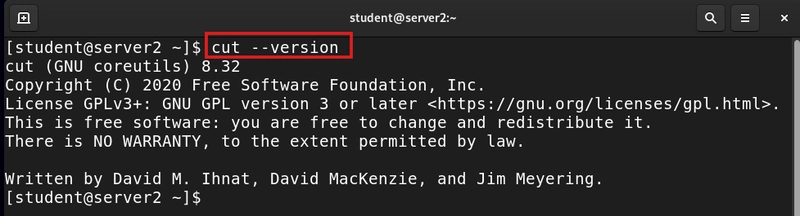Linux is a powerhouse for anyone who loves flexibility and control.
But let’s face it: the terminal can be intimidating at first.
The good news? You don’t need to memorize thousands of commands to be productive.
Mastering a core set will make daily tasks—like managing files, installing software, or troubleshooting—much easier.
Here’s a rundown of 30 essential Linux commands, with a focus on real-world usefulness and clear, friendly explanations.
Table of Contents
- ls
- cd
- pwd
- mkdir
- rm
- cp
- mv
- touch
- cat
- less
- head
- tail
- grep
- find
- locate
- man
- chmod
- chown
- sudo
- ps
- kill
- top
- df
- du
- uname
- wget
- ssh
- history
- echo
- apt, yum, or pacman
List files and directories in your current location
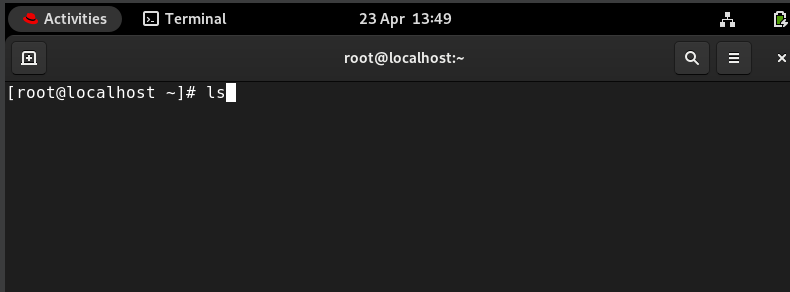
Add -l for more details
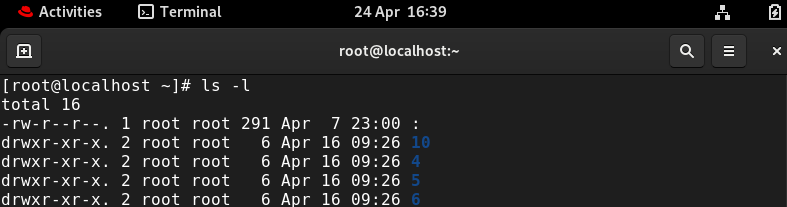
Change the current directory
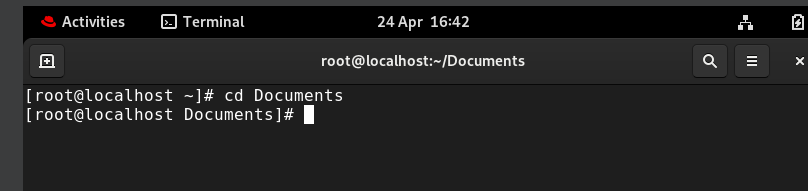
Print the current working directory—handy when you get lost in the filesystem
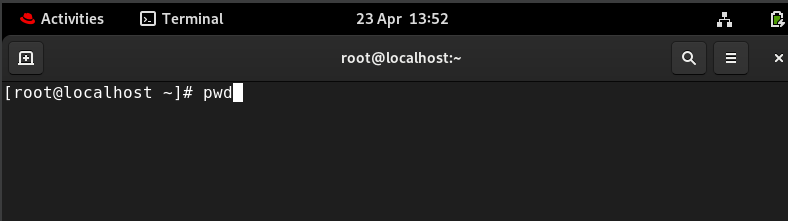
Create a new directory
Example: mkdir new_folder
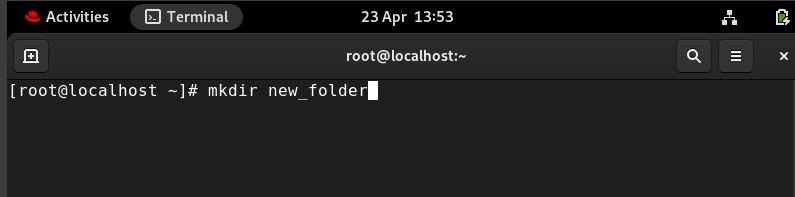
Remove files or directories
Use with caution!
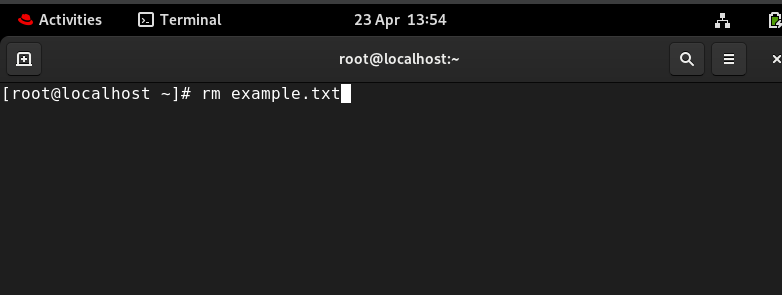
Add -r to delete directories

Copy files or directories.
Example: cp file.txt
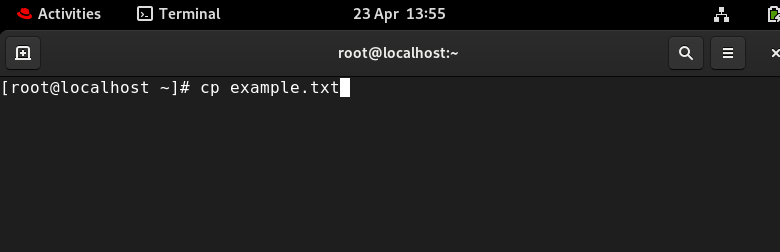
Move or rename files and directories
Example: mv old.txt new.txt
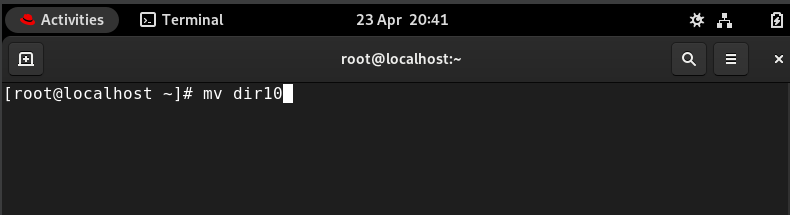
Create an empty file or update the timestamp of an existing file
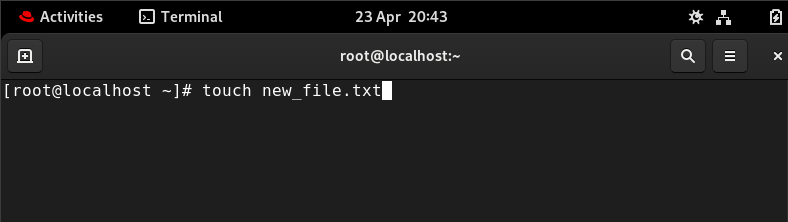
Display the contents of a file
Great for quickly reading small files

View large files one page at a time
Use q to quit
Show the first few lines of a file
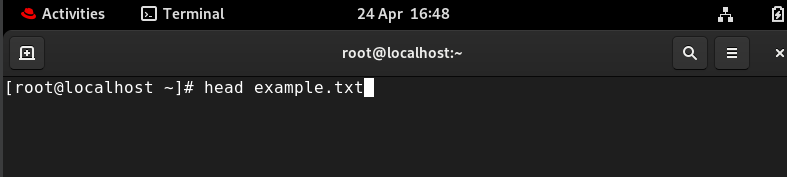
Show the last few lines of a file
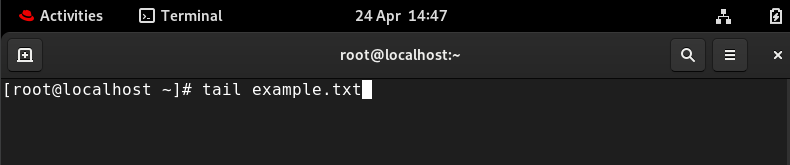
Add -f to watch a file update in real time
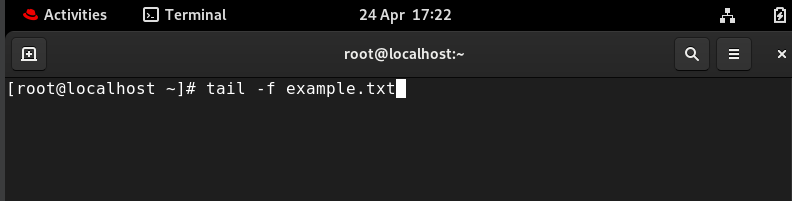
Search for text inside files. Example: grep "error" example.txt
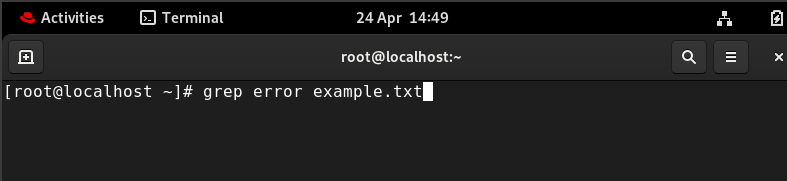
Locate files and directories by name or other criteria
find [path] [options] [expression]
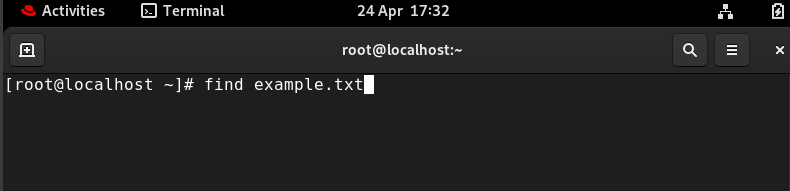
Quickly find files by name using a pre-built database

Read the manual page for any command
Example: man ls
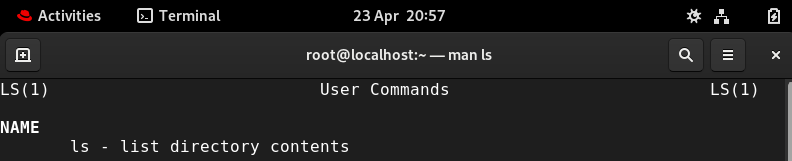
Change file permissions Example: chmod +x script.sh
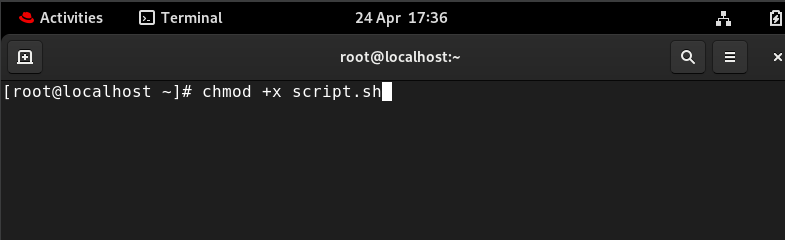
Change file or directory owner
Example: chown [options] new_owner[:new_group] file
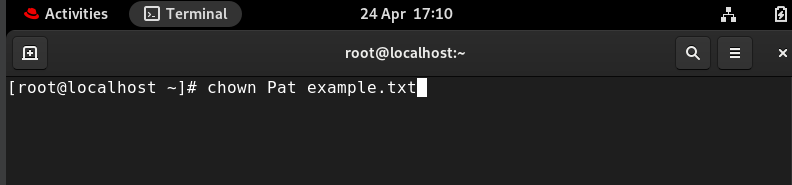
Run commands as the superuser (admin) Example: sudo su
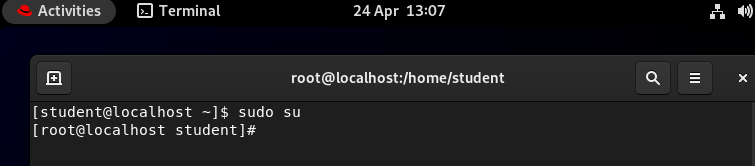
List running processes Add aux for a full list
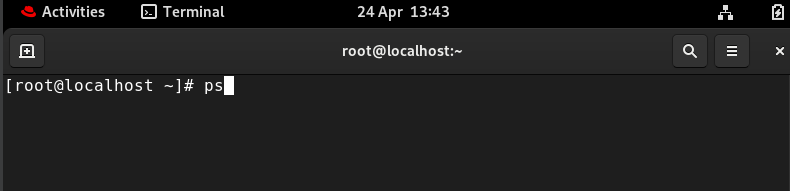
Terminate a process by its ID. Example: kill 1234
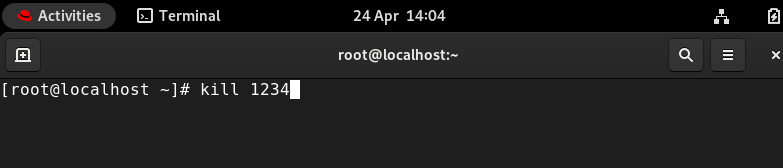
Real-time view of running processes and system resource usage
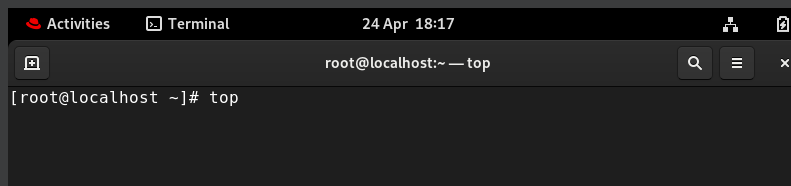
Show disk space usage for all mounted filesystems
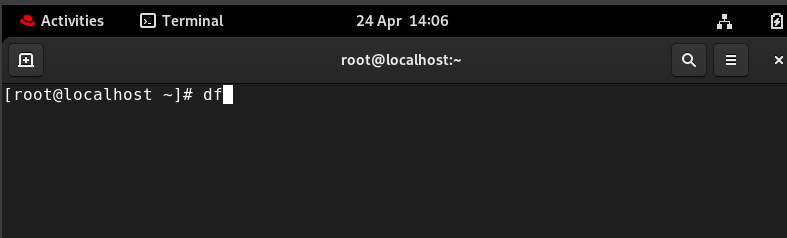
Show disk usage for files and directories
Example: du -sh
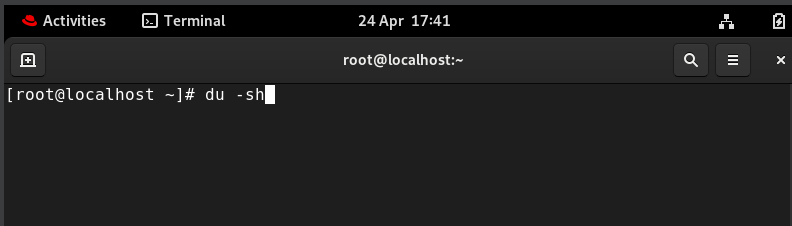
Display system information

Add -a for all details
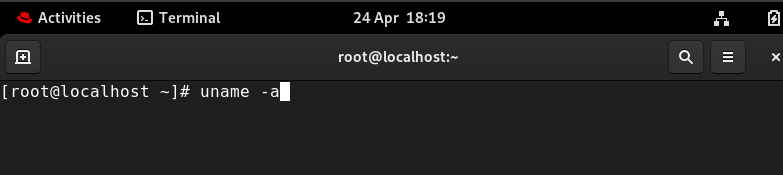
Download files from the internet
Example: wget https://example.com/file.zip
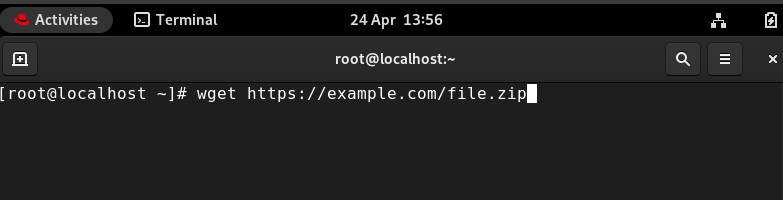
Connect to remote machines securely
Example: ssh [email protected]
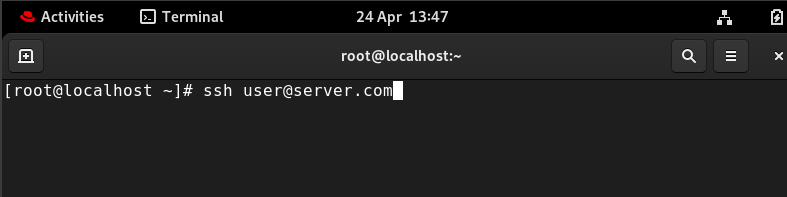
See a list of commands you’ve recently used
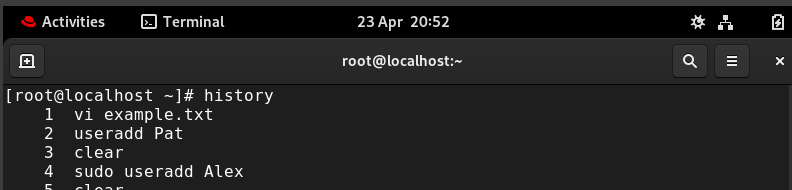
Print text to the terminal or write to files
Example: echo "Hello" hello.txt

Install, update, or remove software packages, depending on your Linux distribution.
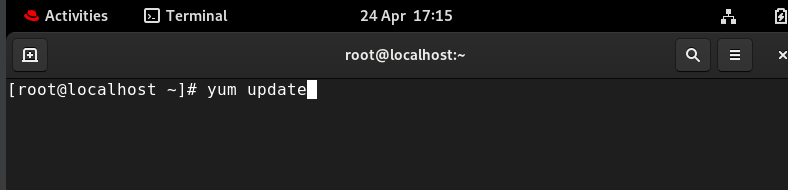
Why These Commands Matter
Learning these commands will help you:
- Navigate and organize your files quickly
- Manage system resources and troubleshoot issues
- Automate repetitive tasks
- Install and update software
- Work confidently on remote servers
You don’t need to know every option right away—just start using these commands in your daily workflow, and you’ll pick up the details naturally.
And remember, if you ever get stuck, the man command is your best friend for looking up usage and options.
Happy exploring!