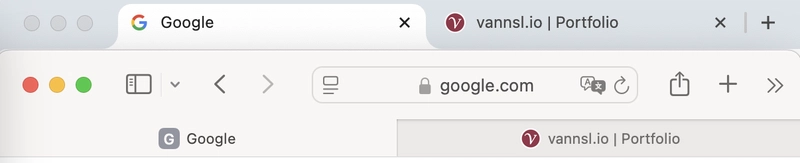Here are 4 common approaches for including SVGs in HTML, along with a sample examples, comparison tables and accessibility considerations:
1. Using
type="image/svg+xml" data="icon.svg">2. Inline SVG
width="100" height="100" viewBox="0 0 100 100">
cx="50" cy="50" r="40" fill="skyblue" />3. SVG as a Background Image (CSS)
class="icon">
.icon {
width: 100px;
height: 100px;
background-image: url('icon.svg');
background-size: cover;
}
4. SVG as an ![]()
src="icon.svg" alt="Icon" width="100" height="100">Comparison Table
| Method | Advantages | Disadvantages |
|---|---|---|
|
- Loads external SVG - Supports fallback - Separate from DOM |
- No direct CSS/JS access to inner elements - More HTTP requests |
| Inline SVG | - Full control via CSS & JS - Animatable - Accessible in DOM |
- Clutters HTML - Can't reuse easily without duplication |
| Background Image | - Clean HTML - Good for decorative use - CSS control on container |
- No control over SVG internals - Not accessible or interactive |
|
- Simple & semantic - Easy to use - Can include alt text |
- No CSS/JS access to inner elements - Limited interactivity |
SVG & Accessibility
✅ 1.
type="image/svg+xml" data="icon.svg">Fallback textPros:
- You can provide fallback text for screen readers and browsers that don’t support SVG.
- External SVGs can contain their own
Cons:
- Screen readers might not access the inner SVG content unless it’s well-structured inside the file.
- Accessibility depends heavily on how the external SVG file is authored.
✅ 2. Inline SVG – Best Accessibility
role="img" aria-labelledby="titleId descId">
id="titleId">Blue circle
id="descId">A simple circle shape filled with sky blue
cx="50" cy="50" r="40" fill="skyblue" />Pros:
- You have full control over accessibility:
- Add
- Use
role="img"andaria-*attributes.
- Add
- Screen readers can interpret the SVG directly.
- Fully navigable in the accessibility tree.
Cons:
- More verbose in the HTML.
- You must manually manage
ids andariareferences for accessibility.
🚫 3. SVG as Background Image – Not Accessible
background-image: url('icon.svg');Pros:
- Clean for purely decorative icons.
Cons:
- Not accessible to screen readers at all.
- Treated as a decorative style, not as content.
- Can't provide alt text or semantic meaning.
- Should only be used for purely decorative graphics.
⚠️ 4. SVG as ![]()
src="icon.svg" alt="A sky blue circle icon">Pros:
- Uses the standard
altattribute. - Treated like any other image: accessible if
altis meaningful. - Good for simple icons, logos, or illustrations.
Cons:
- Cannot describe or access inner elements.
- Can't be made interactive.
- Can’t use SVG-native accessibility features like
or inline SVG.
🎯 Recommendation Based on Accessibility
| Use Case | Recommended Approach |
|---|---|
| Interactive icons | Inline SVG |
| Decorative backgrounds | CSS background image (with aria-hidden) |
| Semantic, non-interactive icons |
alt
|
| Rich SVG with built-in a11y |
|
QA Time:
1. 🧠 What are
Let's revisit the use of
| Element | Purpose |
|---|---|
|
Gives the SVG a short, accessible name (like alt text for images). |
|
Provides a longer, optional description (context or explanation). |
They are read by screen readers and help users who can’t see the image understand its meaning.
✅ Basic Example
role="img" aria-labelledby="svgTitle svgDesc" xmlns="http://www.w3.org/2000/svg" width="100" height="100">
id="svgTitle">Information icon
id="svgDesc">A blue circle with a lowercase letter i in the center
cx="50" cy="50" r="45" fill="skyblue"/>
x="50" y="60" font-size="40" text-anchor="middle" fill="white">i🧩 Key Parts:
-
role="img": Tells assistive tech this is an image, not just a decorative shape. -
aria-labelledby="svgTitle svgDesc": Connects the text to the SVG. -
alttext. -
🗂 When to Use Them
| Use Case | Use |
Use |
|---|---|---|
| Logo or brand icon | ✅ Yes | Optional |
| UI icon with meaning | ✅ Yes | Optional |
| Decorative image | ❌ No | ❌ No |
| Complex charts or infographics | ✅ Yes | ✅ Yes |
For decorative icons, you should instead use:
aria-hidden="true" focusable="false" ...>
2. Can svg omit the xmlns?
Yes — when used inline inside an HTML document, the xmlns attribute is not required.
So this is perfectly valid inline HTML5 SVG:
role="img" aria-labelledby="titleId descId">
id="titleId">Blue circle
id="descId">A simple circle shape filled with sky blue
cx="50" cy="50" r="40" fill="skyblue" />This works fine in modern browsers and supports accessibility.
⚠️ When is xmlns required?
Only in these cases:
| Context |
xmlns Required? |
Why? |
|---|---|---|
| Inline in HTML | ❌ No | Handled by browser’s HTML parser |
| SVG file (standalone .svg) | ✅ Yes | Required for XML validation |
| Inline in XHTML | ✅ Yes | Because XHTML is XML-based |
| Copied into XML/MathML | ✅ Yes | Needs proper XML namespacing |
Example for standalone SVG files:
xmlns="http://www.w3.org/2000/svg" width="100" height="100">
cx="50" cy="50" r="40" fill="skyblue" />Without the xmlns, the file won't validate as an SVG document and could cause rendering issues in some tools or older XML-based workflows.
🧪 Tips and Gotchas
🔢 1. Use Unique ids
Avoid duplicate ids like title or desc, especially in SPAs or when using SVGs multiple times.
id="infoIconTitle">Info icon♿ 2. Make It Focusable if Interactive
If the SVG is clickable (like a button):
role="img" tabindex="0" ...>...Or better: wrap it in a or add keyboard handlers.
⚠️ 3. Don’t Rely on
Browsers often don’t show the SVG title="" on the container element or tooltips for visual hints.
🛠️ 4. Screen Reader Testing
Test with real screen readers (VoiceOver, NVDA, etc.) — support is decent but can vary slightly between them.
Test the examples live.
And that's a wrap!