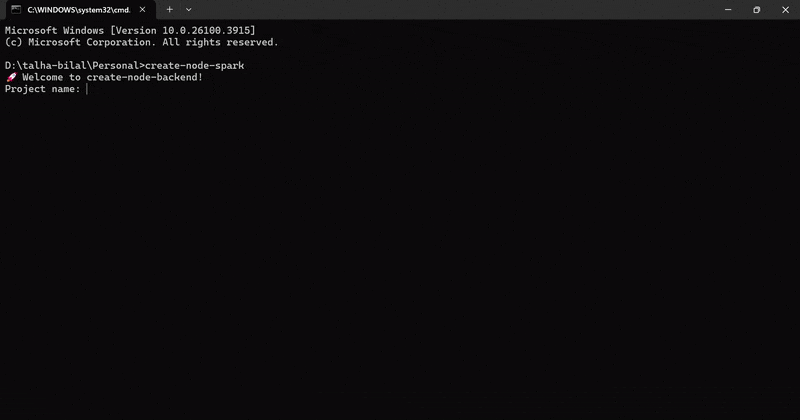A Beginner's Guide to npm: How to Install and Manage Packages
With npm, JavaScript developers can easily discover and install code packages into their networking applications or server-side projects. In this article, we will explain how npm works and teach you how to start a project with it and install additional packages.
👉
Start your website with Hostinger – get fast, secure hosting here
👈
What Is npm?
Node package manager (npm) is one of the largest software registries in the world. It comes bundled with node.js, an open-source server environment.
How Does npm Work?
npm has three defining roles:
- Repository: npm is a widely used repository for publishing open-source Node projects, where developers can share their source code with other npm users.
- Command-line interface (CLI): developers run the npm CLI from a terminal or a command-line tool to install or uninstall packages and manage versions or dependencies.
- Registry: any package or module you install using the npm CLI is downloaded from the npm public registry, the JavaScript software database.
What Is package.json?
Every npm project contains a package.json file located in the root directory. It contains the metadata of npm projects or packages, such as package versions and contributors. The package.json file simplifies identifying, managing, and installing a package. It's essential to include package.json before publishing projects on the npm registry.
What Are Dependencies and devDependencies?
Dependencies and devDependencies are fields in package.json that list all packages a project depends on. The dependency field includes all of the third-party packages that are required for your project to work. On the other hand, the devDependency property contains packages that are only necessary during development.
How to Install npm Modules and Start Projects?
Before using npm, make sure that node.js is installed. To start a new project, run the command
npm init
from the npm CLI. This command will create a project's package.json file in the current directory. To install a package, use the command
npm install
. To install a package as a development dependency, use the command
npm install --save-dev
. To install a module globally on your system, use the command
npm install --global
. To update npm, run the command
npm install npm@latest -g
.
These are just the basics of using npm. There are many more commands and features available for you to explore. npm is a powerful tool that can greatly enhance your development workflow by providing easy access to a vast ecosystem of packages.
We hope this guide has helped you understand how to install and manage npm packages. If you have any questions or need further assistance, feel free to leave a comment below.
Image Prompt: An ideal AI-generated featured image for this post would be a colorful image depicting a package being delivered to a computer, symbolizing the installation of npm packages. The image should be visually appealing and represent the concept of npm and package installation.
👉
Start your website with Hostinger – get fast, secure hosting here
👈
🔗 Read more from MinimaDesk:
- The Ultimate Guide to WP-Content: Access, Upload, and Hide Your WordPress Directory
- How to Add and Customize RSS Feeds in WordPress
- How Many WordPress Plugins Are Too Many? Best Practices for Performance Optimization
- How to Fix Broken Permalinks in WordPress: A Step-by-Step Guide
🎁 Download free premium WordPress tools from our
Starter Tools page
.
📦 Download your Free WordPress Starter Pack
📌 Originally published at MinimaDesk