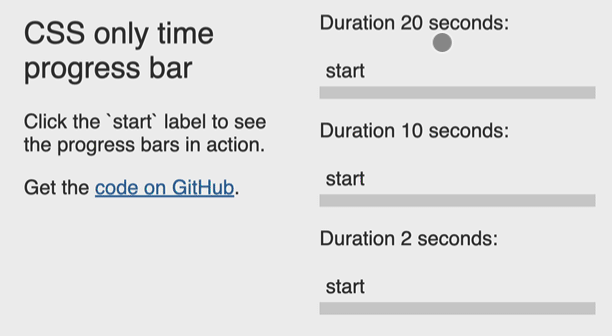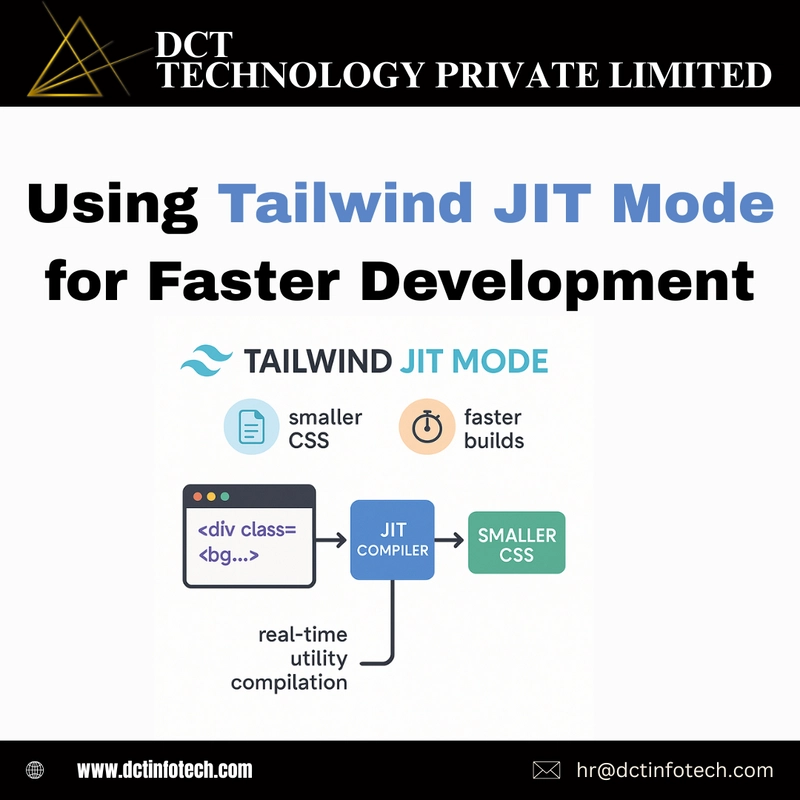In today's guide, we will explore how to create an interesting visual effect using CSS to display text that appears only within a rounded image. This effect can significantly enhance the aesthetic appeal of your web design and is applicable in various scenarios. We will be using Tailwind CSS to help us streamline the styling while also making the implementation easier.
Understanding the Requirement
You have three elements: a rectangle div (a), a full-rounded image (b) in the center of that rectangle, and a text element (c) that transitions across the screen. The objective is for the text (c) to only be visible when it overlaps with the rounded image (b), while remaining hidden when it's entering or leaving the bounding box of the rectangle (a).
Achieving this effect requires careful manipulation of CSS properties, particularly the overflow, z-index, and position properties.
Step-by-Step Solution
Step 1: Structure Your HTML
Let's start by setting up our basic HTML structure. We will create a rectangle div, a rounded image centered within it, and the text element that will slide across the screen.
 Hello, I am moving text!
Hello, I am moving text!
In this structure:
- The rectangle div uses Tailwind's utilities to set width, height, and background color.
- The image is positioned absolutely in the center and is given a rounded shape using the
rounded-fullclass. - The text element
text-transitionis also absolutely positioned for precise control of its placement.
Step 2: CSS for Transition
Next, we will use Tailwind CSS classes and some custom CSS styles to handle the animation and visibility of the text element as it moves across the screen.
Add the following CSS:
.text-transition {
animation: slide 5s linear infinite;
left: -100%; /* Start off-screen left */
}
@keyframes slide {
0% { left: -100%; }
25% { left: calc(50% - 8rem); /* Adjust based on text width */ }
50% { left: calc(50% - 8rem); /* Fully visible over image */ }
75% { left: calc(100% + 2rem); /* Moving out of view */ }
100% { left: 100%; }
}
In this CSS:
- The
animationproperty is used to create a sliding effect for the text. The animation moves the text from left to right and repeats indefinitely. - The
keyframesdefine how the text's position changes across time. At the crucial 50% keyframe, the text is centered over the rounded image.
Step 3: Handling z-index
The z-index property will be vital for ensuring that the text appears over the image when it's in the center but remains hidden when it overlaps with the rectangle. Here’s how to properly set it:
- Make sure your rectangle (a) has a lower z-index than the image (b) but higher than the text (c).
- Given that we want the text to appear above the image but below the rectangle, ensure your styles are set correctly:
.relative {
z-index: 1;
}
img {
z-index: 10;
}
.text-transition {
z-index: 5;
}
Conclusion
By following these steps, you should have a smooth, visually striking effect where text appears only within the bounds of the rounded image while being concealed when it is outside of the area defined by the rectangle div.
This technique not only creates an eye-catching visual impact but also enhances user engagement with your content. Tailwind CSS's utility classes make it simple to implement this design while keeping your code clean and maintainable.
Frequently Asked Questions
Q: Can I adjust the speed of the text transition?
A: Yes, you can adjust the duration of the CSS animation in the animation property. E.g., changing 5s to 10s will slow it down.
Q: What if I use an SVG image instead of a raster image?
A: The same principles apply. Just be sure to adjust the image dimensions as needed.
Q: Does this method work on mobile devices?
A: Yes, it should be responsive, but test on various screen sizes to ensure compatibility.