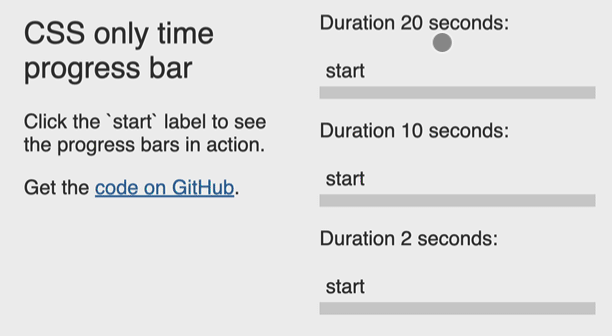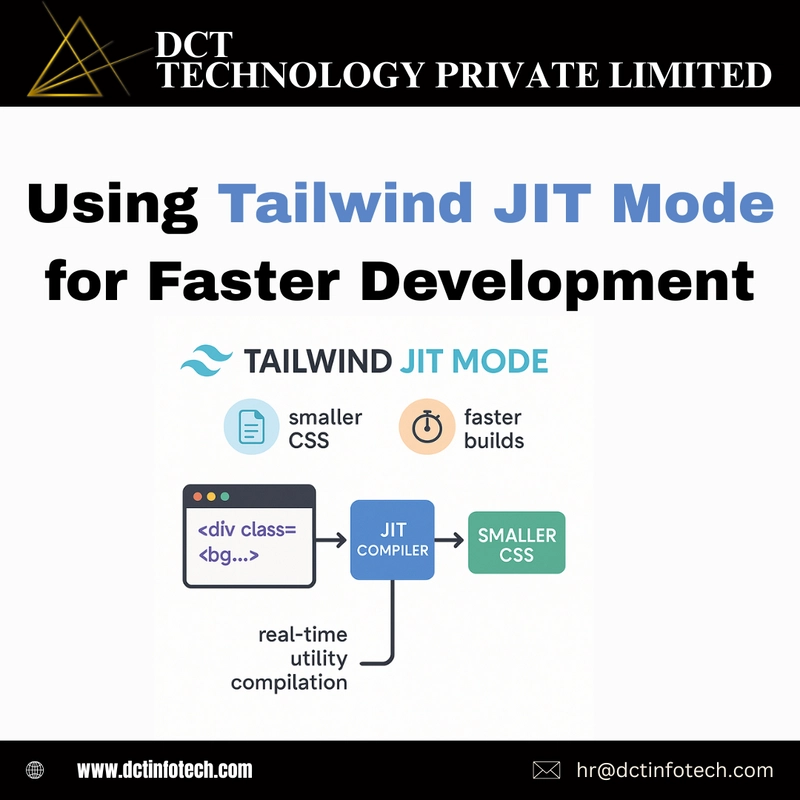When working with web pages, you might find yourself using the Inspect Element tool in browsers like Chrome and Firefox to experiment with HTML and CSS modifications. But can you actually save your edits permanently? The short answer is no—at least not directly through Inspect Element. Since changes made here are temporary, refreshing the page resets everything back to the original state. However, there are some tricks and tools that can help you retain your changes locally for your browsing experience.
Understanding Inspect Element and its Limitations
Inspect Element allows you to view and temporarily modify the HTML and CSS of a website. Changes made will reflect instantly in the browser; however, these modifications are only held in memory. When you refresh the page, the browser reloads the site's original code from the server, erasing any changes made through Inspect Element.
The need to save your edits arises for various reasons—maybe you're designing a test layout, trying to visualize changes before applying them, or simply wanting to personalize your web experience.
How to Make Temporary Changes Permanent
Although you can't save changes made directly in Inspect Element, here are some effective ways to achieve similar outcomes:
1. Using Browser Extensions
Browser extensions can streamline the process of saving your changes:
a. Page Editor Extensions
Consider using extensions like Page Editor for Chrome, which allows you to edit and save HTML/CSS changes. With this, changes will persist even after refreshing. You can reinstall these extensions if you decide to reset your browser or clear cache.
b. Custom Style Sheet Extensions
Another option is to use custom style extensions such as Stylus. This lets you apply your CSS styles to any website, and they will be loaded every time you visit that page:
/* Example of custom CSS for Pinterest */
body {
background-color: #f0f0f0;
}
h1 {
color: #ff5733;
}
After installing, you will create a new style for the desired website and apply your custom code.
2. Using Bookmarklets
Bookmarklets are small JavaScript programs stored as URLs within bookmarks in a web browser. They can be used to make temporary changes permanent:
document.body.style.backgroundColor = 'lightblue';
document.querySelector('h1').innerHTML = 'Hello, World!';
To create a bookmarklet, save the above code snippet as a bookmark in your browser. When you click on it, it will execute the JavaScript, changing the background and header of the webpage you’re on.
3. Using Local Overrides in Chrome DevTools
Chrome DevTools allows you to set up local overrides to keep your changes:
- Open DevTools (F12 or right-click and select 'Inspect').
- Go to the 'Sources' panel.
- Right-click on your current page in the file navigator.
- Select 'Save As' to create a local copy of the edited files.
- Every time you make changes, ensure to save them back to the local files.
This method allows you to make persistent adjustments as you can choose to always load your local copies instead of fetching from the internet.
4. Using a Local Web Server
If you are comfortable with basic server setup, consider running a simple local web server:
- Set up a local environment with software like XAMPP or WAMP.
- Save all your HTML and CSS changes in the local server directory.
- Access your modified pages through the local URL (like http://localhost).
This approach is ideal for more significant alterations and testing web applications before deploying them live.
Conclusion
While you cannot save HTML changes made through Inspect Element directly, leveraging tools like browser extensions, bookmarklets, local overrides in Chrome, or a local web server can make this process possible and persistent. Each of these methods allows you to personalize your browsing experience significantly.
Frequently Asked Questions
Can I revert changes made using these methods?
Yes! You can disable or delete extensions, remove bookmarklets, or delete local files to revert changes.
Is this legal?
Yes, personal modifications for personal use are generally legal. Avoid using them on production websites without permission.
Is there a risk associated with using extensions?
Always choose reputable extensions, as poorly coded ones might introduce vulnerabilities. Always check reviews and permissions required by the extension.
With these strategies, you can enjoy a tailored web experience, keeping the edits you love and experimenting with new looks whenever you want.