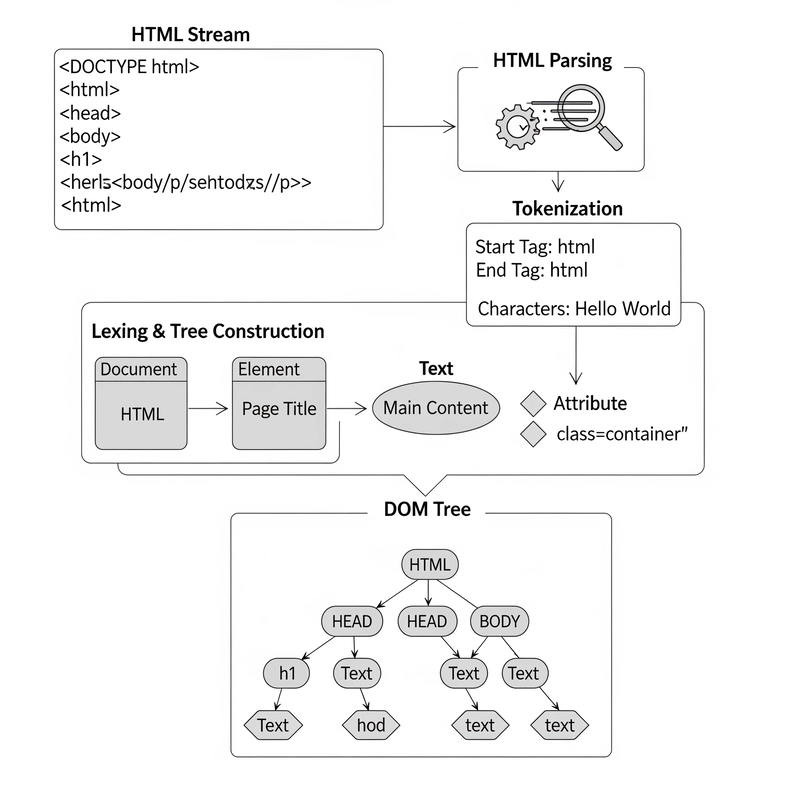Creating dynamic, user-friendly interfaces requires React JS most of the time. To really improve UI/UX, though, developers need to put performance and accessibility (a11y) first. These steps depict practical techniques to build accessible, high-performing React apps that users admire.
Why Accessibility and Performance Matter
In React JS applications, accessibility and performance have a direct impact on the app's overall success.
Suppose accessibility and performance are not correctly optimized. In that case, it can lead to a poor user experience, higher bounce rates, and lower engagement, all of which negatively affect how search engines like Google evaluate the app.
Moreover, React apps require careful handling of rendering strategies like Server-Side Rendering (SSR) or Static Site Generation (SSG) to ensure that content is easily crawlable by search engines. Without focusing on accessibility, performance, and proper rendering techniques, achieving higher search engine rankings becomes extremely difficult.
1. Crafting Accessible UI in React
Accessibility ensures your app is inclusive. Here’s how to implement it in React:
Use Semantic HTML
Leverage semantic elements like , , and for better screen reader support.
Manage Focus
Use useRef to control focus for keyboard navigation, especially in modals or forms.
import { useRef, useEffect } from 'react';
function Modal({ isOpen, onClose }) {
const buttonRef = useRef(null);
useEffect(() => {
if (isOpen) buttonRef.current.focus();
}, [isOpen]);
return (
Close
);
}Leverage ARIA Attributes
Add ARIA roles and states to enhance screen reader compatibility.
Use Accessibility Libraries
Libraries like react-axe or eslint-plugin-jsx-a11y help catch a11y issues during React JS development.
2. Optimizing Performance for Seamless UX
A performant React app feels snappy and responsive. Try these techniques:
Minimize Re-renders with Memorization
Use React.memo, useMemo, and useCallback to prevent unnecessary renders.
const ExpensiveComponent = React.memo(({ data }) => (
{data}
));
function Parent() {
const memoizedValue = useMemo(() => computeExpensiveValue(), []);
return ;
}Lazy Load Components
Split your app with React.lazy and Suspense to load components only when needed.
const HeavyComponent = React.lazy(() => import('./HeavyComponent'));
function App() {
return (
Loading...