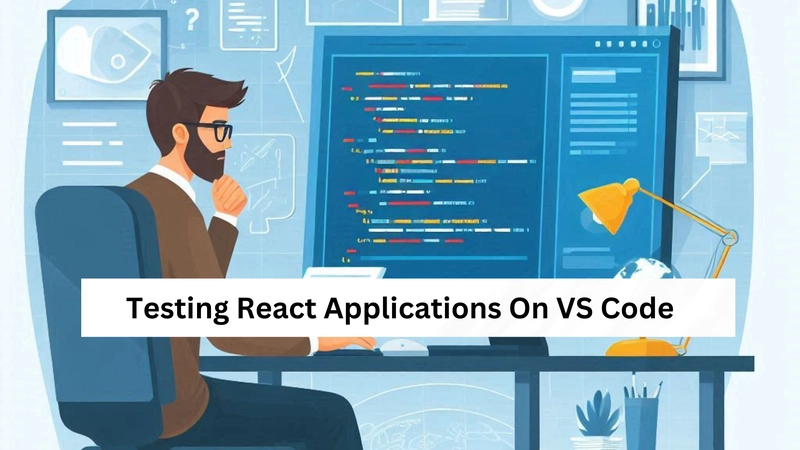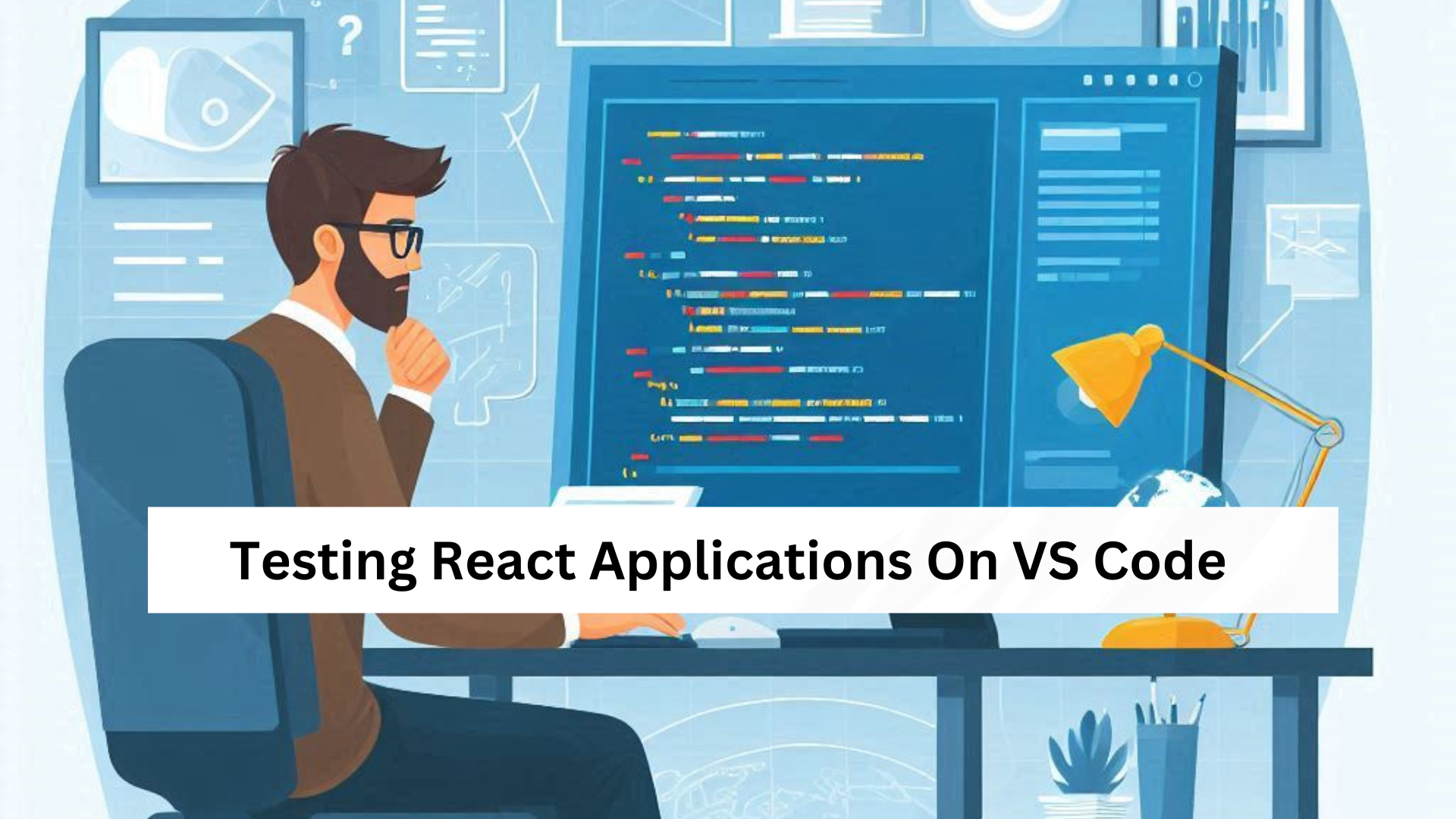
React is a powerful JavaScript library for building dynamic and interactive user interfaces. Visual Studio Code (VS Code) is one of the best IDEs to develop React applications due to its extensive features, extensions, and ease of use. This guide will walk you through setting up and code react in visual studio for a seamless development experience.
Setting Up Visual Studio Code for React
Before writing your first React component, you need to configure VS Code properly. This includes installing necessary tools, setting up extensions, and optimizing your workflow.
Installing Node.js and npm
React development requires Node.js, which comes with npm (Node Package Manager). Follow these steps to install Node.js:
- Download the latest version of Node.js from Node.js official website.
- Run the installer and complete the setup.
- Verify installation by running node -v and npm -v in the terminal.
Creating a New React App
You can create a new React application using Create React App (CRA) or Vite:
- Using CRA: Run npx create-react-app my-app
- Using Vite: Run npm create vite\@latest my-app --template react
After installation, navigate to your project folder using cd my-app and start the development server with npm start.
Installing Essential VS Code Extensions for React
VS Code has powerful extensions to improve your React development workflow. Some must-have extensions include:
- ESLint – Helps maintain code consistency and catch errors early.
- Prettier – Automatically formats your code.
- React Developer Tools – Provides insights into your React components.
- JavaScript (ES6) Code Snippets – Offers handy shortcuts for React syntax.
Writing Your First React Component in VS Code
Once your setup is ready, create a new component:
- Inside the src folder, create a new file called HelloWorld.js.
- Add the following code:
- import React from 'react';
- function HelloWorld() {
- return
Hello, World!
; - }
- export default HelloWorld;
- Import and use this component inside App.js:
- import React from 'react';
- import HelloWorld from './HelloWorld';
- function App() {
- return (
-
- );
- }
- export default App;
- Run npm start to see the output.
Debugging React Applications in VS Code
VS Code offers built-in debugging tools to inspect React applications. To enable debugging:
- Open the Run and Debug tab in VS Code.
- Create a launch.json file and configure it for React.
- Use breakpoints and the console for troubleshooting.
Using Git and GitHub for React Projects
Version control is essential in development. To integrate Git and GitHub:
- Initialize a Git repository using git init.
- Add files and commit changes with git add . and git commit -m "Initial commit".
- Push to GitHub using git remote add origin
and git push origin main.
Optimizing Performance with VS Code Shortcuts and Snippets
Speed up your development workflow using these VS Code shortcuts:
- Ctrl + Space – Auto-suggestions.
- Ctrl + D – Multi-cursor selection.
- Alt + Shift + F – Format document.
- rafce – React functional component snippet (with ES7+ React snippets extension).
Conclusion
With the right setup and tools, coding React in Visual Studio Code becomes a smooth and efficient process. By leveraging the powerful extensions, debugging tools, and Git integration, developers can build high-quality React applications with ease. Happy coding!