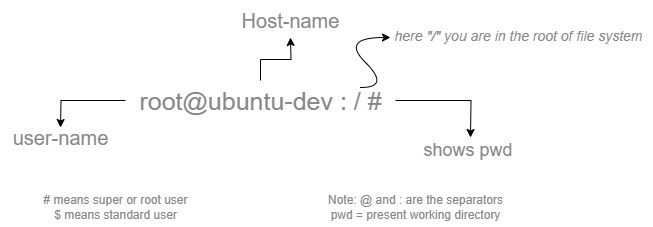Before diving into the Linux folder hierarchy, let’s first look at what you see when you open a terminal on a Linux system.
When you're logged in as root on a local Linux machine, you’ll typically see something like:
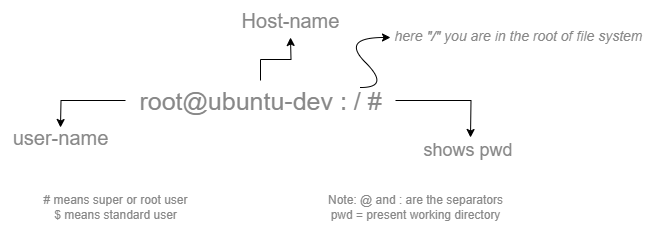
This tells us:
- root – the username you're logged in as.
- hostname – the name of the machine.
- / – the current directory (this is the root directory).
- # – signifies you're logged in as the root user (administrator privileges).
If you're using an AWS EC2 Ubuntu instance, the prompt might look like:
ubuntu@ip-:~$Here:
- ubuntu – the default user.
- ip- – your instance’s hostname.
- ~ – your current directory, which is the home directory of the ubuntu user.
- $ – indicates you're a normal (non-root) user.
To explore the system folders fully, switch to the root user:
sudo suThen navigate to the root directory:
cd /Understanding the Folder Structure
Explanation of System Directories
Directory Description
/sbin -> /usr/sbin System binaries for administrative commands (linked to /usr/sbin).
/bin -> /usr/bin Essential user binaries (linked to /usr/bin).
/lib -> /usr/lib Shared libraries and kernel modules (linked to /usr/lib).Important System Directories
Directory Description
/boot Stores files needed for booting the system (not relevant in containers).
/usr Contains most user-installed applications and libraries.
/var Stores logs, caches, and temporary files that change frequently.
/etc Stores system configuration files.User & Application-Specific Directories
Directory Description
/home Default location for user home directories.
/opt Used for installing optional third-party software.
/srv Holds data for services like web servers (rarely used in containers).
/root Home directory for the root user.Temporary & Volatile Directories
Directory Description
/tmp Temporary files (cleared on reboot).
/run Holds runtime data for processes.
/proc Virtual filesystem for process and system information.
/sys Virtual filesystem for hardware and kernel information.
/dev Contains device files (e.g., /dev/null, /dev/sda).Mount Points
Directory Description
/mnt Temporary mount point for external filesystems.
/media Mount point for removable media (USB, CDs).
/data Likely your mounted volume from Windows (C:/ubuntu-data).