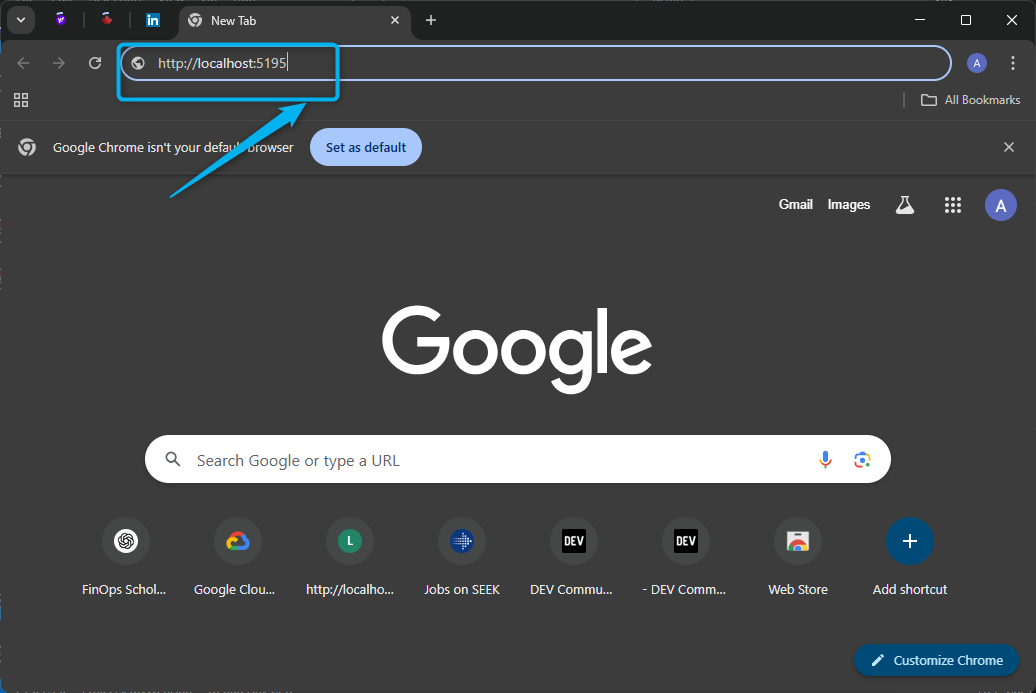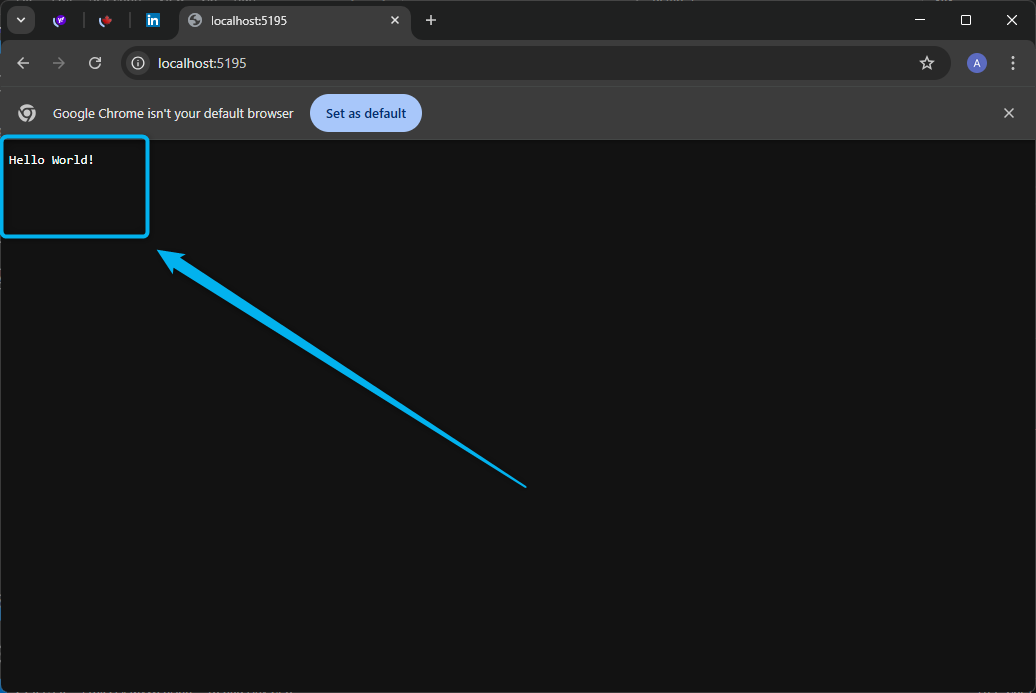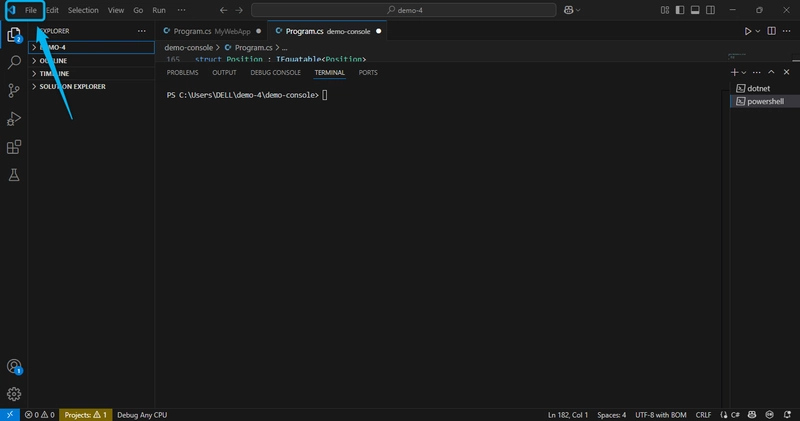C# is a versatile programming language that allows developers to build different types of applications.
Two of the most common types of applications are Console Applications and Web Applications.
In this lesson, we will explore these two application types, their use cases, and how to create them using .NET.
To start developing C# applications, you need the following tools:
Tools Required:
1, Visual Studio or Visual Studio Code :
Visual Studio is a full-featured IDE tailored for .NET development.
Visual Studio Code is a lightweight editor with extensions for C# and .NET development.
2, .NET SDK :
The .NET Software Development Kit (SDK) includes everything you need to build and run C# applications.
Steps to Set Up:
1, Download and install the latest version of .NET SDK .
2, Install Visual Studio or Visual Studio Code .
3, For Visual Studio Code, install the C# extension from the Extensions Marketplace.
Understanding Console Applications
What is a Console Application?
A 🖥️ console application is a simple application that runs in a terminal or command-line interface (CLI). It does not have a graphical user interface (GUI) and is primarily used for executing background tasks, automation, and simple programs.
📌 Use Cases
⚙️ Scripting and automation
📊 Data processing
🧪 Testing algorithms and logic
🔧 Command-line utilities
🛠️ Creating Web and Console Applications with C#
Follow this steps below;
Open the vs code app, locate the file folder at the top of the app
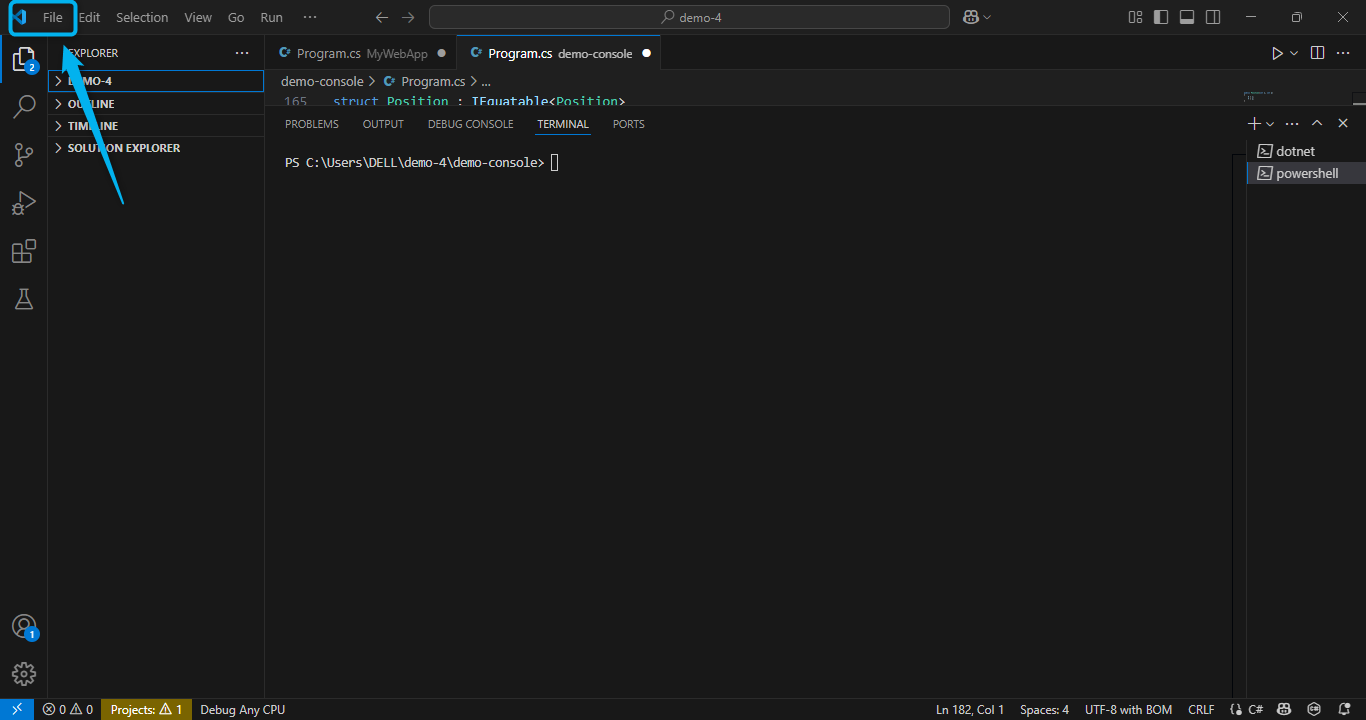
Select Open folder - create new folder, name the folder and open the folder
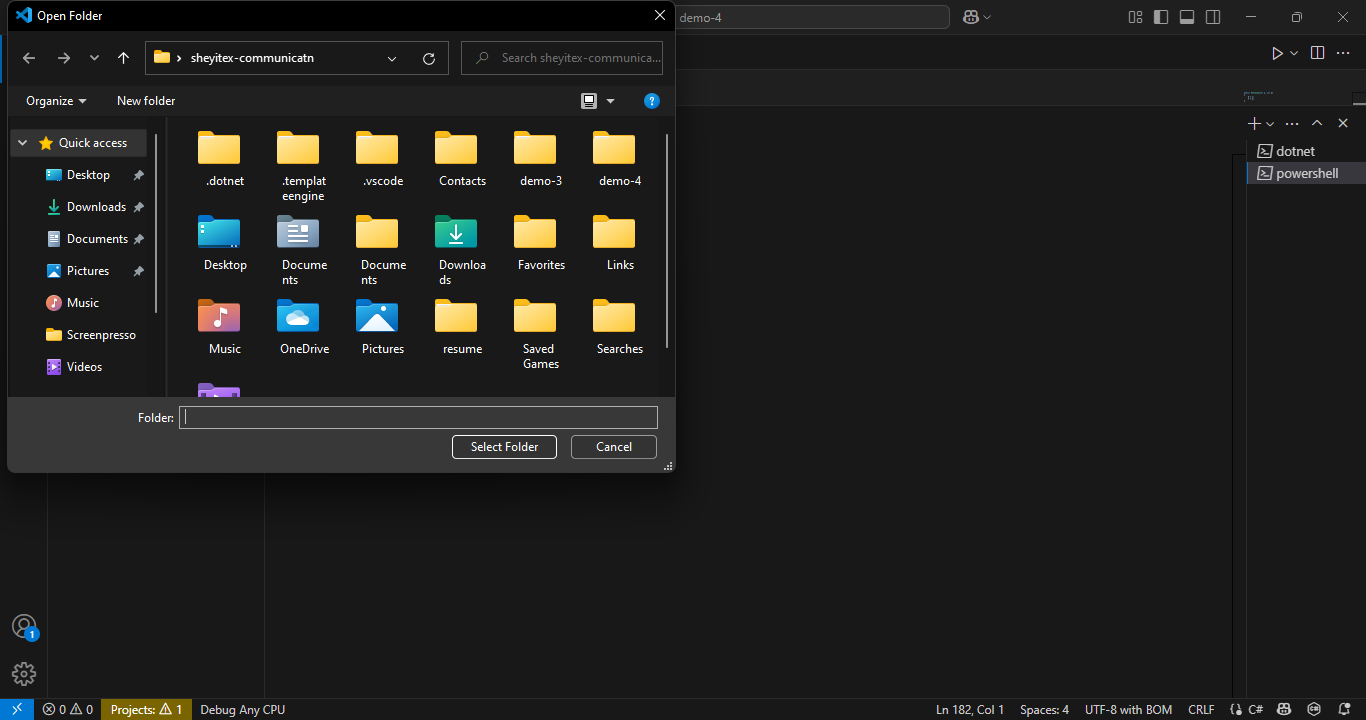
Select view and select terminal
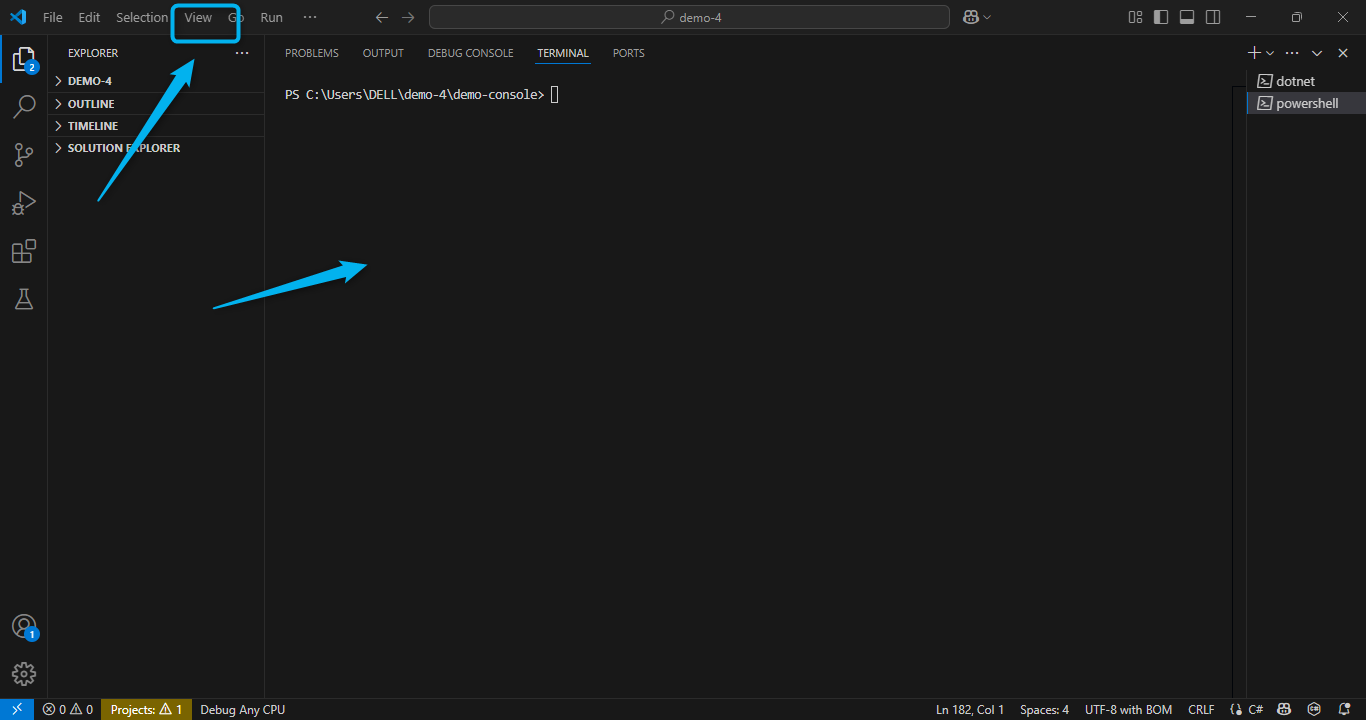
On the Open terminal, we need to input some command prompts;
Run the following command;= dotnet new web -n MyWebApp -o MyWebApp press Enter
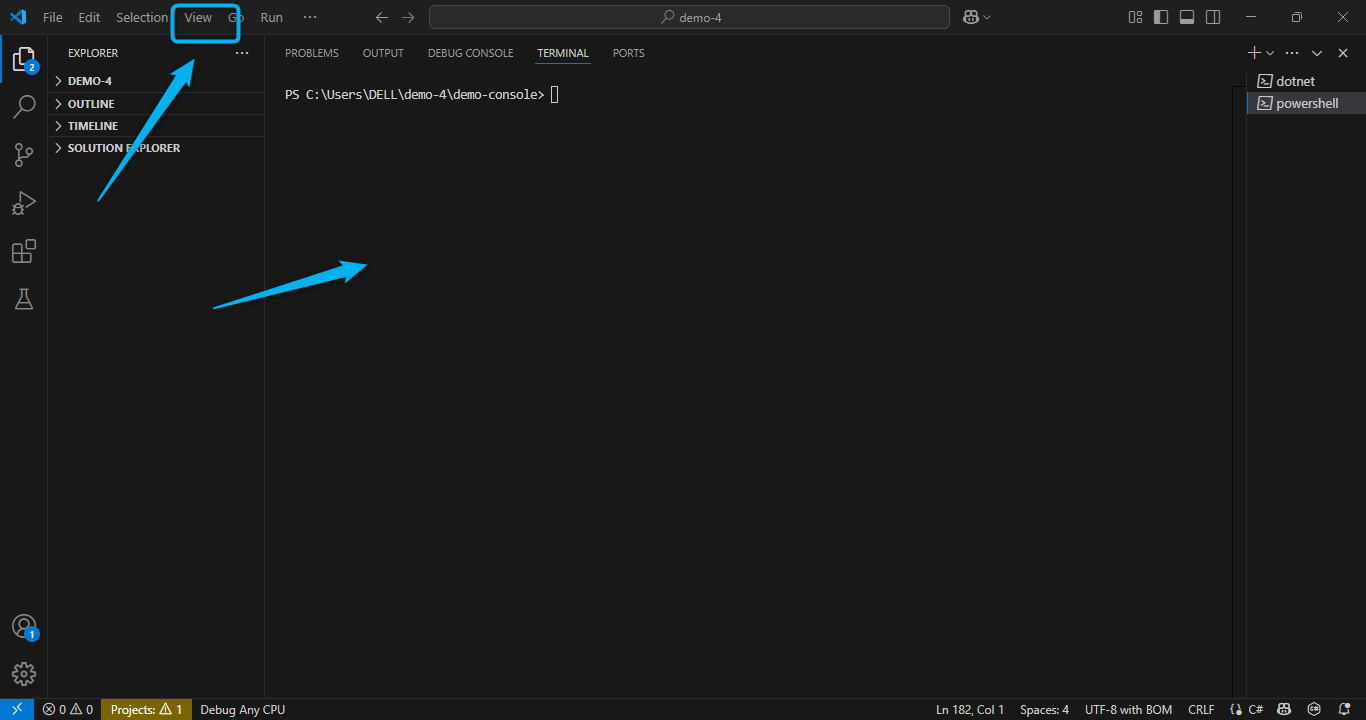
This command creates a new folder MyWebApp and generates the required files for an ASP.NET Core web application.
Navigate to the project directory: input=cd MyWebApp press Enter
Now we need to Run the application: input= dotnet run and press Enter
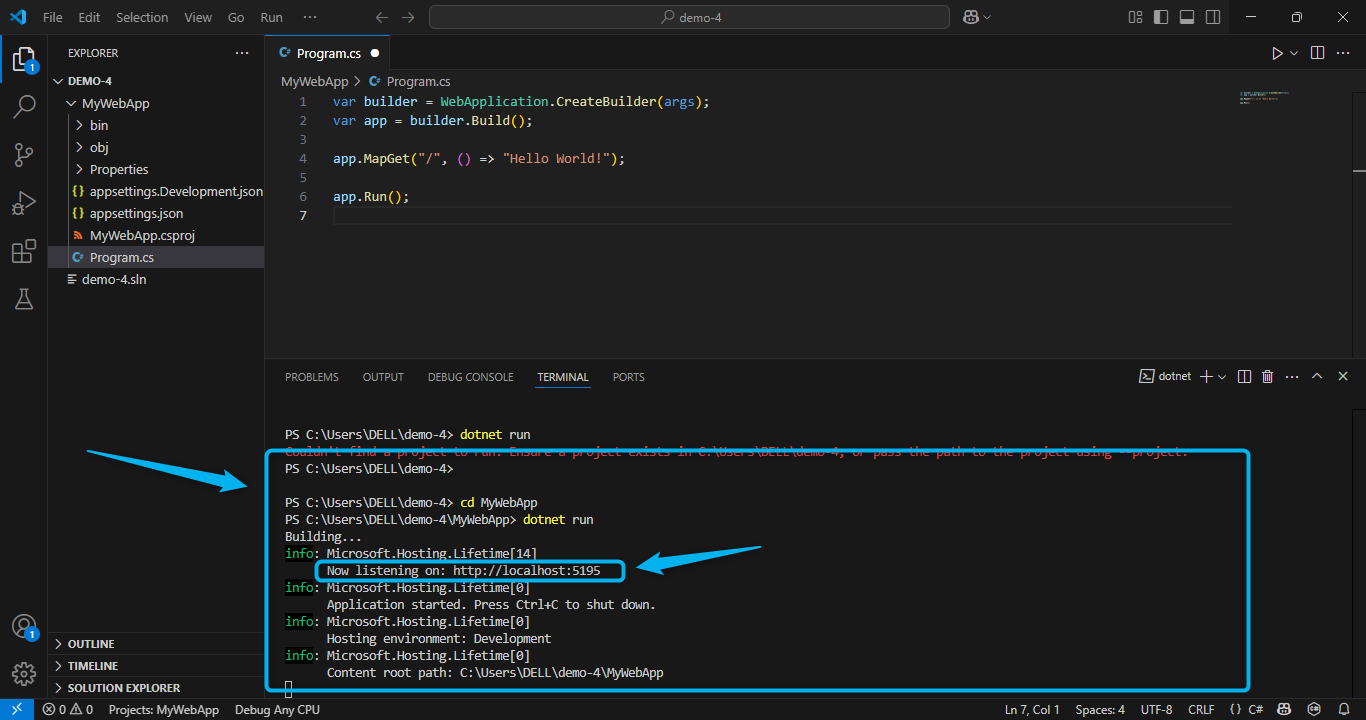
The application starts and listening on a specified port. Open a web browser copy the http:// ports displayed in the terminal, and input it on a web browser and search