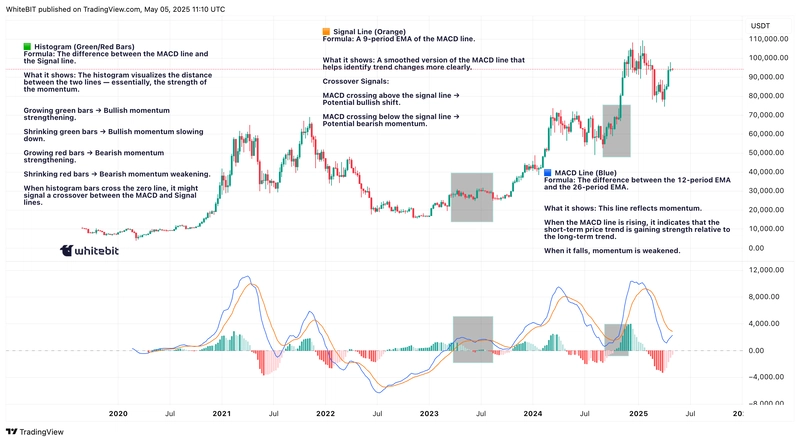As developers, we often find ourselves repeating the same boilerplate code across projects. Whether it's creating React Native components, defining stylesheets, or structuring API services, these repetitive tasks can slow down productivity. But don’t worry — Visual Studio Code (VS Code) has a powerful feature called code snippets that can automate these common code patterns, saving you valuable time and effort. In this blog post, we’ll explore how to create and use custom snippets to streamline React Native development in TypeScript, with examples for .tsx components and .ts stylesheets. 📝
What Are VS Code Snippets? 🤔
Code snippets are reusable blocks of code that you can easily insert into your files using a simple keyword or prefix. They help reduce typing effort, minimize errors, and ensure consistency across projects. VS Code allows you to create custom snippets tailored to your specific workflow, whether for a specific language (like TypeScript) or globally.
Key Benefits of Using Snippets:
- ⚡ Faster Development: Avoid rewriting repetitive code.
- 🧑🤝🧑 Consistency: Enforce team-wide coding standards.
- ✂️ Reduced Errors: Eliminate typos in boilerplate code.
- 🧠 Focus on Logic: Spend less time on structure and more on solving unique problems.
Creating Custom Snippets in VS Code
Let’s dive into how to set up custom code snippets in VS Code. Follow these easy steps!
Step 1: Accessing Snippet Settings
- Open VS Code.
- Navigate to
File > Preferences > Configure User Snippets(or pressCtrl+Shift+Pand search for "Preferences: Configure User Snippets"). - Select either a New Global Snippets File or a language-specific file (for example,
typescriptreact.jsonfor React/TypeScript files).
Step 2: Snippet Syntax 🛠️
Snippets are defined in a JSON format with three main properties:
- prefix: The keyword that triggers the snippet.
-
body: The code template (supports multiline and placeholders like
$1,$2). - description: A brief explanation of the snippet.
Example 1: React Native Component Snippet (.tsx) ⚛️
Here’s how you can create a snippet to generate a functional React Native component with TypeScript.
Use Case:
A typical React Native component includes:
- Import statements for React and React Native.
- A typed Props interface.
- A functional component with a StyleSheet.
- An export statement.
Snippet Code:
{
"Functional React Native Component": {
"prefix": "rnfc",
"body": [
"import React from 'react';",
"import { View, Text, StyleSheet } from 'react-native';",
"",
"interface ${1:ComponentName}Props {",
" // Define props here",
"}",
"",
"const ${1:ComponentName} = ({}: ${1:ComponentName}Props) => {",
" return (",
" ",
" ${1:ComponentName}",
" ",
" );",
"};",
"",
"const styles = StyleSheet.create({",
" container: {",
" flex: 1,",
" padding: 16,",
" },",
"});",
"",
"export default ${1:ComponentName};"
],
"description": "Create a React Native functional component with TypeScript."
}
}How to Use:
- Type
rnfcin a.tsxfile. - Press Tab to expand the snippet.
- The cursor jumps to the component name (
$1), allowing you to rename it everywhere simultaneously. 🔄
Example 2: React Native Stylesheet Snippet (.ts) 🎨
In React Native, it's common practice to separate styles into their own dedicated files. Let’s create a snippet for defining stylesheets.
Use Case:
A stylesheet file typically includes:
- An import for StyleSheet.
- A typed Styles object.
- Common style patterns (e.g., flex, padding, fonts).
Snippet Code:
{
"React Native Stylesheet": {
"prefix": "rnstyles",
"body": [
"import { StyleSheet } from 'react-native';",
"",
"export const styles = StyleSheet.create({",
" container: {",
" flex: 1,",
" padding: 16,",
" backgroundColor: '#FFFFFF',",
" },",
" text: {",
" fontSize: 16,",
" fontWeight: '500',",
" },",
" // Add more styles here",
"});"
],
"description": "Create a React Native StyleSheet with common styles."
}
}How to Use:
- Type
rnstylesin a.tsfile. - Press Tab to insert the stylesheet template.
- Modify or add styles as needed. ✨
Best Practices for Snippets 📝
- Keep Snippets Concise: Focus on repetitive patterns, not entire files.
-
Use Placeholders: Mark areas for customization (e.g.,
$1,$2). -
Organize by Language: Use language-specific snippet files (e.g.,
typescriptreact.jsonfor.tsxfiles). - Share Snippets: Sync them across teams using VS Code settings or extensions like Settings Sync.
Advanced Tips 🔧
1. Dynamic Variables
Use VS Code’s built-in variables for dynamic content:
-
$TM_FILENAME_BASE: Inserts the current filename. -
$CURRENT_YEAR: Adds the current year.
Example:
"header": {
"prefix": "header",
"body": [
"// Author: Your Name",
"// Created: $CURRENT_YEAR-$CURRENT_MONTH-$CURRENT_DATE"
]
}2. Multi-Cursor Navigation
Use $1, $2 to guide the cursor through editable fields. Press Tab to jump between them.
3. Snippet Extensions
Explore extensions like ES7+ React/Redux/React-Native Snippets for pre-built templates.
Conclusion
Custom VS Code snippets are a game-changer for React Native developers working with TypeScript. By automating repetitive boilerplate code for components and stylesheets, you can focus on solving unique challenges instead of rewriting the same structures again and again. 🏆
Try It Yourself:
- Open your VS Code snippet settings.
- Add the examples shared above.
- Experiment with creating snippets for hooks, navigation components, or API services.
Happy coding! 🎉