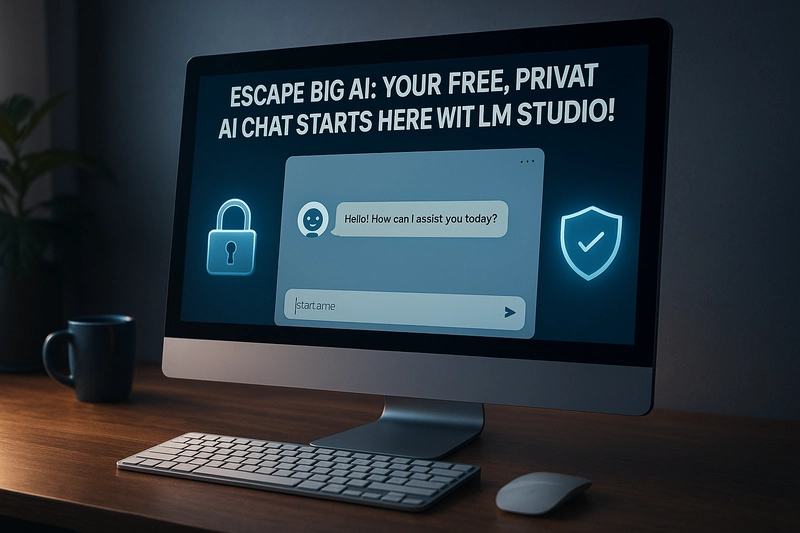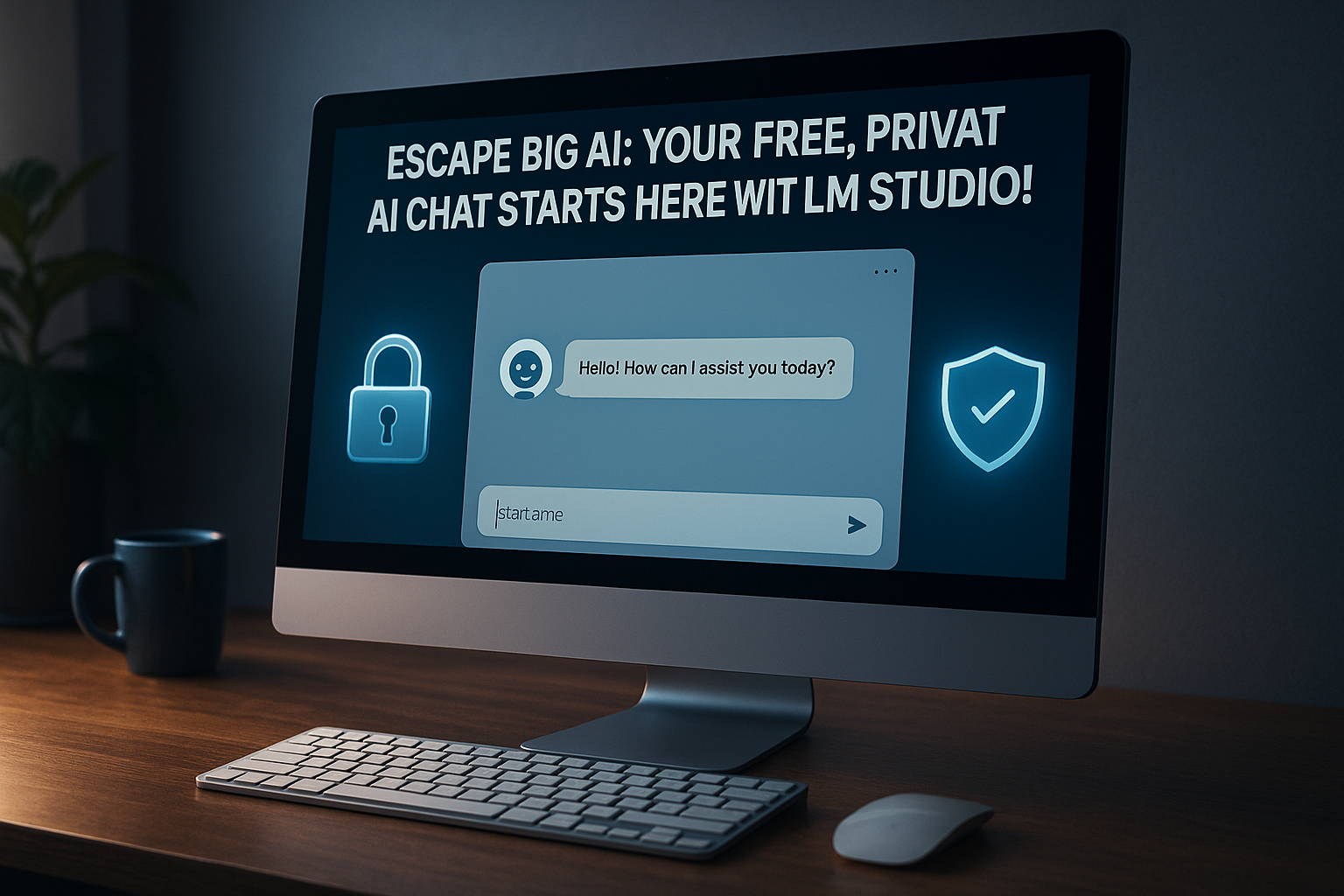
Introduction
Tired of handing over your data to large AI corporations and paying recurring subscription fees? Imagine having your own private AI assistant running directly on your computer, for free! LM Studio makes this a reality, offering an incredibly user-friendly way to download, install, and chat with powerful open-source AI models without compromising your privacy.
Why LM Studio is Perfect for Beginners:
- Effortless Installation: Setting up LM Studio is a breeze, with straightforward installers for Windows, macOS, and Linux. You'll be up and running in minutes.
- ✨ Intelligent Model Recommendations: LM Studio goes the extra mile for beginners! Upon initial setup, it analyzes your system's specifications (like RAM and processing power) and recommends AI models that are likely to run smoothly on your machine. This eliminates the guesswork and ensures a positive first experience.
- 📚 Vast Model Library at Your Fingertips: Browse and download a wide array of open-source language models directly within the application. No need to hunt for files online – everything is integrated.
- 💬 Intuitive Chat Interface: Once you've downloaded a model, chatting with it is as simple as typing your message and hitting send. The clean and user-friendly interface makes interacting with AI accessible to everyone.
- 🔒 Your Data Stays Local: Because the AI models run directly on your computer, your conversations and data remain private and secure.
Getting Started with LM Studio:
-
⬇️ Download LM Studio:
- Visit the official LM Studio website: https://lmstudio.ai/
- Download the version appropriate for your operating system.
-
⚙️ Install LM Studio:
- Follow the simple installation instructions for your platform.
-
🚀 Launch LM Studio:
- Open the application. You'll likely be greeted with a welcome screen or the main interface.
-
💡 Explore Recommended Models:
- Navigate to the "Home" tab within LM Studio. You should see a section with model recommendations tailored to your system. This is the easiest way for beginners to get started with a model that will run well.
- Alternatively, you can browse all available models in the search bar.
-
💾 Download a Model:
- Click on a model name to see more details.
- Choose a version and click the "Download" button.
-
🗣️ Start Chatting:
- Once downloaded, go to the "Chat" tab.
- Select your downloaded model from the dropdown menu.
- Type your prompt and start exploring the capabilities of your local AI!
Beyond Chat: Exploring LM Studio's Potential
While chatting is the most immediate use case, LM Studio also offers the ability to run a local inference server, opening doors to integrating local AI into other projects down the line.
Conclusion
LM Studio breaks down the barriers to entry for running AI locally. Its intelligent model recommendations and user-friendly design make it the perfect starting point for anyone looking to explore the power of AI while maintaining their privacy and avoiding subscription fees. Take the leap and experience the freedom of your own personal AI assistant today!