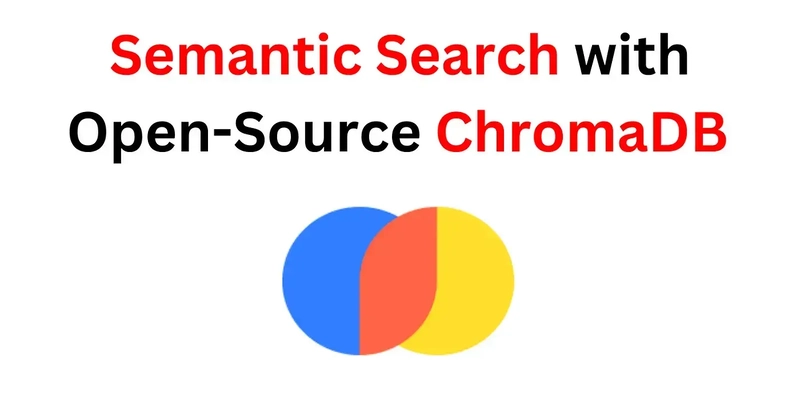Looking to save money and gain full control over your AI-powered web automation? Self-hosting Browser-Use is simpler than you might think! Follow this guide to set up your own server and start automating tasks today. 💻✨
Step 1: Prerequisites 🛠️
Before you begin, ensure you have the following:
- Python 3.8+ installed.
- Git installed for cloning the repository (Download Git).
- Google Chrome installed.
Step 2: Clone the Repository 📂
Run the following commands in your terminal to download the project:
git clone https://github.com/browser-use/browser-use.git
cd browser-useStep 3: Install Dependencies 📦
Navigate to the project directory and install the required Python libraries:
pip install -r requirements.txtStep 4: Set Up Chrome for Remote Debugging 🌐
Close all instances of Chrome, then start it with remote debugging enabled. Use the appropriate command for your operating system:
Windows:
"C:\Program Files\Google\Chrome\Application\chrome.exe" --remote-debugging-port=9222 --profile-directory="Default" --disable-features=BlockInsecurePrivateNetworkRequestsmacOS:
/Applications/Google\ Chrome.app/Contents/MacOS/Google\ Chrome --remote-debugging-port=9222 --profile-directory="Default" --disable-features=BlockInsecurePrivateNetworkRequestsLinux:
google-chrome --remote-debugging-port=9222 --profile-directory="Default" --disable-features=BlockInsecurePrivateNetworkRequestsStep 5: Configure Your Environment 🌍
Create a .env file in the browser-use/ directory to store your credentials (e.g., OpenAI API keys). Use the provided .env.example file as a template.
Step 6: Start the Server 🚀
Launch the FastAPI server with the following command:
uvicorn main:app --host 127.0.0.1 --port 8888 --workers 1Then, visit http://localhost:8888/lastResponses in your browser to verify that it’s running.
Step 7: Install the Chrome Extension 🔌
To complete the setup, install the Chrome extension:
- Open Chrome and navigate to Settings → Extensions.
- Enable Developer Mode (top-right corner).
- Click Load unpacked and select the
Chrome_extensionfolder from the repository. - Once installed, an arrow will appear on the left side of your browser—click it to issue commands!
You’re Ready! 🎉
Congratulations! You’ve successfully self-hosted Browser-Use. Now, you can automate tasks, save money, and enjoy full control over your AI assistant.
💡 If self-hosting isn’t for you, check out the paid cloud version for just $30/month! 🌩️
💬 Have questions or feedback? Drop them in the comments below! Let’s automate smarter together. 🚀