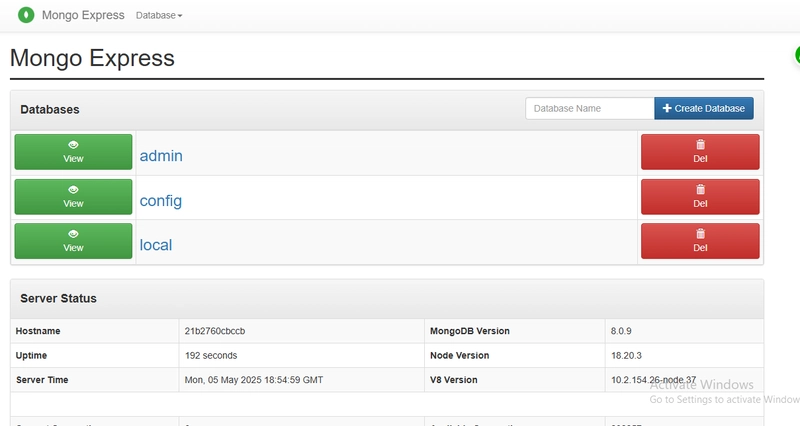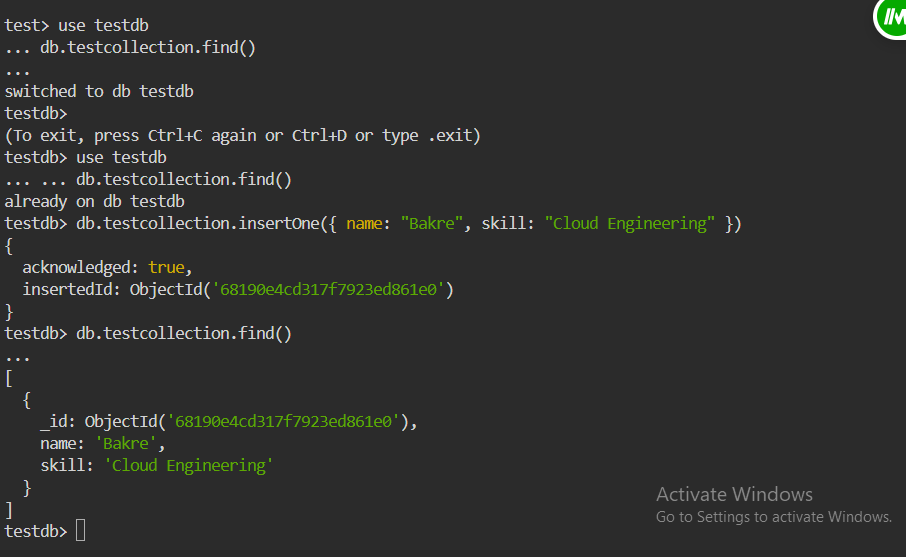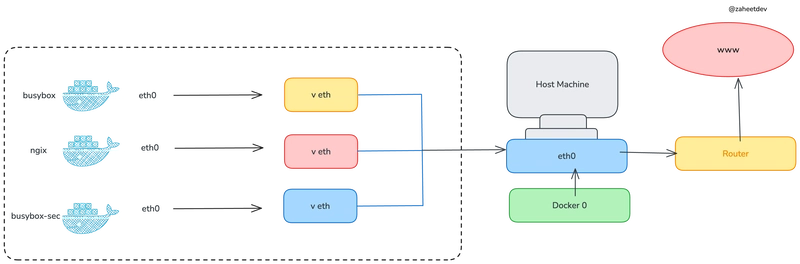🔥 Real-World Skills, Real Results — A Cloud Engineer’s Perspective
In cloud engineering, we often celebrate smooth deployments—but the real growth lies in the challenges we troubleshoot along the way. This project is a perfect example of that. I set out to containerize and connect a backend database (MongoDB) and a frontend admin interface (Mongo Express) using Docker. The twist? I chose not to use Docker Compose. I wanted to master every part of the networking, environment configuration, and volume persistence manually—because that’s how pros sharpen their edge.
Let’s dive into the steps I followed, the problems I solved, and how I ensured my data persisted—even after destroying and recreating my containers.
📌 Step 1: Create a Docker Network
First, I created a custom bridge network to allow seamless communication between my containers.
docker network create jamiu-network🧱 Step 2: Deploy the MongoDB Container
Here, I launched MongoDB with a mounted volume to persist data. This step ensures that even if the container is deleted, the data will remain intact.
docker run -d \
--name mongo-database \
--network jamiu-network \
-p 27017:27017 \
-v mongo-data:/data/db \
-e MONGO_INITDB_ROOT_USERNAME=mongoadmin \
-e MONGO_INITDB_ROOT_PASSWORD=secret \
mongoKey Takeaway:
Notice the -v mongo-data:/data/db line—that’s the magic of Docker volumes doing the heavy lifting for persistence.
🌐 Step 3: Deploy Mongo Express
Now, I deployed Mongo Express and connected it to my MongoDB container through the custom network. This acts as a simple frontend for interacting with my database.
docker run -it -d \
--network jamiu-network \
--name mongo-express \
-p 8085:8081 \
-e ME_CONFIG_OPTIONS_EDITORTHEME="ambiance" \
-e ME_CONFIG_MONGODB_SERVER="mongo-database" \
-e ME_CONFIG_MONGODB_ADMINUSERNAME="mongoadmin" \
-e ME_CONFIG_MONGODB_ADMINPASSWORD="secret" \
-e ME_CONFIG_BASICAUTH_USERNAME="user" \
-e ME_CONFIG_BASICAUTH_PASSWORD="fairly long password" \
mongo-expressAccess Mongo Express at:
🌍 http://localhost:8085
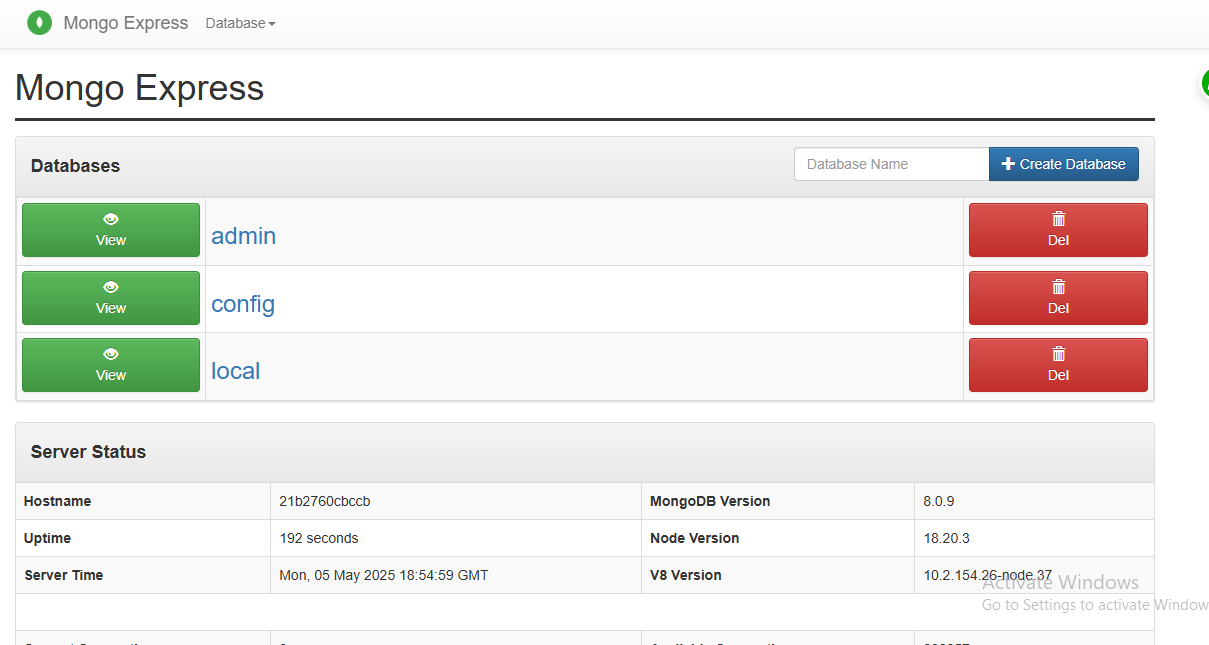
The view for Mongo-express
⚔️ Real Talk: Troubleshooting Was My Superpower
Was it smooth sailing? Absolutely not.
Mongo Express initially failed to connect. The logs screamed:
Name does not resolve and mongo:27017 Invalid argument.
The issue? I had incorrectly set the MongoDB hostname. Instead of using "mongo-database"—which is the container name and acts as the hostname inside the Docker network—I had used "mongo".
Once I corrected the ME_CONFIG_MONGODB_SERVER value to match the actual MongoDB container name, everything clicked.
🧠 Lesson: Troubleshooting isn't a skill—it's a superpower. It’s what separates a "deployer" from a real Cloud Engineer.
🧪 Step 4: Test Volume Persistence Like a Pro
After confirming the Mongo Express interface was working, I connected to the Mongo shell inside the container and added some test data:
docker exec -it mongo-database mongosh -u mongoadmin -p secretInside Mongo shell:
use testdb
db.testcollection.insertOne({ name: "Bakre", skill: "Cloud Engineering" })
db.testcollection.find()Then came the real test.
# Delete the running container
docker rm -f mongo-database
# Recreate it with the same volume
docker run -d \
--name mongo-database \
--network jamiu-network \
-p 27017:27017 \
-v mongo-data:/data/db \
-e MONGO_INITDB_ROOT_USERNAME=mongoadmin \
-e MONGO_INITDB_ROOT_PASSWORD=secret \
mongoConnected again...
And guess what? 🎉
db.testcollection.find()The data was still there. My volume was working perfectly. Data persisted!
🚀 Final Thoughts: This Is Cloud Engineering
This project was more than deploying containers. It was about thinking like a professional Cloud Engineer:
- Building infrastructure with intention
- Debugging under pressure
- Validating persistence
- Embracing the long road for deeper mastery
Every Founder, CTO, and DevOps team needs people who don’t just know tools, but understand systems. If you're looking for someone who’s not afraid of broken logs, bad connections, or late-night debugging—I’m your guy.
🔧 Cloud isn’t just my skillset. It’s my mindset.
Let’s connect.