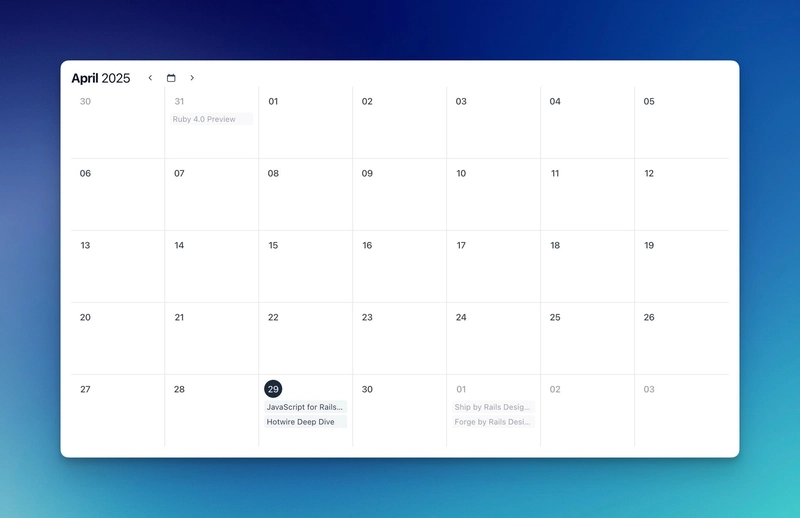Installing gems in Ruby often encounters hurdles, especially when transitioning environments, such as from Mac to Ubuntu. If you've tried installing the capybara-webkit gem on your Ubuntu machine and faced errors, you're not alone. The Gem::Installer::ExtensionBuildError indicates that the system is unable to compile the native extensions needed for the gem. In this guide, we will explore common causes of this error and provide a detailed, step-by-step solution to get capybara-webkit installed on your Ubuntu setup.
Why Does the Installation Fail?
The error you've encountered usually stems from several key issues:
1. Missing Dependencies
The capybara-webkit gem depends on specific libraries and dependencies that must be present on your Ubuntu system. If these libraries are missing, the installation will fail as Ruby cannot compile the gem successfully.
2. Build Tools Installed
On Ubuntu, building native extensions requires the presence of particular build tools like gcc, make, and others. Ensuring these tools are available on your system is crucial for gem installations that require compilation.
Step-by-Step Solution to Install Capybara-Webkit
To fix the installation error, follow these steps meticulously:
Step 1: Update Your System
First, it's a good practice to ensure your system is up-to-date. Open your terminal and run:
sudo apt update && sudo apt upgrade -y
Step 2: Install Required Dependencies
Install the essential libraries and tools required by capybara-webkit. Use the following command to do so:
sudo apt install build-essential qt5-default libqt5webkit5-dev libqt5svg5-dev -y
Here's a breakdown of what each of these packages does:
-
build-essential: Installs a package that includes development tools like
gccandmake. - qt5-default: Installs the necessary Qt libraries that are essential for building Qt-based applications and libraries.
-
libqt5webkit5-dev: Installs the developer files for the Qt WebKit module, which
capybara-webkitrequires. - libqt5svg5-dev: Provides development files for Qt's SVG module, adding support needed by the gem.
Step 3: Install Capybara-Webkit Gem
After ensuring all dependencies are in place, try installing the capybara-webkit gem again using Bundler:
bundle install
Or, if you prefer direct installation:
sudo gem install capybara-webkit -v '0.12.1'
Step 4: Verify Installation
Once the installation completes, it is essential to verify that the gem has been installed correctly without errors. You can check the installed gems by running:
gem list | grep capybara-webkit
If capybara-webkit (0.12.1) appears in the list, you have successfully installed the gem!
Step 5: Troubleshooting Further Issues
If you still face issues after following these steps, consider the following:
-
Check Logs: The error log you’ve shared indicates logs are stored in the specified path. Check them for additional clues:
/home/datas/.bundler/tmp/7940/gems/capybara-webkit-0.12.1/./gem_make.out -
Validate Ruby Environment: Sometimes, conflicting Ruby environments or version mismatches can cause installation problems. Ensure your Ruby version aligns with
capybara-webkitrequirements. - Use RVM or rbenv: Using Ruby version managers like RVM or rbenv can simplify the management of Ruby environments across multiple projects. They isolate environments and can prevent version conflicts.
Frequently Asked Questions
What is capybara-webkit?
capybara-webkit is a driver for Capybara that allows you to run integration tests using the Qt WebKit browser. It is essential for web applications using JavaScript.
Why do I encounter errors on Ubuntu but not on Mac?
Different operating systems have different library dependencies and compilation requirements. What's available natively on Mac OS doesn't always translate directly to Ubuntu, leading to installation errors.
How do I check if my dependencies are installed correctly?
You can test if the necessary libraries are installed by trying to compile a simple Qt program. Alternatively, check for the presence of libraries using commands like dpkg -l | grep .
By following this comprehensive guide, you should be able to resolve any installation issues related to capybara-webkit on your Ubuntu system. Happy coding!