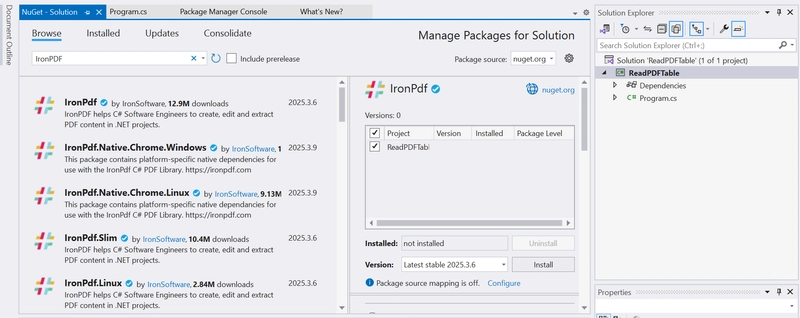Extracting structured data from PDF files is often challenging, especially when dealing with tables. Business analysts, data scientists, and developers frequently need to extract tabular data for further processing, reporting, or analysis. Fortunately, IronPDF, a powerful C# PDF library, makes this task easy by providing robust methods for reading and extracting tables from PDF documents.
In this article, you'll learn how to extract table data from PDFs in C# using IronPDF.
Why Use IronPDF for Reading Tables?
IronPDF is a .NET library that provides a simple way to create, manipulate, and extract data from PDF files. It supports the latest .NET versions and allows developers to work with PDFs seamlessly without requiring external dependencies like Adobe Acrobat.
Key Features:
✅ Load and create PDF files from HTML, images, and other formats
✅ Extract data such as text, images, and tables from PDFs
✅ Save and print PDF documents
✅ Merge and split PDFs easily
✅ Works with .NET Core, .NET 6/7/8, and .NET Framework
The PDF file format is widely used for sharing documents due to its consistency across devices. In this guide, we'll extract data from a sample PDF file while ensuring the extracted content maintains its original PDF format.
Steps to Extract Table Data in C
To extract tables from PDF documents using IronPDF, follow these steps:
Step 1: Install IronPDF in C
Before you begin, ensure you have Visual Studio installed. You can install IronPDF using NuGet Package Manager:
- Open Visual Studio and create a new Console Application.
- Open the NuGet Package Manager by right-clicking the project in the Solution Explorer.
- Search for IronPDF and install it.
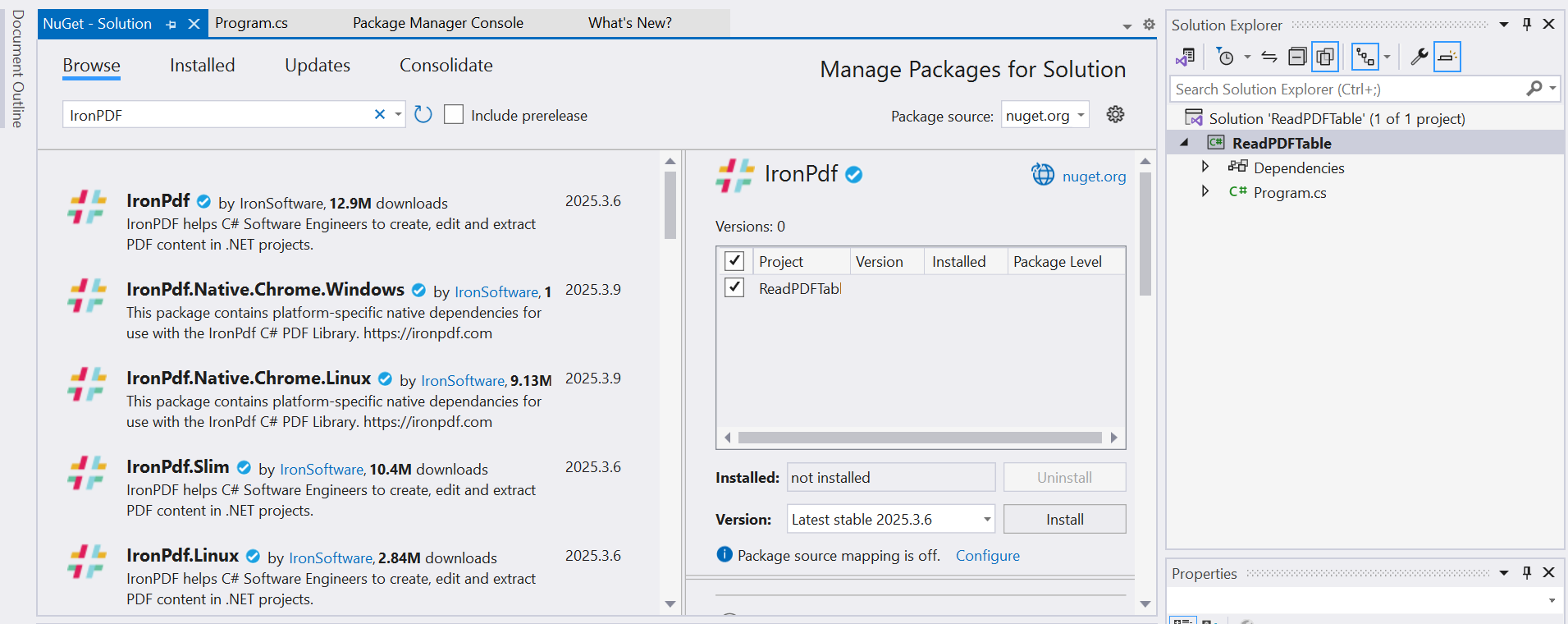
Alternatively, you can install it using the Package Manager Console:
Install-Package IronPDFStep 2: Create a PDF Document with Table Data
Before extracting data, let's create a sample PDF document containing a table. We will generate this using HTML and convert it to PDF.
📌 C# Code to Create a PDF with a Table:
The following code generates a PDF document that contains a table. This table includes three columns (Name, Age, Country) and two rows of data. We will later extract this table from the PDF.
using IronPdf;
License.LicenseKey = "your-license-key";
// Sample HTML Table
string HTML = @"
table, th, td { border: 1px solid black; }
Sample Table
NameAgeCountry
John Doe30USA
Jane Smith28Canada
";
// Convert HTML to PDF
var Renderer = new ChromePdfRenderer();
var pdf = Renderer.RenderHtmlAsPdf(HTML);
pdf.SaveAs("TableSample.pdf");
Console.WriteLine("PDF with table created successfully!");
Enter fullscreen mode
Exit fullscreen mode
Code Explanation:
The HTML string contains a simple table with three columns (Name, Age, Country) and two rows of data.
ChromePdfRenderer is used to render the HTML as a PDF.
The SaveAs method saves the generated PDF as "sample_table.pdf".
At this point, we have successfully created a PDF file containing a table. Now, let's extract the table data.
Step 3: Extract Table Data from PDF
Now that we have a PDF document with a table, let's extract the text, including the table content, using IronPDF’s ExtractAllText() method.
📌 C# Code to Extract Text from a PDF Table
The following code loads the PDF document and extracts all text, including the table content.
using IronPdf;
// Load the PDF document
PdfDocument pdfDocument = new PdfDocument("TableSample.pdf");
// Extract all text from the PDF
string extractedText = pdfDocument.ExtractAllText();
// Display the extracted text
Console.WriteLine("Extracted Text:\n" + extractedText);
Enter fullscreen mode
Exit fullscreen mode
Code Explanation:
The PDF document is loaded using the PdfDocument class.
The ExtractAllText() method retrieves all text from the PDF, including the table.
The extracted text is printed to the console.
We have the table data at this stage, but it's mixed with other text. Let's refine it.Output:
Step 4: Extract Only the Table Data
The extracted text may contain headers, footers, and extra spaces. We can use string manipulation techniques in C# to isolate the table data.
📌 C# Code to Extract Only Table Data
The following code filters and extracts only table-related data from the PDF.
// Load the PDF document
PdfDocument pdfDocument = new PdfDocument("TableSample.pdf");
// Extract all text from the PDF
string extractedText = pdfDocument.ExtractAllText();
// Split extracted text into lines
string[] textLines = extractedText.Split("\n");
foreach (string line in textLines)
{
if (!line.Contains("."))
{
Console.WriteLine(line);
}
}
Enter fullscreen mode
Exit fullscreen mode
Code Explanation:
The extracted text is split into lines using Split("\n").
The code filters lines that do not contain a Sentence terminator (.)
Only the relevant table data is displayed in the console.
This approach helps in retrieving structured table data efficiently.Output:
Step 5: Save Extracted Table Data to a CSV File
Once we have successfully extracted the table data, we can save it in a CSV file for further analysis.
📌 C# Code to Save Extracted Table Data to CSV
The following code writes the extracted table data to a CSV file named table_data.csv.
// Load the PDF document
PdfDocument pdfDocument = new PdfDocument("TableSample.pdf");
// Extract all text from the PDF
string extractedText = pdfDocument.ExtractAllText();
// Split extracted text into lines
string[] textLines = extractedText.Split("\n");
using (StreamWriter file = new StreamWriter("table_data.csv", false))
{
foreach (string line in textLines)
{
if (!line.Contains("."))
{
file.WriteLine(line);
}
}
}
Enter fullscreen mode
Exit fullscreen mode
Code Explanation:
A CSV file is created using StreamWriter.
Only the table data is written to the file.
Each row is saved as a separate line in the CSV.
The extracted data is now stored in table_data.csv, which can be opened in an Excel file or any other data-processing tool.Output:
Conclusion
In this article, we learned how to extract table data from PDF documents programmatically in C# using IronPDF. We covered:
✔️ Creating a PDF with table data
✔️ Extracting text from a PDF
✔️ Filtering only table data
✔️ Saving the extracted table data to CSVIronPDF provides an efficient and accurate way to handle PDF extraction in C# without requiring complex logic. Whether you're dealing with reports, invoices, or structured documents, IronPDF makes it easy to extract tables and process data.🔹 Try IronPDF for Free! Download Here