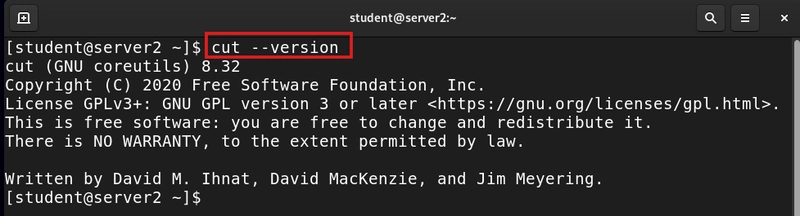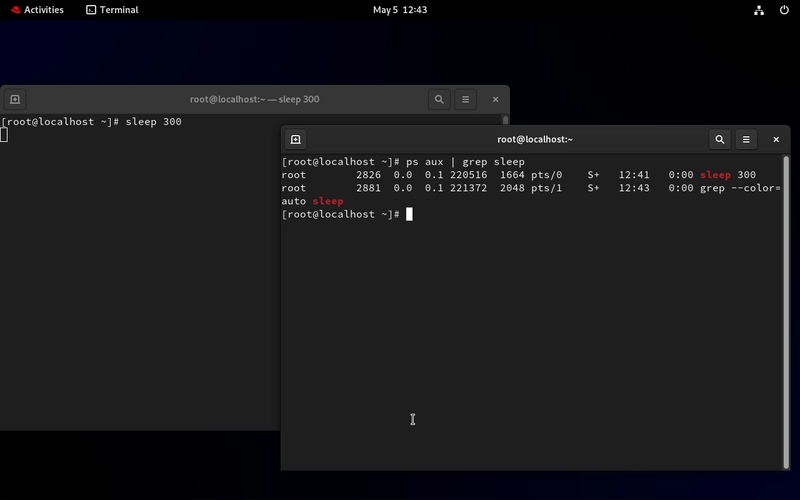Managing users is important, but managing groups is where the real magic happens in Linux. Groups let you organize users and control access to files and directories without having to set permissions for every single person. Whether you’re running a home server, working in a team, or just keeping your system tidy, understanding groups will make your life a lot easier.
Table of Contents
A group in Linux is simply a collection of user accounts. Each user can belong to one or more groups, and groups are used to manage permissions for files, directories, and system resources. All group information is stored in the /etc/group file.
Why Use Groups? (A Real-Life Example)
Imagine you’re working in a company where the marketing team needs access to a shared folder called /data/marketing. Instead of giving each user individual permissions (which gets messy fast), you:
Create a group called marketing
Add all marketing team members to this group
Set the folder’s group ownership to marketing
Give the group the right permissions
Now, whenever someone joins or leaves the team, you just add or remove them from the marketing group-no need to touch the folder’s permissions again.
Common Group Management Commands
Here are the essentials you’ll use all the time:
groups [username]: Show groups for a user
groupadd groupname: Create a new group
groupdel groupname: Delete a group
groupmod: Modify group settings (rename, change GID)
usermod -aG groupname username: Add a user to a group
gpasswd -d username groupname: Remove a user from a group
chgrp groupname file: Change group ownership of a file
How to Create, Modify, and Delete Groups
- Create a group:
sudo groupadd marketing
- Rename a group:
sudo groupmod -n newname oldname
- Delete a group:
sudo groupdel marketing
Adding and Removing Users from Groups
- Add a user to a group:
sudo usermod -aG marketing alice
- Remove a user from a group:
sudo gpasswd -d alice marketing
You can also edit /etc/group directly, but using commands is safer and less error-prone.
- Check your own groups:
groups
- Check another user’s groups:
groups bob
- Get detailed info:
getent group
Use groups to manage shared access instead of setting permissions
user by useKeep group names clear and meaningful (e.g., marketing, devops)
Regularly review group memberships, especially when team members
changeAvoid giving users unnecessary group memberships to keep your
system secure
Groups are one of the best ways to keep your Linux system organized and secure.
With just a few commands, you can manage access for entire teams, simplify permissions, and make your life as a Linux user or admin much smoother.
Try setting up a group for your next project or team, and you’ll see just how powerful (and convenient) Linux groups can be!