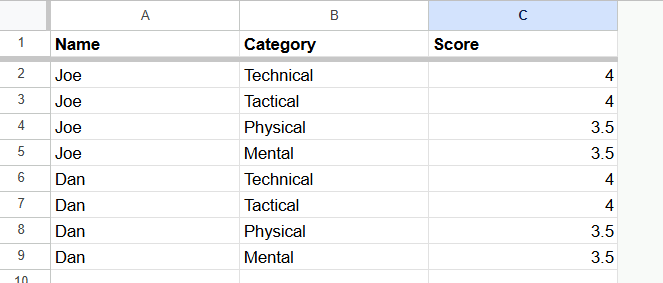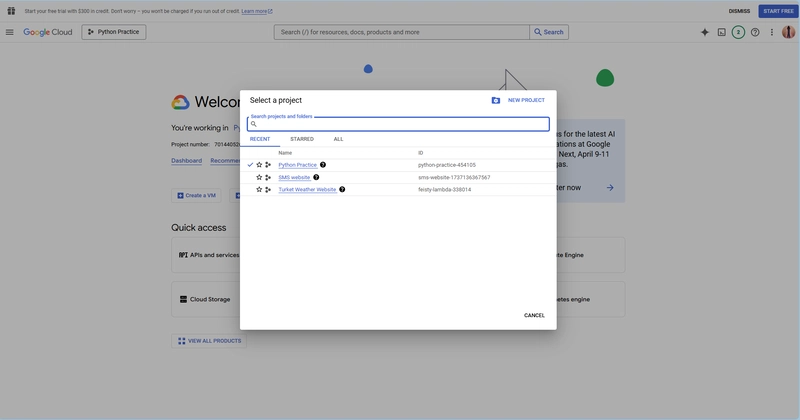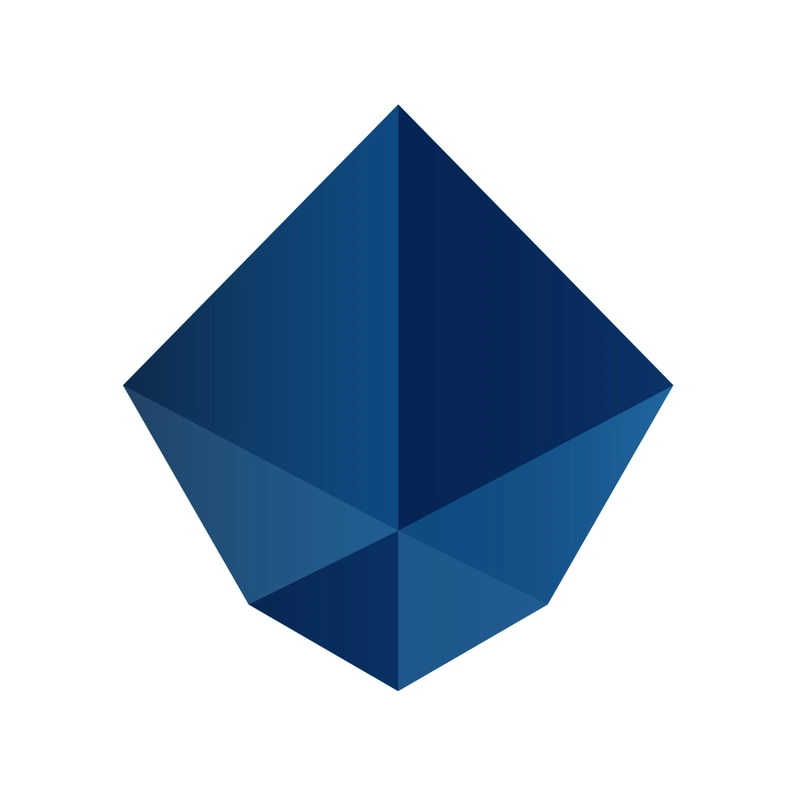Web scraping doesn’t always have to be a complex, code-heavy task. Google Sheets—yes, the simple spreadsheet tool you already know—can do the job. If you’re a data-driven professional, you’ll love how easily you can track competitor prices, gather research data, or even monitor real-time stock prices without writing a single line of code.
This guide is all about making Google Sheets your secret weapon for web scraping. We’ll dive into the key functions that can turn your Sheets into a dynamic data collection machine, and we'll share practical tips to help you avoid common mistakes.
Why Use Google Sheets for Web Scraping
Google Sheets is more than just a spreadsheet tool. It’s a versatile, user-friendly platform that can handle web scraping tasks with ease. While you might normally turn to programming languages for this, you don't need to be a coder to get the job done. Google Sheets offers a straightforward, no-fuss alternative that saves you time and frustration.
What’s more, Google’s ecosystem is tightly integrated. You get a seamless experience, whether you're scraping data, storing it in Google Drive, or sharing the sheet with your team. The convenience is unbeatable. You’re not stuck in front of a desktop either—you can access your work anywhere, on any device. Your data is always secure, auto-saved, and ready for collaboration.
Important Google Sheets Functions for Web Scraping
Google Sheets comes with several built-in functions that make web scraping simple. Let’s break down the most powerful ones:
1. IMPORTXML: Pull Data from Web Pages Like a Pro
The IMPORTXML function lets you extract structured data from any webpage. It’s perfect for scraping product prices, stock quotes, or anything hidden within a webpage’s HTML structure. Here’s the deal:
Syntax:
=IMPORTXML("URL", "xpath_query", "locale")
- URL is the link to the page.
- XPath query targets specific data on the page.
- Locale (optional) adjusts for language and regional settings.
For example, to scrape the Apple stock price from Google Finance, you’d use a formula like this:
=IMPORTXML("https://www.google.com/finance/quote/AAPL:NASDAQ", "/html/body/c-wiz[2]/div/div[4]")
Find the XPath of the desired element by inspecting the page's HTML structure. Right-click, select Inspect, and copy the XPath of the element you want.
2. IMPORTHTML: Grab Tables and Lists with Ease
When you need to pull structured data like tables or lists, IMPORTHTML is your best friend. This function pulls data directly from HTML tables or lists without the need to copy-paste manually.
Syntax:
=IMPORTHTML("URL", "query", index)
- URL is the webpage link.
- Query is either “table” or “list”.
- Index specifies which table/list on the page to scrape.
For instance, if you want to grab a list of UK cities from Wikipedia, use:
=IMPORTHTML("https://en.wikipedia.org/wiki/List_of_cities_in_the_United_Kingdom", "table", 1)
You now have all the cities at your fingertips.
3. IMPORTDATA: Import CSV & TSV Files Instantly
For datasets in CSV or TSV formats, the IMPORTDATA function is your go-to. It pulls data from any direct CSV or TSV URL into your sheet, no downloading required.
Syntax:
=IMPORTDATA("URL")
Just paste the link to the CSV or TSV file, and the data will populate your sheet.
4. IMPORTFEED: Get RSS/Atom Feeds in a Snap
If you want to keep track of recent changes or updates from a website, IMPORTFEED will bring RSS or Atom feeds straight into your Google Sheets. Syntax:
=IMPORTFEED("URL", [query], [headers], [num_items])
Want to track the latest changes from Wikipedia? Use this:
=IMPORTFEED("https://en.wikipedia.org/w/index.php?title=Special:RecentChanges&feed=rss")
5. IMPORTRANGE: Link Sheets for Easy Data Sharing
Need to pull data from one Google Sheet to another? IMPORTRANGE makes it easy to sync and import data from one file to another.
Syntax:
=IMPORTRANGE(spreadsheet_url, range_string)
For example, if you want to import data from a list of teachers stored in another sheet, use:
=IMPORTRANGE("URL_of_other_spreadsheet", "Sheet1!A1:A10")
Every time the original sheet updates, so does the data in your sheet.
How to Troubleshoot Common Issues
Even Google Sheets can throw a few curveballs. Here are some common errors and how to handle them:
- #N/A: This means the data you’re looking for doesn’t exist in the source.
- #REF!: The function is referencing a cell that’s been deleted or moved.
- Result Too Large: The data you’re trying to import is too much for the sheet to handle. Try narrowing your query.
- #VALUE!: You’ve likely entered the wrong type of data (like text instead of numbers).
Limits and Challenges of Google Sheets for Web Scraping
Google Sheets is great for small to medium scraping tasks, but it has its limits. Your sheet can hold up to 10 million cells or 18,278 columns. It also struggles with large-scale data scraping or websites that load content via JavaScript. So, if you're dealing with huge datasets or need frequent scraping, you might hit a wall.
For frequent or complex scraping, Google Sheets might not cut it. That's when specialized web scraping tools come into play.
When to Step Up Your Scraping Game
If Google Sheets can’t handle your scraping needs, or if you’re encountering roadblocks like anti-bot protections, consider using automated scraping tools. Here are a few options:
- Octoparse: A no-code app perfect for scraping dynamic sites.
- Scrapy: A powerful Python framework for experienced users.
- Beautiful Soup: A Python library for those comfortable with coding.
- Apify: A cloud-based platform for pre-built or custom scraping.
For advanced scraping tasks, these tools can offer more flexibility and speed.
Using Proxies to Enhance Web Scraping Efforts
If you’re running into rate limits or getting blocked, proxies can help. They route requests through different IPs, so your scraping remains under the radar. Proxies also allow you to access region-specific data without triggering blocks.
Wrapping Up
Google Sheets is more than just a tool for organizing data—it’s a powerful ally for web scraping. Whether you’re tracking product prices, gathering research data, or scraping content from tables, Sheets can handle it all with ease. And with just a few built-in functions, you’re equipped to scrape data like a pro.