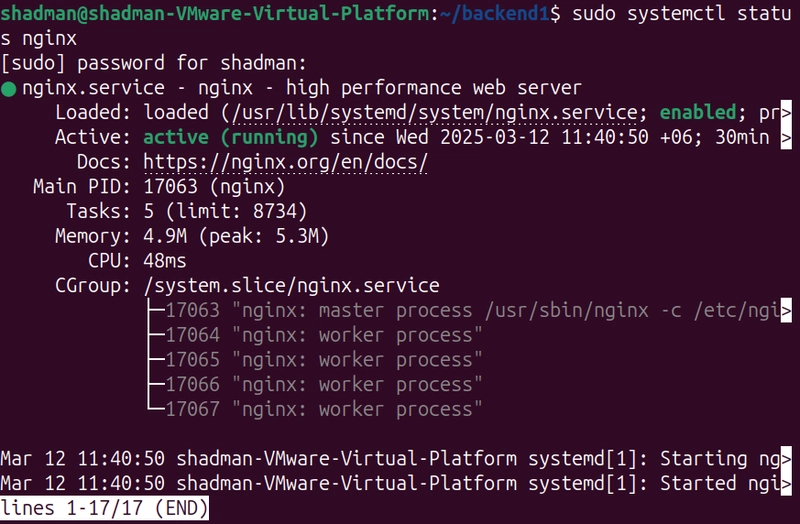Installation
sudo apt update
sudo apt install nginx -y
After that enable it.
sudo systemctl enable nginx
Then Start it.
sudo systemctl start nginx
Check the status(Running)
sudo systemctl status nginxIt will show this kinds of output.
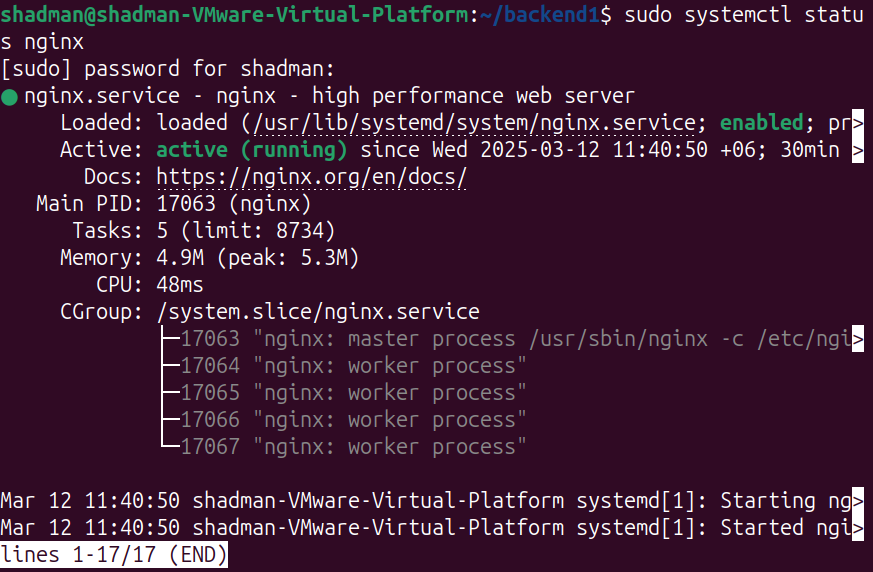
To verify the installation, just paste the address in the web browser.
http://localhost
Then we will see the webpage like that. If we paste our IP on the address bar, we will see the same thing.
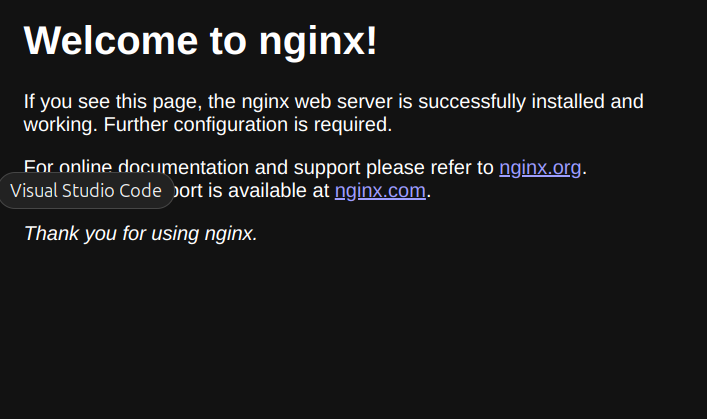
Creating Backend servers
For Backend-1, the port is 8083
mkdir -p ~/backend1 && cd ~/backend1
echo 'Backend Server 1' > index.html
python3 -m http.server 8083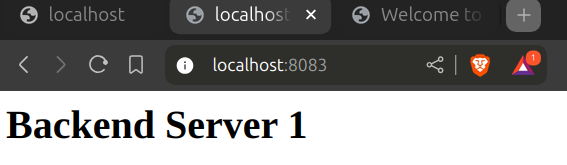
For Backend-2, the port is 8084
mkdir -p ~/backend2 && cd ~/backend2
echo 'Backend Server 2' > index.html
python3 -m http.server 8084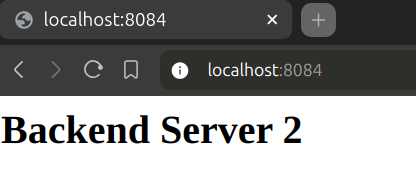
Configure for Load Balancing
sudo nano /etc/nginx/nginx.conf
Then Configure like that..
user nginx;
worker_processes auto;
error_log /var/log/nginx/error.log notice;
pid /var/run/nginx.pid;
events {
worker_connections 1024;
}
http {
include /etc/nginx/mime.types;
default_type application/octet-stream;
log_format main '$remote_addr - $remote_user [$time_local] "$request" '
'$status $body_bytes_sent "$http_referer" '
'"$http_user_agent" "$http_x_forwarded_for"';
access_log /var/log/nginx/access.log main;
sendfile on;
#tcp_nopush on;
keepalive_timeout 65;
upstream backend_servers {
server 127.0.0.1:8083;
server 127.0.0.1:8084;
}
server {
listen 80;
location / {
proxy_pass http://backend_servers;
}
}
#gzip on;
include /etc/nginx/conf.d/*.conf;
}Save the file and exit (Ctrl + X, then Y, then Enter).
Now, Test the config.
sudo nginx -t
it will give a successful text if everything is okay.

If successful, restart Nginx:
sudo systemctl restart nginx
For the health check, I modify the config file in upstream part and add checking parameters.
upstream backend_servers {
server 127.0.0.1:8083 max_fails=3 fail_timeout=10s;
server 127.0.0.1:8084 max_fails=3 fail_timeout=10s;
}Testing config
Check if Nginx is forwarding requests:
curl -I http://localhost
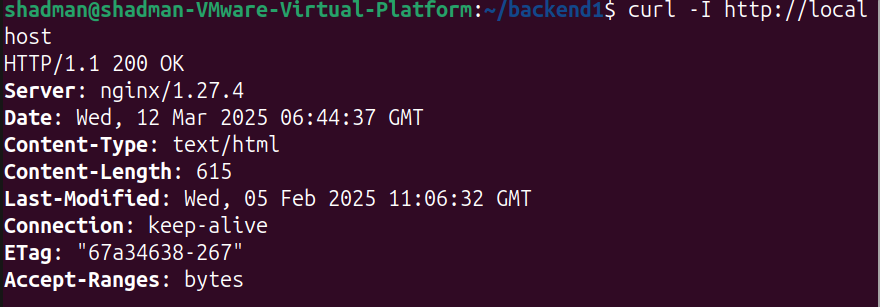
Stop any of backend server
Check the port-8083 is running or not.
sudo lsof -i :8083
This will show the PID (Process ID) of the application using that port.
*Same for another port(8084)
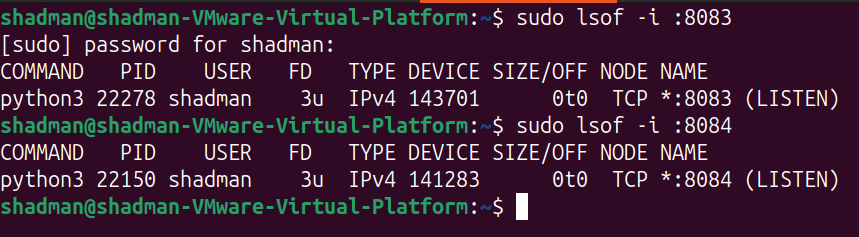
Now, to kill the process. paste the command.
sudo kill -9
For port-8083, PID was 22278.
sudo kill -9 22278Verify that from the browser. It will show like that.
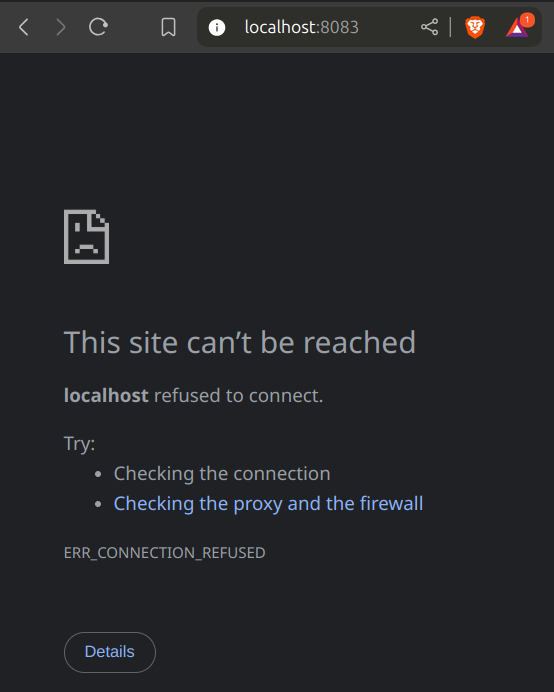
Notice that, the server-2 is running perfectly because it is not killed yet.
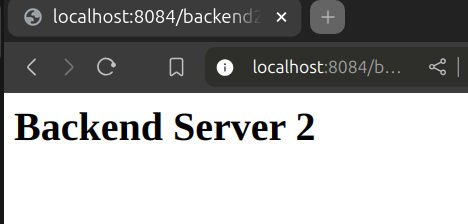
If we want to restart server-1.
cd ~/backend1
(# Change this path if your script is elsewhere)
Then run. python3 -m http.server 8083
Monitor Load Balance
verify if Nginx is listening on port 80:sudo ss -tulnp | grep nginx
Log for monitoring: sudo tail -f /var/log/nginx/access.log
Uninstall Nginx
sudo systemctl stop nginx
After stop, remove all file.
sudo apt-get purge nginx nginx-common -y
sudo apt-get autoremove -y
Check if any Nginx files remain: dpkg -l | grep nginx
delete the Nginx configuration directory: sudo rm -rf /etc/nginx