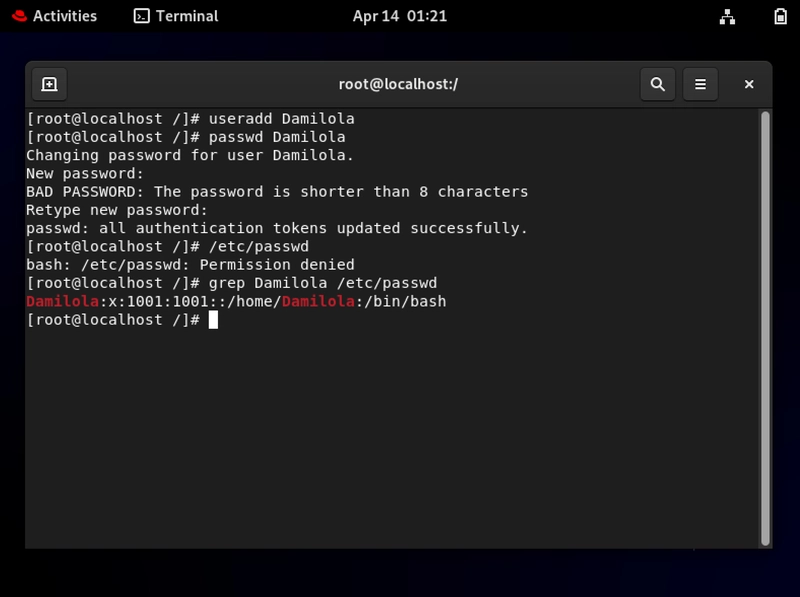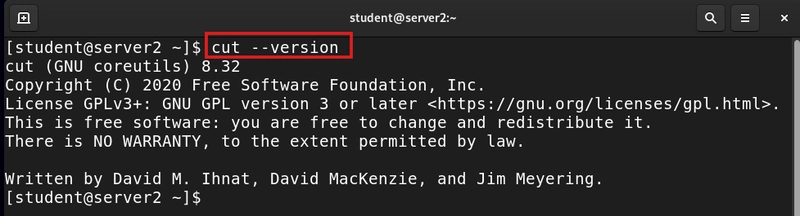Table of Contents
- Introduction
- The Stakes in Cloud Environments
- Linux Users in Cloud Infrastructure
- User Identification: The Foundation of Access Control
- Critical System Files in Cloud Security
- Creating and Managing User Accounts
- Modifying User Properties with
usermod - Examples relating to Implementation of "No Access, No Automation" Principle
- Security Best Practices for Cloud User Management
- Summary
Introduction
In the modern cloud infrastructure landscape, security is paramount. As organizations migrate critical systems to cloud environments, proper access control has become the foundation of a robust security posture.
At the heart of this challenge lies Linux user management, a fundamental skill set that directly impacts system security, compliance requirements, and operational efficiency in cloud deployments.
The principle of "No Access, No Automation!" emphasizes that without proper user management controls, even the most sophisticated cloud automation tools can introduce significant security vulnerabilities. This article explores how Linux user management serves as the critical backbone for cloud infrastructure security.
The Stakes in Cloud Environments
Cloud infrastructure amplifies traditional user management concerns:
- Expanded Attack Surface: Cloud environments typically involve multiple interconnected systems with various access points.
- Automation Dependencies: Infrastructure-as-Code and CI/CD pipelines require service accounts with elevated privileges.
- Multi-tenancy Challenges: Shared resources demand strict isolation between users and workloads.
- Compliance Requirements: Industry regulations often mandate specific access control implementations.
The distributed nature of cloud deployments means a single compromised account can potentially affect numerous systems, making proper user management more critical than ever.
Linux Users in Cloud Infrastructure
Types of Users in Cloud Linux Systems
First things first, what exactly is a user in Linux? Simply put, it's a login name for an account that lets someone access system resources, both hardware and software.
-
System Users:
These are created automatically when you install Linux or services on it: Think
rootor service accounts likeapacheandnginx. They're designed to run specific system processes. You generally don't log in as these users interactively.
Security Concern: Often have elevated privileges and
require strict controls.
I remember when I first started working with Linux, I made the mistake of trying to use system users for regular tasks, not a good idea! These accounts exist for a reason: to isolate system services and provide security boundaries.
- Normal Users: These are the accounts we create and manage ourselves. They represent actual people using the system. We can customize their permissions and access levels. They're designed for interactive logins.
Security Concern: Potential for human error, credential sharing, or insider threats.
Understanding these distinctions is crucial for implementing appropriate access controls in cloud environments.
User Identification: The Foundation of Access Control
Every Linux user has a unique User Identification (UID) that serves as the foundation for access control:
- 0-999: Reserved for system users (root/admin accounts).
- 1000-60000: Reserved for normal users.
I once had to troubleshoot an issue where files seemed to have the wrong ownership after migrating data between systems. The problem? The UIDs didn't match between systems, so even though the usernames were the same, Linux saw them as different users. Understanding UIDs saved the day!
In cloud environments, consistent UID management across multiple systems becomes critical, particularly when implementing:
- Shared storage solutions.
- Container orchestration.
- Cross-system automation.
Misconfigured UIDs can lead to permission issues, automation failures, or security vulnerabilities when files are shared across systems.
Critical System Files in Cloud Security
Linux stores user information in two key files:
-
User Account Properties:
/etc/passwd
This file contains basic user information and is readable by everyone on the system.
-
User Password Properties:
/etc/shadow
This contains encrypted passwords and security settings, and only root can access it.
Let's take a look at why this separation matters. In the early days of Unix, everything was stored in /etc/passwd and it was readable by everyone, a huge security problem!
The /etc/shadow file was created to fix this vulnerability. This two-file approach is a perfect example of Linux's evolution toward better security practices.
The /etc/passwd and /etc/shadow files form the backbone of Linux's user authentication system:
Working with /etc/passwd Structure
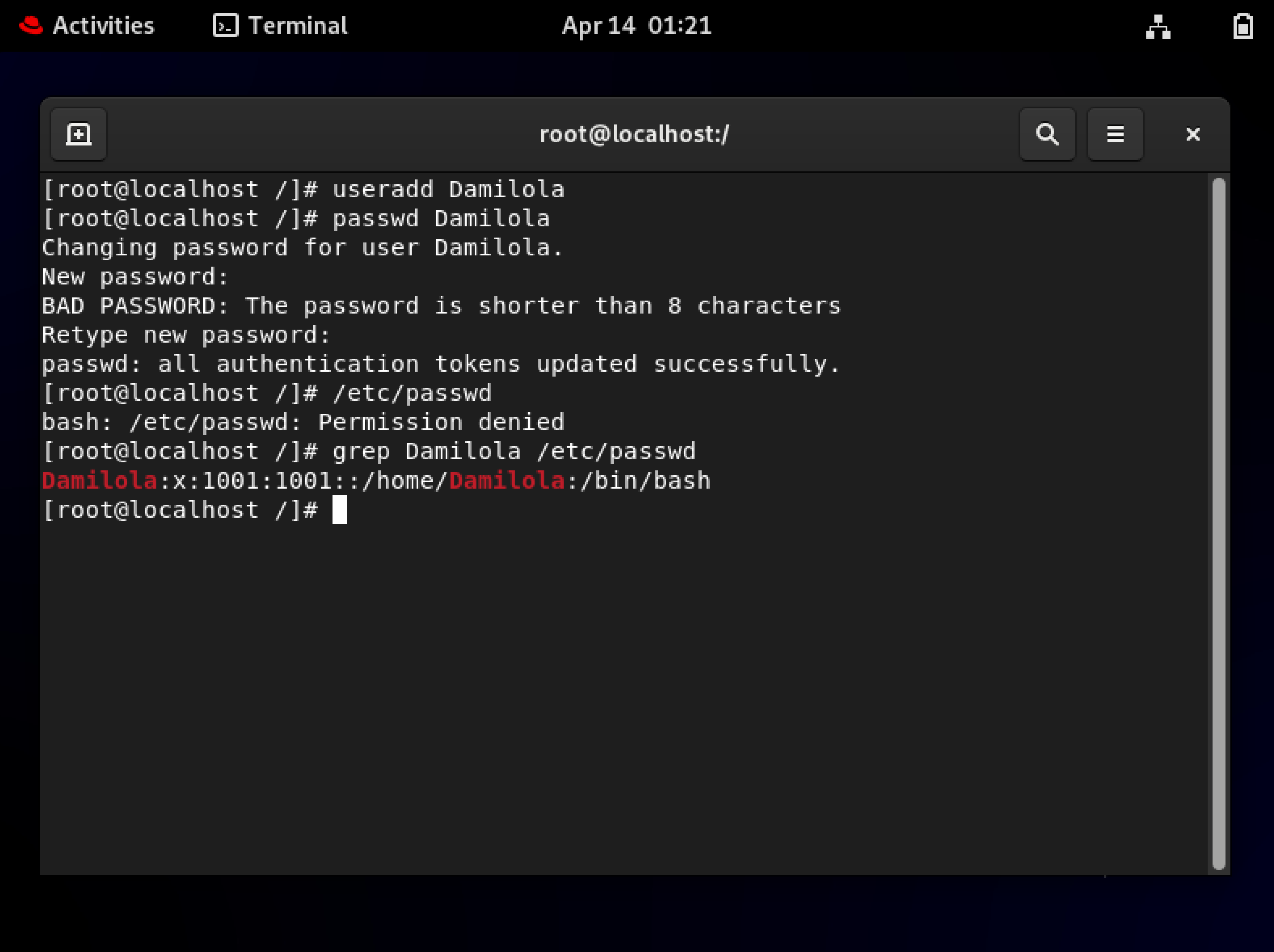
username:x:1001:1001:User comment:/home/username:/bin/bashThe fields here are:
-
User login name: The username
Damilola -
Masked value encrypted passwd: That
xmeans "look in/etc/shadowfor the password" -
UID of the user: User identifier
1001 -
Group ID (GID): Primary group identifier
1001 -
Home directory: User's home location
/home/Damilola -
Shell: Default shell program
/bin/bash
That last field (the shell) is particularly useful. Setting it to /sbin/nologin or /bin/false prevents interactive logins while still allowing the user to own files and run automated processes. I use this for service accounts that should never have someone logging in as them.
Understanding the /etc/shadow Structure

Let's break down an entry in the /etc/shadow file:
Damilola:$adASSd675:20184:0:99999:7:::Each part tells us something important:
-
Login name: The username
Damilola -
Masked value encrypted password: The hashed password
$adASSd675 -
Number of days since 1969 when unix started: Last password change date
20184 -
Minimum life of passwd in days: Minimum password age
0 -
Maximum life of passwd in days: Maximum password age
99999 -
Warning before passwd expires: Password expiration warning period
7 - Password expiry days & password inactive days: Additional security controls (empty in this example).
Looking at that fourth field, you might wonder why we'd set a minimum password age. Here's why: without it, users can change their password and then immediately change it back to their old one, effectively bypassing password history requirements. Setting this to "1" ensures they have to wait at least one day before changing it again.
Creating and Managing User Accounts
Linux provides straightforward commands for user management:
Create a user account
# useraddSet up or change a password
# passwdCheck user account properties
# grep /etc/passwdCheck user password properties
# grep /etc/shadowSwitch user from root/admin
# suDelete a user account
# userdelDelete a user account and their home directory
# userdel -rI remember when I was new to Linux administration, I didn't realize the difference between userdel and userdel -r. I deleted a user account without the -r flag, thinking the home directory would be removed automatically. Months later, we discovered gigabytes of unused data sitting in that orphaned home directory! A small flag makes a big difference.
Modifying User Properties with usermod
The usermod command is incredibly powerful for changing existing user accounts (provides extensive capabilities for modifying existing user accounts):
Modify user login name
# usermod -lModify USER ID
# usermod -uAdd a comment on the user account
# usermod -c "DevOps Engineer"Change home directory of a user
# usermod -dMove contents to new home directory
# usermod -d -mModify user shell source (provide non-interactive shell)
# usermod -s /sbin/nologinLock user password
# usermod -LUnlock user password
# usermod -USet password expiry date
# usermod -e "2025-05-01"Set no expiry date
# usermod -e ""I find the comment field especially useful, cause it's a great place to add information about what the account is for or who it belongs to. When you've got dozens or hundreds of users on a system, these notes become invaluable
Examples relating to Implementation of "No Access, No Automation" Principle
Multi-tenant Cloud Service Provider:
For organizations hosting multiple customer workloads on shared infrastructure.Financial Services Cloud Deployment: For environments requiring strict compliance controls.
Automated Account Auditing: Regularly verify user account configurations.
Just-in Time Access Provisioning: Instead of permanent privileged access, implement time-limited access for administrative tasks.
Service Account Isolation: Limit service account capabilities to only what's necessary.
Security Best Practices for Cloud User Management
Implement the principle of least privilege:
- Grant minimal access required for each user and service.
- Review permissions regularly, especially for automation accounts.
Centralize authentication:
- Use directory services or IAM solutions for consistent user management.
- Implement single sign-on where appropriate to reduce credential sprawl.
Automate lifecycle management:
- Create scripts for consistent onboarding, role changes, and offboarding.
- Include account deactivation in infrastructure decommissioning procedures.
Enforce strong password policies:
- Implement complexity requirements and rotation schedules.
- Consider passwordless authentication methods where appropriate.
Regular account audits:
- Scan for unused accounts, especially those with elevated privileges.
- Verify compliance with internal policies and external regulations.
Monitor authentication activity:
- Implement logging for login attempts and permission changes.
- Set up alerts for suspicious activity patterns.
Document management processes:
- Maintain clear procedures for all user management tasks.
- Ensure consistent implementation across cloud environments.
When I first started in Linux administration, I learned the hard way that manual user management doesn't scale. Now I automate everything possible and focus on building systems that handle the routine work, freeing me to tackle the more complex problems.
Summary
In the cloud era, Linux user management has evolved from a basic administrative task to a critical security function. The "No Access, No Automation" principle reminds us that proper user management forms the foundation upon which secure cloud operations are built.
As organizations continue to expand their cloud footprints, mastering Linux user management will remain an essential skill for Cloud & DevOps professionals, security engineers, and system administrators. By implementing the practices outlined in this article, organizations can establish a secure foundation for their cloud infrastructure, enabling innovation while maintaining robust security controls.
I hope you've found this breakdown helpful. Linux user management might seem basic, but it's foundational to security and system administration. This article aims to provide practical guidance for Cloud & DevOps professionals implementing secure user management practices in cloud environments.
Follow me for more articles and I'd love to connect with you on LinkedIn
#30DaysLinuxChallenge #CloudWhistler #RedHat #CloudSecurity #DevOps #Linux #OpenSource #CloudComputing #WomenInTech #RedHatEnterpriseLinux #AccessControl #EnterpriseIT #Ansible #OpenShift #SysAdmin #Automation #CloudEngineer