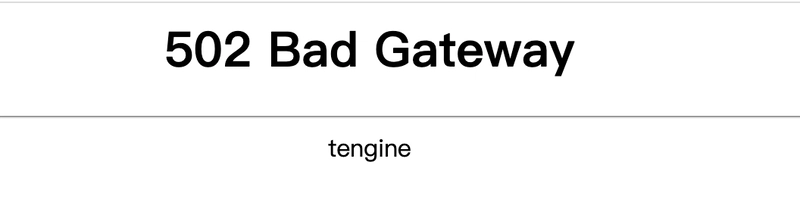SafeLine is a WAF powered by a semantic analysis engine, unlike traditional signature-based solutions. It's self-hosted and very easy to deploy & configure.
Github: https://github.com/chaitin/SafeLine
Website: https://safepoint.cloud/landing/safeline
If you have configured your site following the guidelines but it remains inaccessible, here are the possible reasons to consider.
1 Check Error Code
When accessing the website, check the returned error code and use it to identify potential causes.
2 Common Causes
a. Incorrect site configuration – Wrong IP, port conflicts, etc.
b. Network issues between SafeLine and the configured site – Ensure connectivity.
c. Blocked access to the configured site port – Check firewall and security group settings.
d. Conflicting configurations – Check for incorrect settings preventing new configurations from taking effect.
e. SafeLine service issues – Run docker ps to check container status.
f. Proxy mismatch – SafeLine’s default reverse proxy settings may not match your origin server's needs.
📌 Tip: Logs from safeline-mgt and safeline-tengine containers can help with troubleshooting.
Website Inaccessibility Diagnosis Steps
Identify the Issue
-
502 Bad Gateway tengine
- Likely due to incorrect upstream server configuration or SafeLine being unable to reach it.
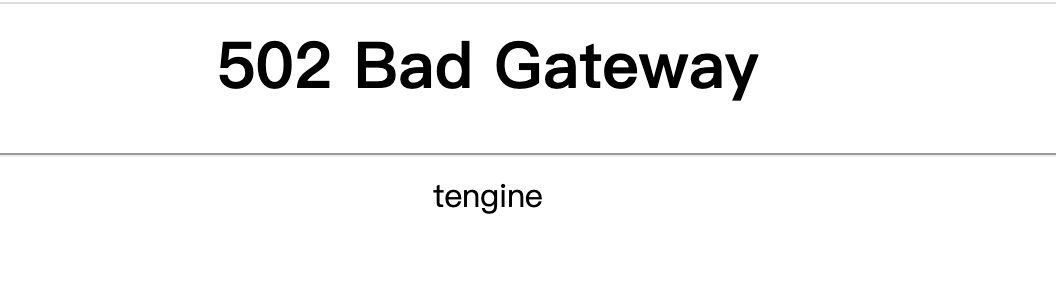
-
Slow Response Times
- Check server load: CPU, memory, and bandwidth usage.
- Run the following command from the client to test network performance:
curl -H "Host:" -vv -o /dev/null -s -w 'time_namelookup: %{time_namelookup}\ntime_connect: %{time_connect}\ntime_starttransfer: %{time_starttransfer}\ntime_total: %{time_total}\n' http://-
Long
time_namelookup→ Check DNS server configuration. -
Long
time_connect→ Check network connection between SafeLine and upstream server. -
Long
time_starttransfer→ Investigate upstream server load and resource availability.
If none of the above is your situation, proceed to the next step.
1️⃣ Test Client Access to SafeLine
Run:
curl -v -H "Host: " http://:- If you receive a response and the “Today’s Visits” count increases, SafeLine is correctly configured and network is normal.
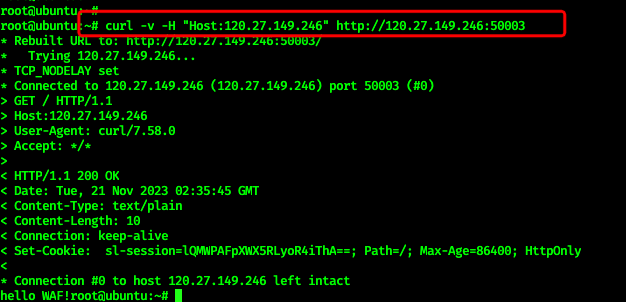
- If the browser cannot access the site but curl works, possible reasons:
- The domain hasn’t pointed to SafeLine. Modify the local hosts file to map the domain to the SafeLine IP and retry.
- Business logic redirects (e.g., 301 redirection) – analyze response headers for unexpected behavior.
- If there is no response, go to the next step.
2️⃣ Test SafeLine’s Local Network Access
- Run on SafeLine:
curl -v -H "Host: " http://:If this works but Step 1 fails, there is a network issue between the client and SafeLine.
- Check firewall rules, open necessary ports.
- If there is no response, go to the next step.
3️⃣ Test SafeLine’s Internal Connectivity
Run on SafeLine:
curl -H "Host: " http://127.0.0.1:- If this works but Step 2 fails, and
telnet
returns “Unable to connect to remote host: Connection refused”, the firewall on SafeLine may be blocking access.
- Check both system and cloud provider firewalls.
- If there is no response, go to the next step.
4️⃣ Verify SafeLine is Listening on the Correct Port
Run:
netstat -anp | grep
- A properly configured SafeLine should show an nginx process listening on 0.0.0.0:.
- If no process is found, report the issue via community support or GitHub with troubleshooting details.

5️⃣ Test SafeLine’s Connection to the Upstream Server
Run on SafeLine:
curl -H "Host: "- If this works, SafeLine and the upstream server network are fine.
- If Step 4 fails but this succeeds, the issue is likely a misconfiguration – check site configuration settings.
- If this also fails, there is a network issue between SafeLine and the upstream server.
⸻
Final Steps
If none of these steps resolve the issue, seek support by providing:
- Error messages
- SafeLine logs (safeline-mgt and safeline-tengine)
- Output of the above commands
For further assistance, join the discord community(https://discord.gg/dy3JT7dkmY) or post it on our SafePoint forum(https://safepoint.cloud/discussion) 🚀