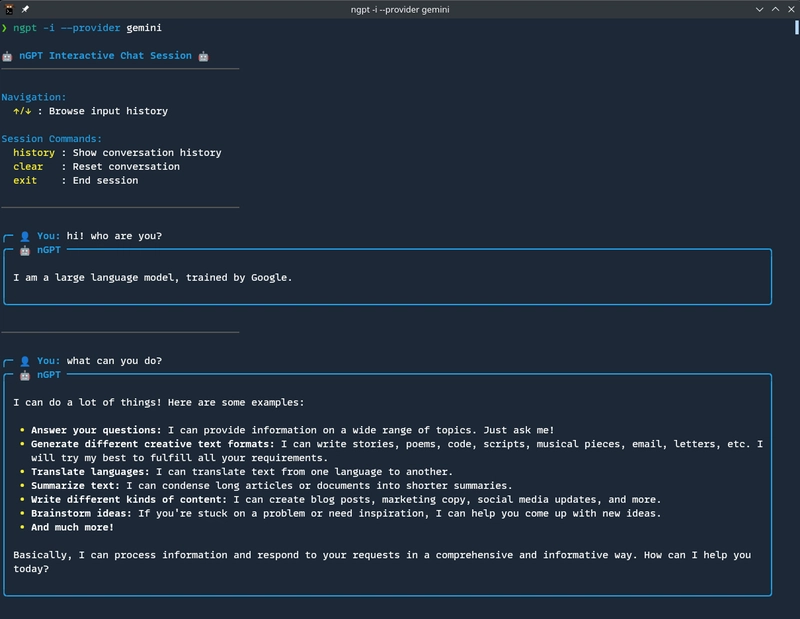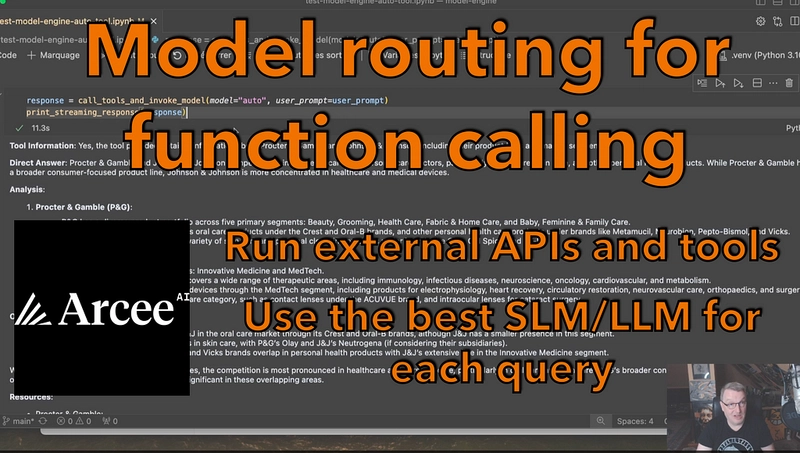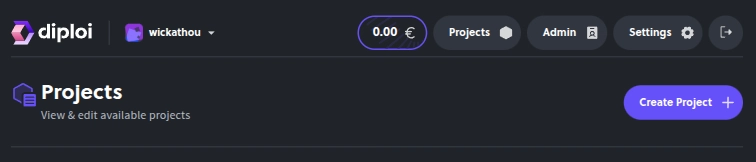Supercharge Your Workflow: AI Chatbots, CLI Magic, and Smarter AI Usage with nGPT
Let's be honest: AI is everywhere these days. From the apps on our phones to the tools we use at work, artificial intelligence is quietly (and sometimes not-so-quietly) reshaping how we get things done. But for many of us, the real magic happens when AI becomes a true partner, helping us brainstorm, automate the boring stuff, and even spark a little creativity when we need it most.
If you've ever wished you could have a super-smart assistant right in your terminal, or wondered how to use AI in ways that are actually practical (and not just hype), you're in the right place. In this post, we'll explore the world of AI chatbots and command-line tools, share some best practices for getting the most out of AI, and introduce you to nGPT, a powerful, flexible CLI tool that brings the best of AI right to your fingertips.
The Power of AI Chatbots: Beyond Just Talking
When most people think of AI chatbots, they picture a friendly assistant answering questions or maybe helping with customer support. But modern AI chatbots are so much more than that. They can help you:
- Brainstorm ideas for your next project
- Summarize long articles or documents
- Write and debug code
- Translate languages
- Draft emails, blog posts, or even poetry
The real magic is in how conversational AI can adapt to your needs. It's not just about getting answers, it's about having a partner that helps you think, create, and solve problems faster.
Why the Command Line? The Case for CLI AI Tools
If you're a developer or power user, you know the command line is where productivity happens. It's fast, scriptable, and always at your fingertips. So why not bring AI there too?
AI-powered CLI tools let you:
- Automate repetitive tasks with a single command
- Integrate AI into your existing workflows (think: piping, scripting, chaining commands)
- Stay focused, no need to switch windows or context
- Get instant, context-aware help right where you work
Plus, CLI tools are lightweight and often more customizable than their GUI counterparts. For many, it's the perfect blend of power and flexibility.
Good Practices for Using AI Effectively
AI is powerful, but it's not magic. Here are a few tips to get the most out of your AI tools:
- Be specific with your prompts: The clearer your question or instruction, the better the AI's response.
- Iterate and refine: Don't be afraid to ask follow-up questions or tweak your prompts for better results.
- Double-check important outputs: AI can make mistakes, always review code, commands, or critical content before using it.
- Use AI as a collaborator, not a crutch: Let AI handle the heavy lifting, but keep your own judgment in the loop.
- Respect privacy and security: Don't share sensitive data with AI tools unless you trust the provider and understand their policies.
With the right approach, AI can be a game-changer, helping you work smarter, not just harder.
Meet nGPT: The Swiss Army Knife for AI in Your Terminal
So, what if you could combine the power of modern AI with the speed and flexibility of the command line? That's exactly what nGPT does. Think of it as your all-in-one AI assistant, ready to help you brainstorm, code, automate, and more, all from your terminal.
nGPT is a lightweight, open-source CLI tool that connects you to powerful AI models (like OpenAI, Groq, Claude, Gemini, and more) with a single command. It's designed for speed, flexibility, and real productivity, no bloat, just results.
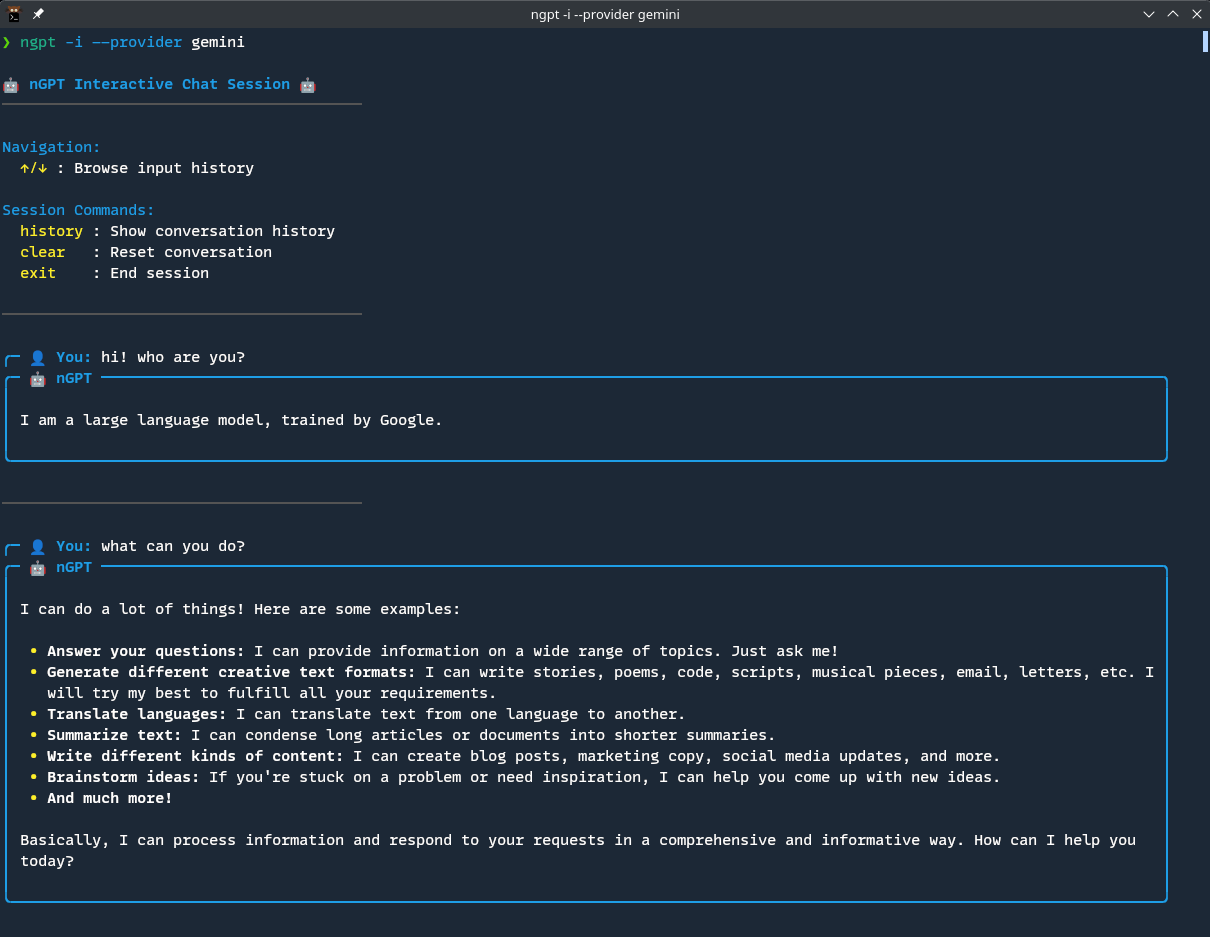
Key Features
- 💬 Chat with AI in your terminal (interactive or one-off)
- 🧠 Generate and prettify code with syntax highlighting
- 🔄 Rewrite and summarize text
- 💻 Generate shell commands tailored to your OS
- 🧩 Create AI-powered git commit messages
- 🔍 Integrate web search for up-to-date answers
- ⚙️ Flexible configuration and provider switching (OpenAI, Ollama, Groq, Claude, Gemini, etc.)
- 📝 Conversation logging, markdown rendering, and more
Real-World Demonstrations with nGPT
Let's see nGPT in action! Here are some practical ways you can use it every day:
Quick Q&A and Coding
# Get a quick explanation
ngpt "Explain the difference between threads and processes in Python"
# Generate code with real-time syntax highlighting
ngpt --code --stream-prettify "Write a Python function to reverse a linked list"With the --code flag, nGPT gives you clean code without explanations or markdown, just what you need to copy and paste into your project. The --stream-prettify option shows real-time syntax highlighting as the code comes in.
Shell Command Generation (OS-Aware)
# Let nGPT generate the correct command for your OS
ngpt --shell "list all files in the current directory including hidden ones"
# On Linux/macOS: ls -la
# On Windows: dir /aOne of my favorite features! No more Googling obscure command flags, nGPT generates the right command for your operating system. It'll even execute it for you if you approve.
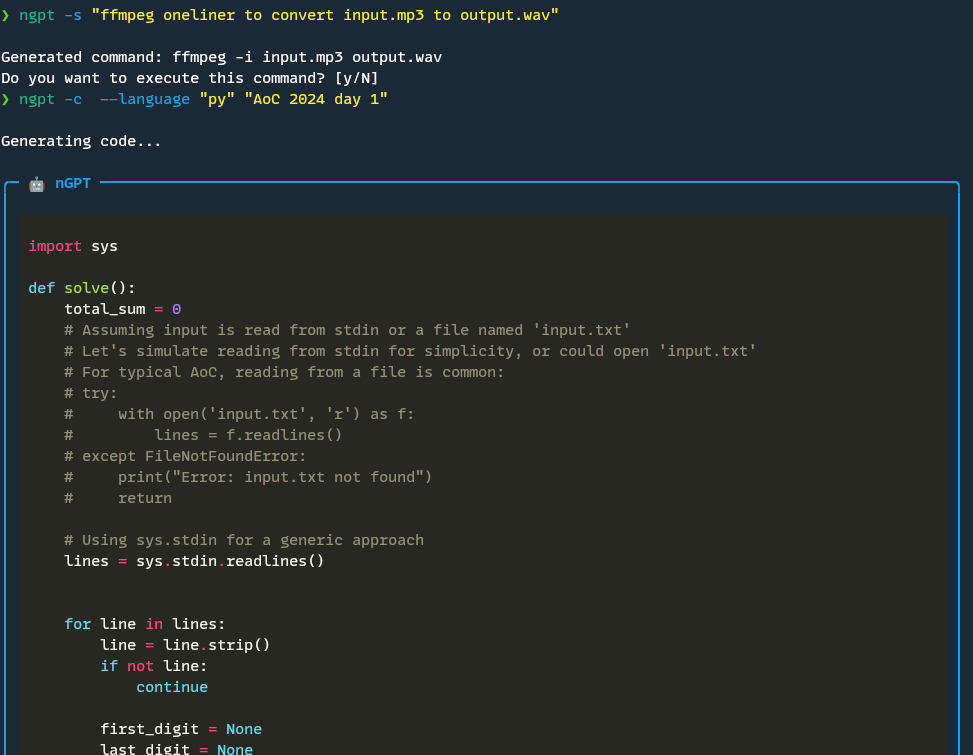
Text Rewriting and Summarization
# Pipe text to rewrite it (e.g., improve clarity)
echo "This is a rough draft of my email." | ngpt -r
# Summarize a file using the pipe placeholder
cat long-article.txt | ngpt -p "Summarize this document concisely: {}"The text rewriting feature is perfect for quickly improving documentation, emails, or reports. And with pipe placeholders, you can feed in content from files or other commands.
Git Commit Message Generation
# Stage your changes
git add .
# Let nGPT generate a conventional commit message based on the diff
ngpt -g
# Generate git commit message from a diff file
ngpt -g --diff changes.diffThis is a huge time-saver. nGPT analyzes your git diff and generates a properly formatted conventional commit message that actually describes what you changed. No more staring at the blank commit message prompt!
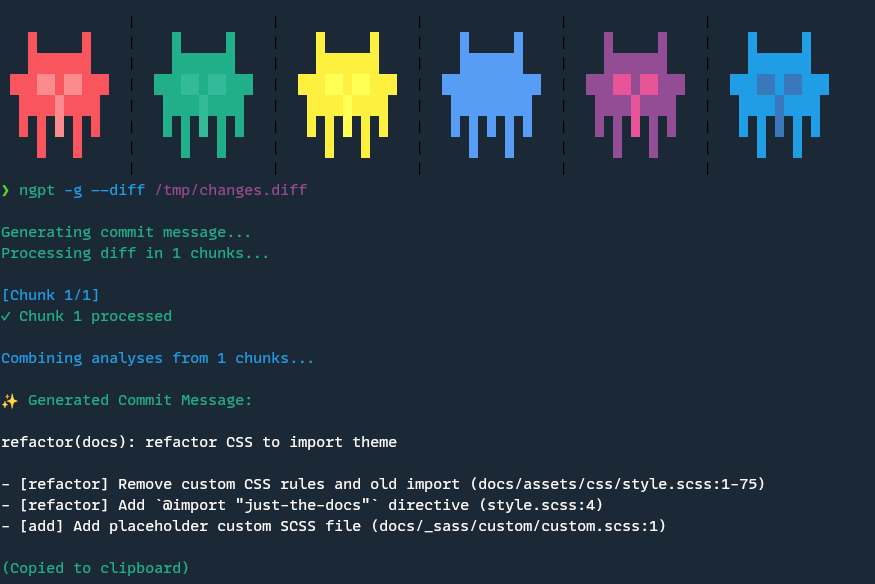
Web Search Integration
# Ask questions that require up-to-date information
ngpt --web-search "What's the latest news about AI regulation?"The --web-search flag lets nGPT consult the web for recent information, making it useful for questions about current events or topics that might have changed since the AI's training data cutoff.
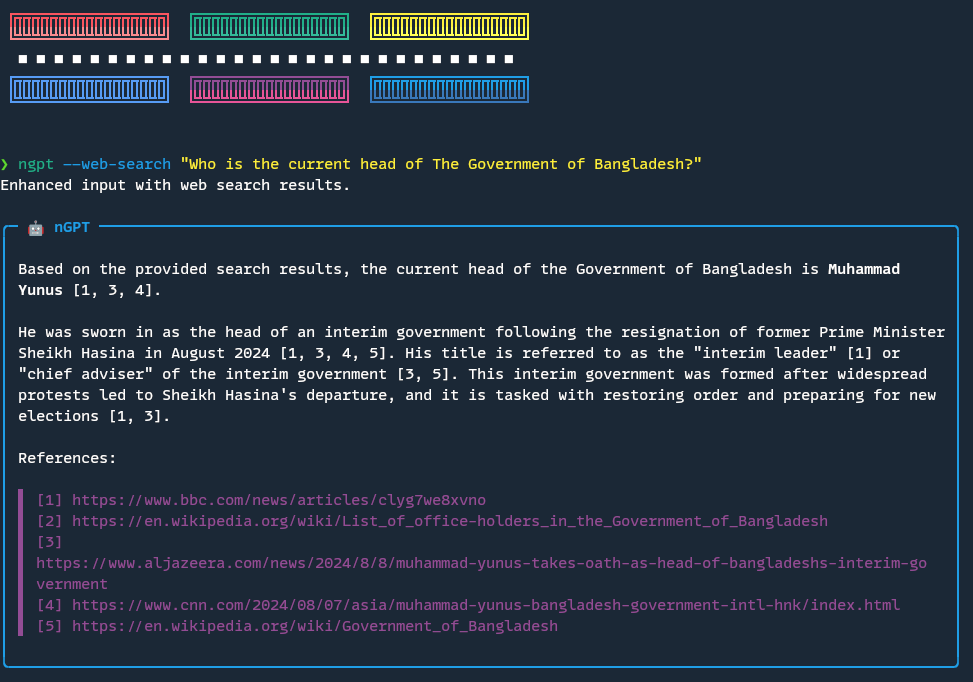
Advanced Features & Customization
Multiple AI Providers in Your Pocket
One of the coolest things about nGPT is how it lets you switch between different AI providers with a single parameter. Working on code? Maybe you prefer Claude. Need creative writing help? OpenAI might be your go-to. Using models locally? Ollama has you covered.
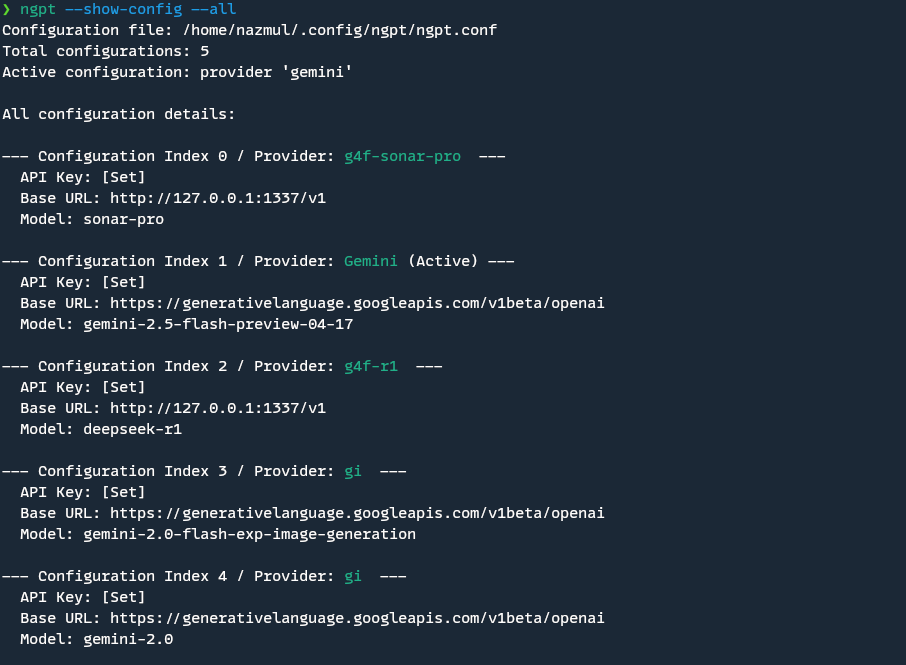
# Use OpenAI for a complex coding task
ngpt --provider OpenAI --code "Create a Python implementation of radix sort"
# Use Groq for fast responses
ngpt --provider Groq "Write a product description for hiking boots"
# Use a local Ollama model for privacy-sensitive work
ngpt --provider Ollama "Help me refactor this internal documentation"You can set up multiple configurations and switch between them effortlessly:
# Show all your configured providers
ngpt --show-config --all
# List available models for a specific provider
ngpt --list-models --provider GeminiCustomizing Your Experience
nGPT offers a flexible CLI configuration system that lets you set defaults for your most commonly used options:
# Set Java as your default language for code generation
ngpt --cli-config set language java
# Always use a higher temperature for more creative tasks
ngpt --cli-config set temperature 0.9
# Set Gemini as your default provider
ngpt --cli-config set provider Gemini
# Show all CLI settings
ngpt --cli-config getThis means you can tailor nGPT to your specific workflow needs without having to repeat the same flags every time.
Real-World Integration Examples
Let's look at how nGPT can fit into your everyday workflow with some practical examples:
Developer Workflow
As a developer, I use nGPT throughout my day:
Morning code review:
# Get explanations of complex code
git show | ngpt -p "Explain what this code change does and any potential issues: {}"Debugging help:
# Help understand a cryptic error message
npm run build 2>&1 | grep Error | ngpt -p "What does this error mean and how can I fix it: {}"Documentation generation:
# Generate JSDoc comments for functions
cat src/utils.js | ngpt -p "Write proper JSDoc comments for these functions: {}"Commit messages:
# After finishing a feature
git add .
ngpt -gWriter's Assistant
For content creators and writers:
Overcoming writer's block:
ngpt "Give me 5 different angles to approach an article about sustainable technology"Editing assistance:
cat draft.md | ngpt -rResearch summaries:
curl -s https://example.com/research-paper.html | ngpt -p "Summarize the key findings from this research: {}"System Administrator
For sysadmins and DevOps folks:
Generating complex commands:
ngpt -s "find all log files larger than 100MB that haven't been modified in the last 30 days"Creating configuration files*:
ngpt --code "Create a Docker Compose file for a Redis, PostgreSQL, and Node.js application"Troubleshooting systems:
dmesg | tail -50 | ngpt -p "Explain what might be causing the issues based on these system logs: {}"Tips for Getting the Most Out of AI Tools
Let's wrap up with some real-world advice for making AI your best digital sidekick:
Start simple, then get creative: Don't worry about crafting the perfect prompt on your first try. Start with a basic question or task, see what the AI gives you, and then refine from there.
Mix and match tools: Use AI alongside your favorite command-line utilities. Pipe, chain, and script to create powerful workflows that save you time and effort.
Keep learning: AI models are always improving, and new features pop up all the time. Check the docs, try new flags, and don't be afraid to experiment.
Stay in control: Remember, AI is here to help, not to take over. Always review outputs, especially for code, commands, or anything that could impact your system or data.
Share your wins (and fails): The AI community is full of people learning together. Share your cool use cases, clever prompts, or even the funny mistakes, someone else will appreciate it.
Conclusion: The Future of AI in Everyday Work
AI isn't just a futuristic concept anymore, it's a practical tool that can genuinely enhance how we work, especially when integrated thoughtfully into our existing workflows. Whether you're brainstorming ideas, writing code, managing commits, or just need a quick answer, AI assistants accessed through the command line, like nGPT, offer a powerful blend of speed, flexibility, and intelligence.
By embracing these tools and following good practices, being specific, iterating, verifying, and respecting privacy, we can move beyond the hype and make AI a true collaborator. The future isn't about AI replacing us; it's about AI empowering us to be more productive, creative, and focused on the tasks that matter most.
Ready to supercharge your own workflow? Give nGPT a try! You can find it on GitHub or install it with a simple pip install ngpt. Happy automating!
Documentation & Installation
For more details, guides, and advanced usage, check out the official documentation:
Installation
# Install via pip
pip install ngpt
# Or install with uv (faster installation)
uv pip install ngpt
# Or install globally as a CLI tool (recommended for command-line usage)
uv tool install ngpt
# Arch Linux: install from AUR
paru -S ngptRequires Python 3.8 or newer.
For more installation options and troubleshooting, see the Installation Guide.