Welcome to Day 15 of the 30 Days of Linux Challenge!
Today, I explored how Linux automates recurring tasks — saving time, reducing errors, and keeping systems healthy even without manual intervention.
In Red Hat Linux (RHEL, CentOS, Rocky, AlmaLinux), you typically automate with:
- cron for strict, time-based scheduling
- anacron for flexible, missed-job recovery
- systemd timers for a powerful, modern alternative with persistence and event logging
📚 Table of Contents
- Why Task Scheduling Matters
- Cron: Classic Time-Based Scheduling
- Anacron: Handling Unreliable Uptime
- Systemd Timers: The Modern Alternative
- Common Real-World Use Cases
- Try It Yourself
- Why This Matters
Why Task Scheduling Matters
Imagine needing to:
- Run backups at 2 AM daily
- Clean old logs every Sunday
- Check disk space and email alerts weekly
- Pull system updates automatically once a night
Would you want to stay awake for that?
No.
Automation is the answer.
Task scheduling ensures your servers, VMs, and laptops perform critical background tasks consistently — without relying on human memory.
Cron: Classic Time-Based Scheduling
Cron is the oldest and most familiar scheduler.
Each user has their own crontab (cron table) which defines tasks to run at specific times.
View your current crontab:
crontab -l

Edit your crontab:
crontab -e
Cron job syntax:
- * * * * /path/to/command # | | | | | # | | | | └── Day of the week (0-6, Sunday=0) # | | | └──── Month (1-12) # | | └────── Day of month (1-31) # | └──────── Hour (0-23) # └────────── Minute (0-59)
Example:
Run a backup every day at 2:30 AM:
30 2 * * * /home/youruser/scripts/backup.sh
Anacron: Handling Unreliable Uptime
Anacron is designed for systems that might not be running 24/7 — like laptops or occasionally powered-off servers.
Instead of running at a strict time, it ensures a job runs after boot if the scheduled time was missed.
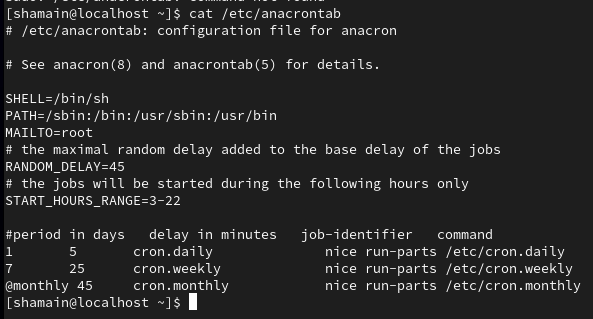
Anacron config:
/etc/anacrontab
Anacron entry format:
period delay job-identifier command
Field Meaning
period :: Days between runs (1 = daily)
delay :: Minutes to wait after boot
job-identifier :: Unique name for the job
command :: Command to execute
Example:
Run /backup.sh every day, wait 10 minutes after boot:
1 10 daily-backup /home/youruser/scripts/backup.sh
Systemd Timers: The Modern Alternative
If your server uses systemd (almost all Red Hat-based systems now do), systemd timers offer:
- Tight integration with system services
- Persistent behavior (they catch up if missed)
- Better logging via journalctl
- Flexibility (timers can be linked to events, not just clock times)
Systemd timer setup:
Create a service file /etc/systemd/system/backup.service:
[Unit]
Description=Backup Script
[Service]
ExecStart=/home/youruser/scripts/backup.sh
Create a timer file /etc/systemd/system/backup.timer:
[Unit]
Description=Runs backup script daily
[Timer]
OnCalendar=daily
Persistent=true
[Install]
WantedBy=timers.target
Reload systemd and start the timer:
sudo systemctl daemon-reload
sudo systemctl enable --now backup.timer
sudo systemctl list-timers
Persistent=true ensures the job still runs if the server missed the scheduled time (e.g., due to downtime).
Common Real-World Use Cases
| Task | Tool | Notes |
|---|---|---|
| Daily backups at 2 AM | Cron | If server uptime is reliable |
| Weekly security scans | Systemd Timer | Better control and logging |
| Cleanup scripts after boot | Anacron | If uptime is unpredictable |
| Monitor system disk space | Cron + Email | Lightweight solution |
Try It Yourself
Check your crontab
crontab -l
Add a new scheduled job
crontab -e
(e.g., 0 3 * * * /home/youruser/scripts/daily_report.sh)
Explore anacron
cat /etc/anacrontab
Check systemd timers
sudo systemctl list-timers
Create your first backup.timer + backup.service
(start small, e.g., backup /home/youruser/ once a day)
Why This Matters
- Knowing how to schedule tasks helps you:
- Automate server maintenance
- Create reliable backup strategies
- Reduce manual errors
- Ensure business continuity without constant monitoring
In any professional sysadmin, DevOps, or cloud engineering role, reliable automation is a critical expectation — not a bonus skill.

