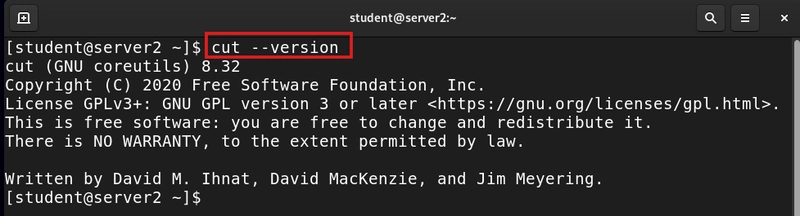Log files are one of the most valuable tools for anyone managing a Red Hat Linux system. They act like a diary of events, recording everything that happens; from user logins to system errors. Whether you’re troubleshooting issues, monitoring performance, or ensuring security, log files help you understand what’s really going on behind the scenes.
Let’s break it down step by step so even beginners can understand what log files are, why they matter, and how to find them in Red Hat Linux.
1. What Are Log Files?
A log file is a record of system events, automatically created by Linux to track everything happening on the system.
Log files store information about:
- System activity (who logged in, what processes ran)
- Errors and warnings (failed services, software crashes)
- Security events (unauthorized login attempts, firewall alerts)
- Network activity (connections, IP addresses)
Think of a log file as a security camera that watches your system and writes down everything in case you need to check later.
2. Why Are Log Files Important?
Log files help Red Hat Linux users in many ways, including:
- Troubleshooting System Issues** If your system is slow, crashing, or behaving strangely, checking log files can reveal error messages and warnings.
Example:
- A server fails to boot correctly.
- Checking the boot log (
/var/log/boot.log) shows that a service failed to start. Fixing the service resolves the issue without guesswork.
Monitoring Security**
Log files track login attempts, failed passwords, and unauthorized access attempts.
Example:
- Someone tries multiple wrong passwords to access SSH remotely.
-
/var/log/secureshows repeated failed login attempts. You block the attacker’s IP before they break in.
Diagnosing Network Problems**
If your internet or server connections fail, log files provide clues about network errors.
Example:
- Your server cannot connect to the internet.
- Checking
/var/log/messagesshows a network interface failure. Restarting the network service fixes the issue immediately.
System Performance Monitoring**
Log files help track CPU usage, memory load, and disk errors to prevent system failures.
Example:
-
/var/log/dmesgshows high memory usage by an application. - You optimize or restart the application before it crashes the server.
3. Where to Find Log Files in Red Hat Linux
Most log files in Red Hat Linux are stored in the /var/log/ directory. Here are the most important ones:
| Log File | Purpose | Location |
|---|---|---|
| System Logs | General system events & errors | /var/log/messages |
| Boot Log | System startup details | /var/log/boot.log |
| Authentication Logs | Login attempts & user activity | /var/log/secure |
| Kernel Logs | Hardware & kernel issues | /var/log/dmesg |
| Package Logs | Installed & removed software | /var/log/yum.log |
4. How to View Log Files in Red Hat Linux
Log files are just text files, so you can open them easily using simple commands:
- View Logs in Real Time** To see live updates as events happen:
tail -f /var/log/messages- Search for Errors in Log Files** To find specific error messages in logs:
grep "error" /var/log/messages- Read Full Logs** To read entire log files, use:
cat /var/log/secureFinal Thoughts
Log files are your best friend when managing a Red Hat Linux system. Whether you’re troubleshooting errors, monitoring security, or tracking system health, they provide detailed information that helps you fix issues faster.