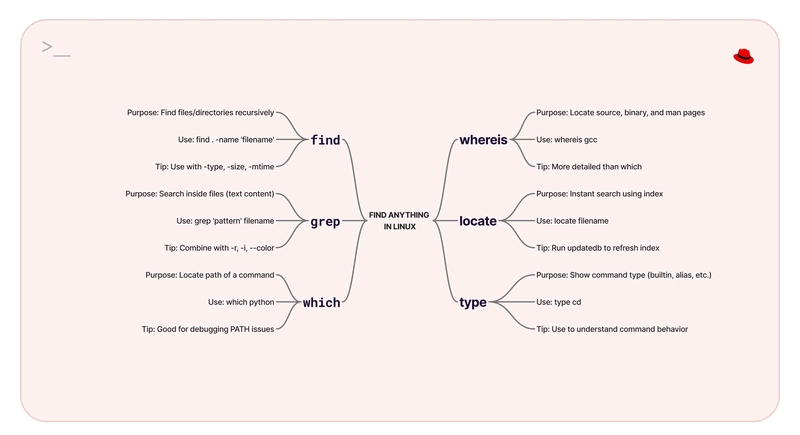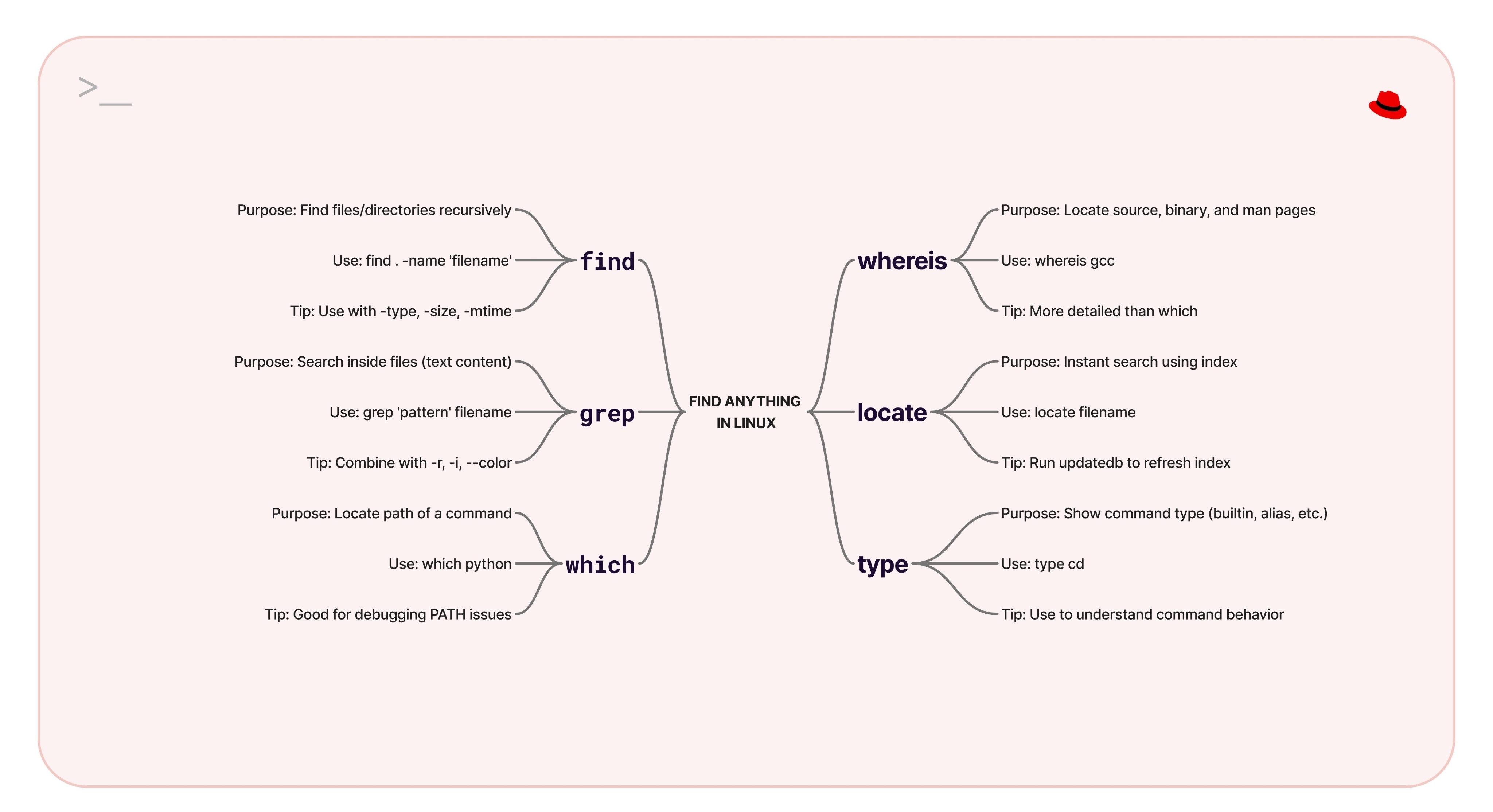Table of Contents
1. Introduction
Searching is one of the most common things you'll do on a Linux system. Whether you're trying to locate files, understand where a binary lives, or check how a command is interpreted — Linux has a command for that.
In this article, we’ll go over six essential commands that help you find anything on your system, from files and directories to binaries and documentation. Once you're comfortable with these, you'll rarely feel lost in the Linux filesystem again.
2. The 6 Must-Know Commands
find – Find Anything, Anywhere
What it is:
The most powerful file search tool in Linux. It walks through directories and finds files based on name, size, type, permissions, modification date, and more.
Use Case:
Find all .log files inside /var/log:

Why It Matters:
When dealing with large systems or deep directory structures, find gives you total control over what to search for and where.
Pro Tip:
Combine with exec or xargs to perform actions on the results:

grep – Search Within Files
What it is:
Searches file contents line by line. Great for looking inside files and filtering output.
Use Case:
Find all lines in access.log that contain “404”:

Why It Matters:
grep is perfect when you know what you're looking for but not where it is inside a file.
Pro Tip:
Use with -r to recursively search directories:

locate – The Lightning Fast Finder
What it is:
Searches a pre-built database of filenames. Way faster than find, but may not show the latest files unless the database is updated.
Use Case:
Quickly find all files named nginx.conf:

Why It Matters:
Ideal for quick lookups when you're not sure where a file is, but don’t want to wait for find to crawl the filesystem.
Pro Tip:
Run sudo updatedb if it doesn’t find something you just created.
which – Find the Location of Binaries
What it is:
Tells you the full path of a command that will be executed when you type it.
Use Case:
Find where python is installed:

Why It Matters:
When you have multiple versions installed (like Python 2 vs Python 3), this helps avoid confusion.
whereis – Get Binary, Source & Man Page Paths
What it is:
Gives more comprehensive information than which including binary, source, and manual page locations.
Use Case:
See where all parts of bash are stored:

Why It Matters:
Useful for developers, sysadmins, or learners who want to explore beyond just the executable.
type – Check How a Command Will Run
What it is:
Tells you if something is a built-in shell command, alias, function, or external binary.
Use Case:
Check what ls really is:

Why It Matters:
Critical for debugging shell behaviors and avoiding conflicts between aliases, functions, and binaries.
Pro Tip:
Run type -a to see all definitions in order of priority:

3. Summary
Finding things in Linux doesn’t have to be complicated, you just need the right tools. In this article, we covered:
-
findfor powerful and flexible file search -
grepfor searching within files -
locatefor super-fast lookups -
which,whereis, andtypeto understand command locations and behavior
These six commands together create a complete toolkit for navigating and understanding your Linux system like a pro. Once you’ve mastered them, you’ll waste less time searching and more time doing.