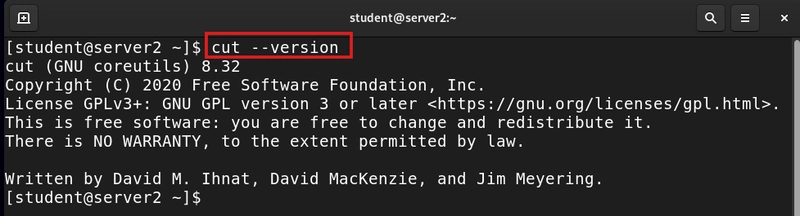In Linux, managing file permissions is crucial for ensuring security and proper access control. While traditional permissions (read, write, execute) work well in many cases, they can be limiting when you need to provide specific access to multiple users or groups. This is where ACL (Access Control List) comes in. ACL allows you to set more detailed permissions, giving you greater flexibility and control over who can access your files and directories.
What is ACL?
ACL stands for Access Control List. It is a feature in Linux that lets you assign permissions to specific users or groups beyond the standard owner, group, and others model. With ACL, you can fine-tune access to your files and directories, making it easier to manage complex permission requirements.
Why Use ACL?
- Granular Control: Assign permissions to individual users or groups without changing the file's ownership or group.
- Flexibility: Manage access for multiple users or groups with different permission levels.
- Enhanced Collaboration: Share files and directories securely in multi-user environments.
How to Use ACL in Linux
Here’s a step-by-step guide to using ACL commands:
-
Check ACL Permissions
To view the ACL permissions of a file or directory, use the
getfaclcommand:
getfaclExample:
getfacl /home/user/documents-
Add ACL Permission for a User
To grant specific permissions to a user, use the
setfaclcommand:
setfacl -m u::Example:
setfacl -m u:john:rw /home/user/documentsThis gives the user john read and write permissions for the documents directory.
- Remove ACL Permission for a User To remove a user’s ACL permission, use:
setfacl -x u:Example:
setfacl -x u:john /home/user/documents- Remove All ACL Permissions To clear all ACL permissions from a file or directory, use:
setfacl -bExample:
setfacl -b /home/user/documents- Set ACL Permissions for a Group To assign permissions to a group, use:
setfacl -m g::Example:
setfacl -m g:developers:rwx /home/user/projectsThis gives the developers group full access to the projects directory.
- Remove ACL Permissions for a Group To remove a group’s ACL permission, use:
setfacl -x g:Example:
setfacl -x g:developers /home/user/projectsAdditional Features of ACL
- Default ACLs: You can set default ACLs for directories so that new files and subdirectories inherit the same permissions:
setfacl -d -m u::Example:
setfacl -d -m u:john:rw /home/user/documents-
Recursive ACLs:
Apply ACL changes to a directory and all its contents using the
-Roption:
setfacl -R -m u::Example:
setfacl -R -m u:john:rw /home/user/documentsBest Practices for Using ACL
- Backup Before Changes: Always back up important files before modifying ACLs.
- Audit Permissions: Regularly check ACLs to ensure they align with your security policies.
- Use with Care: Avoid overcomplicating permissions, as it can lead to confusion and errors.
ACLs are a powerful tool for managing file permissions in Linux. They provide the flexibility to assign specific access rights to users and groups, making them ideal for multi-user environments. By mastering ACL commands, you can take full control of your system’s permissions and ensure secure collaboration. So, start exploring ACLs and unlock the potential of fine-grained access control in Linux!