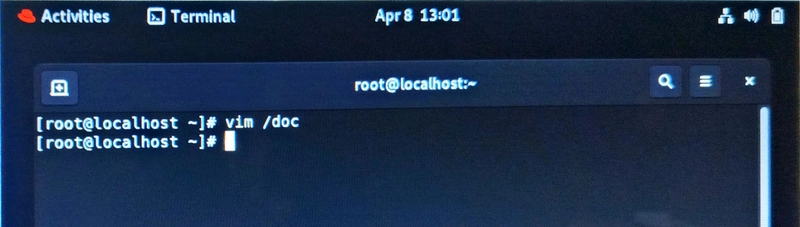Table of Contents
- What Is Vim?
- Vim Modes Overview
- Opening and Creating Files with Vim
- Switching Insert Mode
- Switching back to Command Mode
- Accessing Extended Mode
- Saving and Quitting Files
- Showing Line Numbers
- Essential Vim Commands
- Scenario:Editing Configuration Files
- Conclusion
- Let’s Connect on LinkedIn
What Is Vim?
Vim (Vi Improved) is a powerful text editor used in Unix-like systems. It's an upgraded version of the vi editor with more features like syntax highlighting, better navigation, and plugin support.
It’s used for creating and editing files
Vim Modes Overview
1. Command Mode (default when you open Vim)
You navigate, delete, copy, paste, etc.
You cannot type text directly here.
Example actions: dd (delete line), yy (copy line), u (undo)
2. Insert Mode (i)
You type actual text.
Enter it by pressing i, a, o, etc.
Exit it using ESC to return to Command Mode.
3. Extended Mode (some call it Last Line Mode or Ex Mode)
You issue commands like save, quit, search, etc.
Access it by pressing : in Command Mode.
You’ll see : appear at the bottom of Vim.
Opening and Creating Files with Vim
To start Vim, you need to open a terminal, use the command :
vim filename.txt or vim /filename
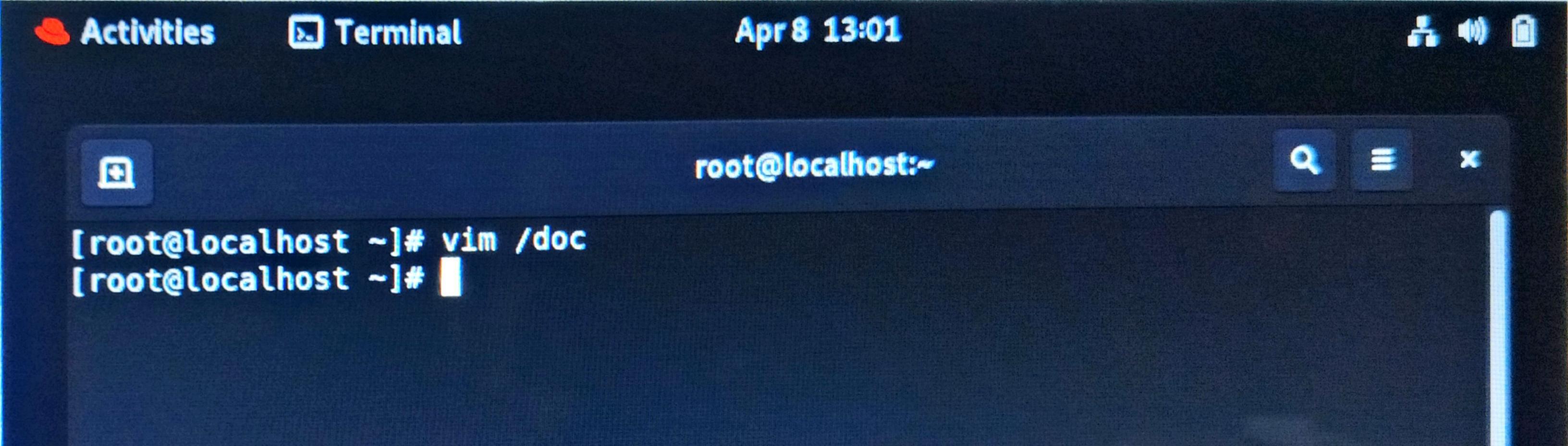
If the file doesn’t exist, Vim creates it. If it does, you open it for editing.
Switching Insert Mode
i
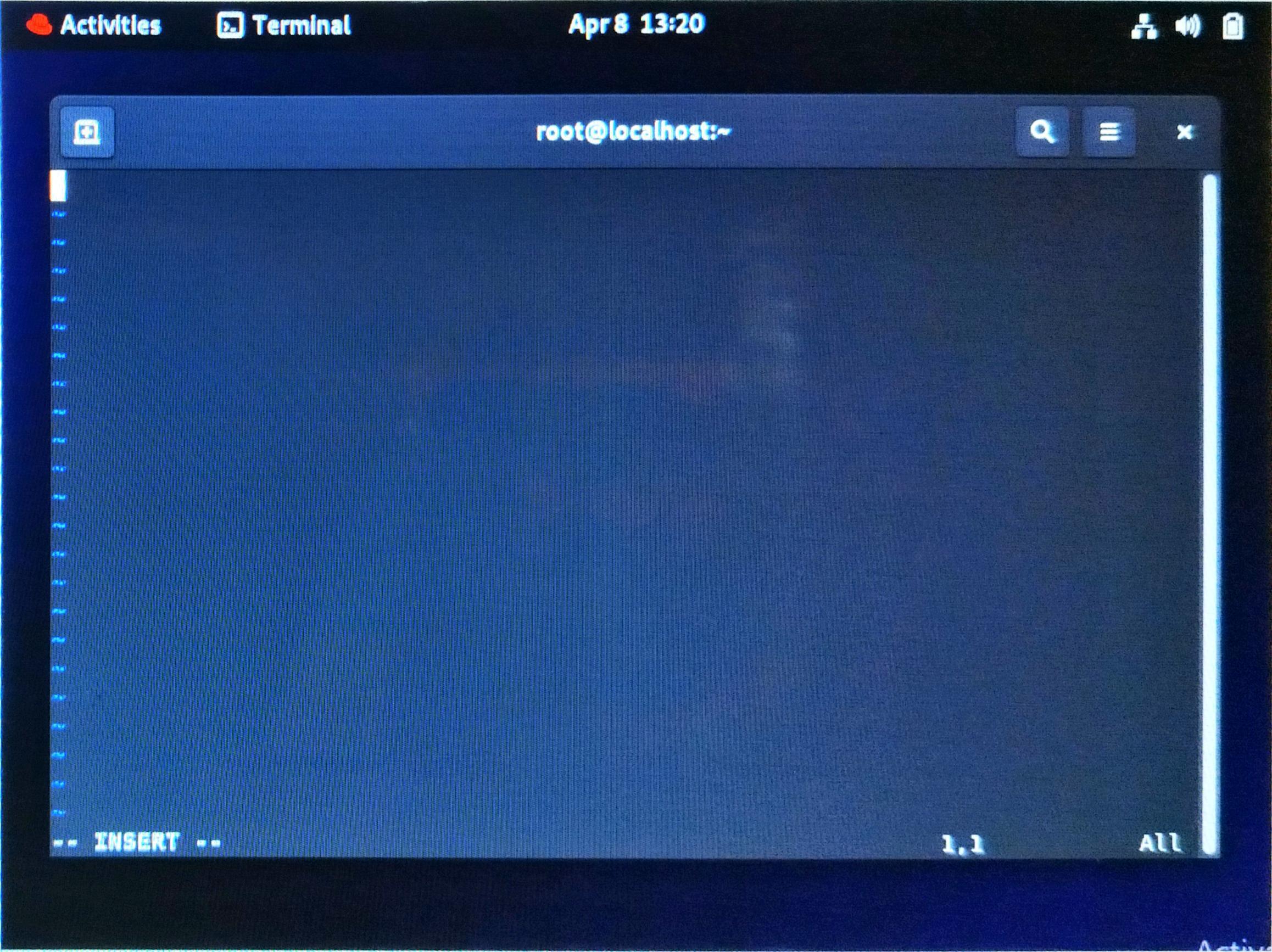
You can now type text.
Switching back to Command Mode
ESC
You're now back to navigating and issuing Vim commands.
Accessing Extended Mode
Access it with:
"Shift" + ":"

This lets you save, quit, and do more advanced operations.
Saving and Quitting Files
:w — Save
:q — Quit (only if there are no unsaved changes)
:wq — Save and Quit
:q! — Quit Without Saving
Scenario: You accidentally modified a config file. Use :q! to exit without applying those changes.
Showing Line Numbers
- :set nu or :set number — Show line numbers
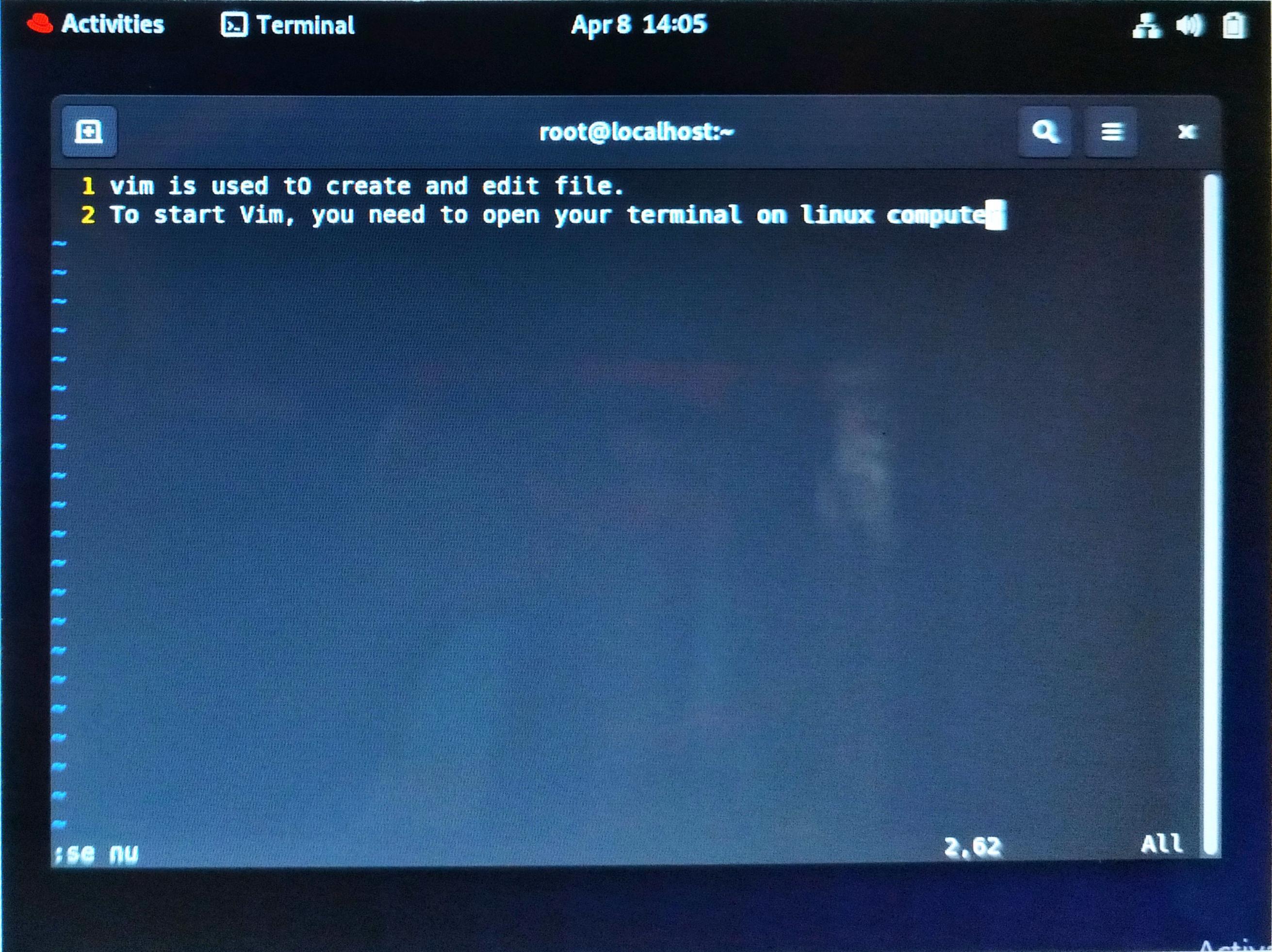
- :set nonu or :set nonumber — Hide line numbers
In troubleshooting or editing long scripts, it's helpful to know what's on line 45, especially when error logs refer to line numbers.
Essential Vim Commands
| Command | Description |
|---|---|
| yy | Copy current line |
| yw | Copy current word |
| nyy | Copy n lines |
| dd | Delete current line |
| dw | Delete word from cursor |
| ndd | Delete n line |
| gg | Go to top of file |
| G | Go to bottom |
| nG or ngg | Go to line n |
| p | Paste below cursor |
| u | Undo last change |
| Ctrl + r | Redo |
Scenario: Editing Configuration File
You're managing a Linux server and need to configure NGINX.
vim /etc/nginx/nginx.conf
Press i to start editing the config
Paste server block using p
Save with :wq
Restart nginx with sudo systemctl restart nginx
Conclusion
Getting comfortable with Vim takes time, but once you do, it becomes an incredibly powerful tool for editing files efficiently. With practice, navigating between modes and mastering shortcuts will become second nature.
Let’s Connect on LinkedIn
As I automate my journey into RHCE and Ansible, I’d love to connect with fellow learners and professionals. Feel free to reach out and join me as I share tips, resources, and insights throughout this 30-day challenge.