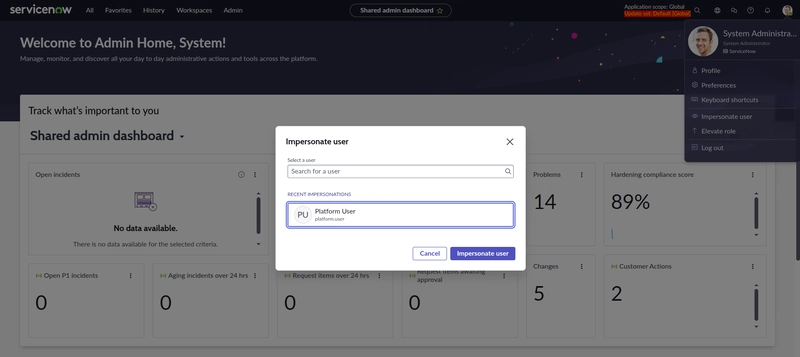ServiceNow
ServiceNow is a cloud-based platform that helps organizations manage their IT services, business workflows, and operations in one centralized system.
Originally built for IT Service Management (ITSM), it has grown into a full enterprise platform for digital workflows.
- Navigate to the User Menu (select the System Administrator avatar in the top right corner).
- Select Impersonate user.
- Locate and select Platform User [platform.user].
- Complete the impersonation request by selecting the Impersonate user button.
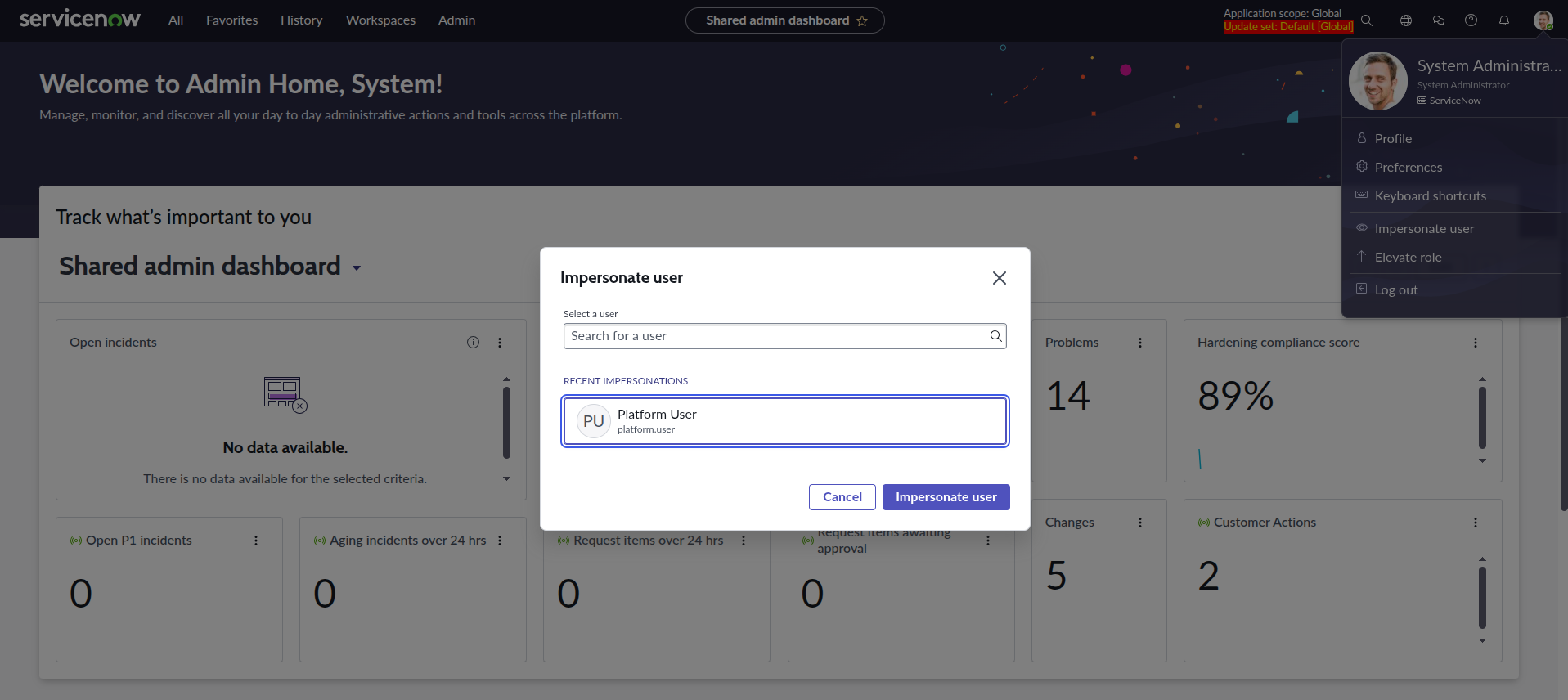
- Select and pin the 'All' menu so it is always present as you walk through tasks.
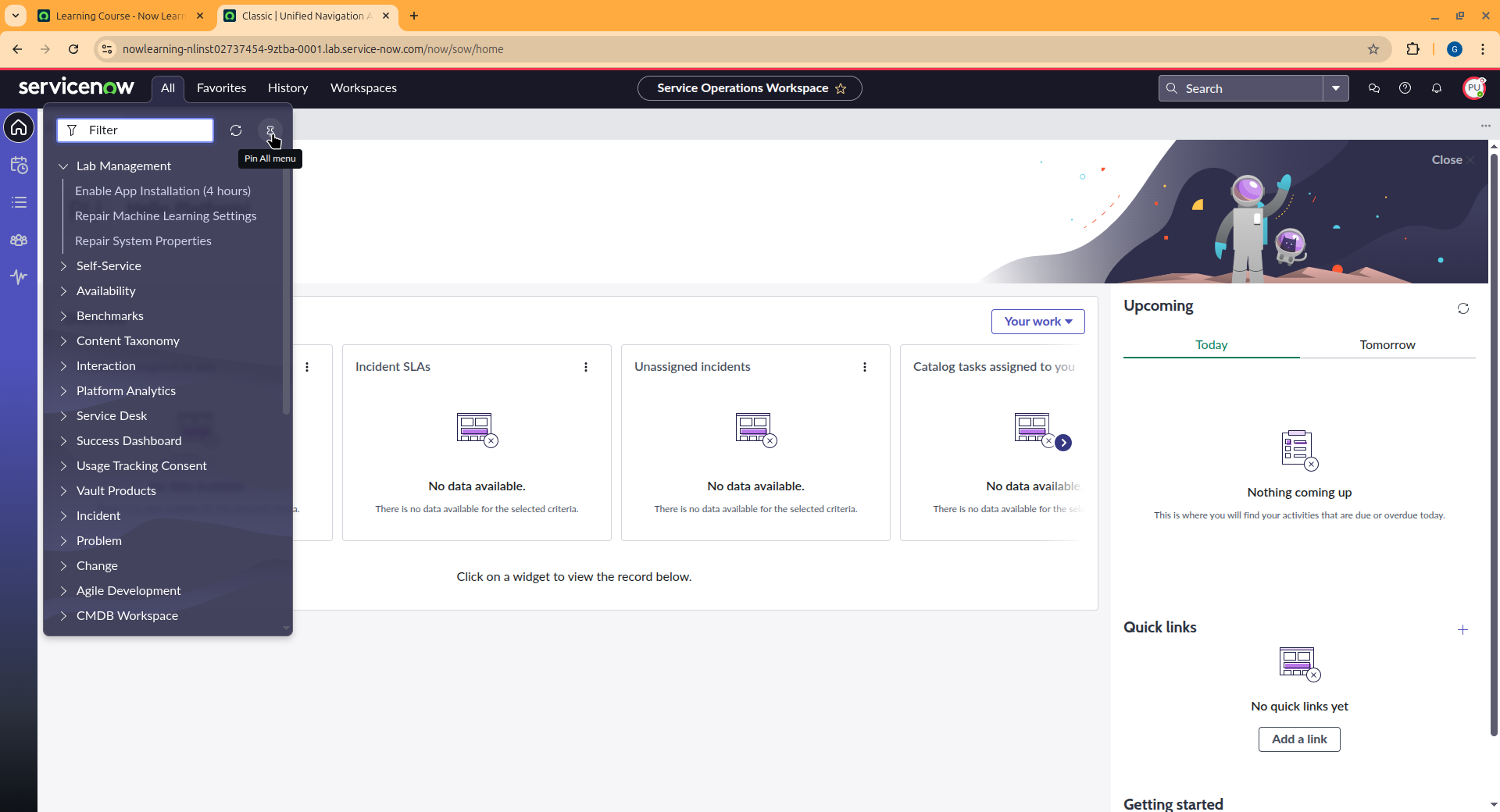
- Navigate to Self-Service > Knowledge, explore the homepage.
- Favorite the Knowledge module in order to easily locate it again in the future.
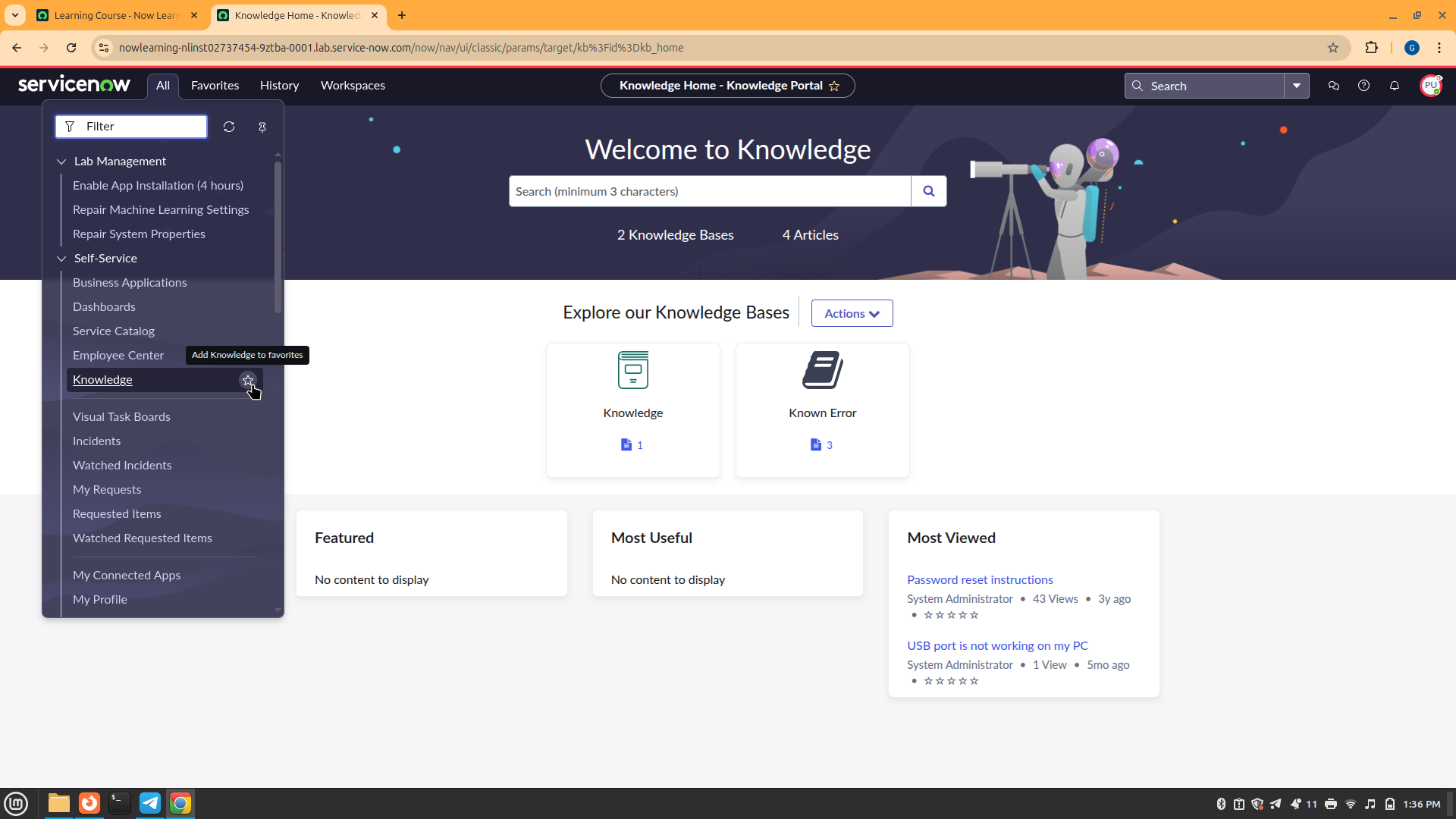
- Ask yourself: what applications are available to you as the Platform User?
Lists and Filters
A list displays a set of records from a table. You can identify table data in the form of rows and columns. Each row represents one record. Each column represents one field.
Lists can be filtered and customized to display the information you need.
--> The list editor allows direct editing of field values in a list without opening a form.
Editing Process:
- Open Editor: Double-click an empty area of the field or enable single-click editing.
- Enter Values: Input the desired values.
- Save Changes: Use the save icon, cancel icon, or press the Escape key to retain original values.
- Keyboard Navigation: Use Tab and arrow keys to navigate fields.
- Multi-line Text: Press Shift + Enter to add a new line.
-
Save Options:
- Press Enter to save and move to the next field.
- Use Ctrl + Enter for immediate save.
- Press Esc to close without saving.
Breadcrumb:
--> A breadcrumb is a navigation aid used primarily in lists and filters.
--> It visually displays the current filter conditions applied to a list and allows users to quickly modify or remove parts of the filter.
List filters
A filter is a set of conditions applied to a table list to isolate a subset of data. Three components that make up a filter condition include
[1] field,
[2] operator, and
[3] value.
Select the Show/hide filter (funnel) icon to add, remove, or edit filter conditions and apply them.
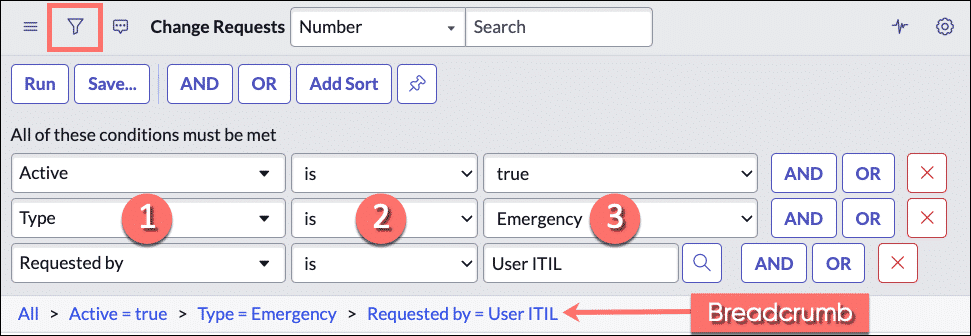
1. Field: A choice list based on the table and user access rights. The choice list includes fields on related tables by dot-walking.
2. Operator: A choice list based on the field type. For example, in the incident table, the greater than operator does not apply to the Active field but it does apply to the Priority field.
3. Value: A text entry field or a choice list, depending on the field type. For example, in the Incident table, the Active field offers a choice list with values true, false, and empty, while the Short description field offers a text entry field.