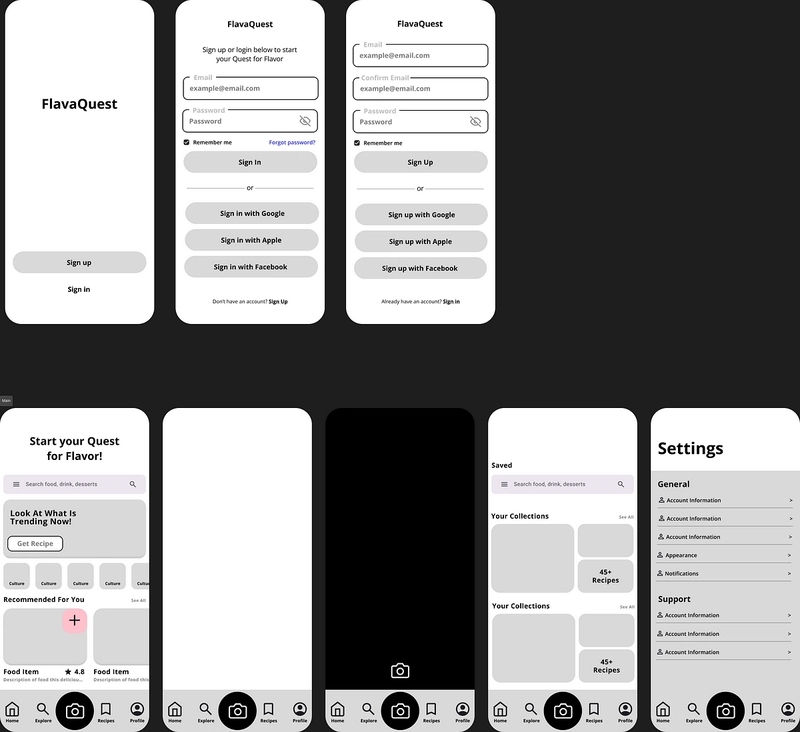The world of app development is evolving fast! If you're still building separate apps for iOS and Android, you're missing out on a game-changing approach.
With React Native & Expo, you can create high-performance, cross-platform mobile apps using just JavaScript.
In this post, I'll show you:
✅ Why React Native + Expo is a powerful combo
✅ How to set up your first project fast
✅ Essential tips & resources to make your app shine
By the end, you'll be ready to build and ship apps that run seamlessly on both platforms—without the usual headaches!

🚧 Why Choose React Native & Expo?
Before we jump into coding, let's address the big question: Why should you use React Native & Expo instead of traditional native development?
1. Write once, run anywhere – One codebase for both iOS & Android.
2. Faster development – Hot reloading & reusable components save time.
3. Expo makes things easier – No need for Xcode/Android Studio to get started.
4. Vast ecosystem – Leverage thousands of open-source libraries.
If you're convinced, let's set up your first project! 🎉
🚀 Setting Up Your First Expo Project
To create a new Expo app, you'll need Node.js and npm or yarn installed. Once ready, run:
npx create-expo-app MyFirstApp
cd MyFirstApp
npm start # or yarn startThis will launch the Expo Developer Tools in your browser. You can scan the QR code using your phone (with the Expo Go app) to instantly preview your app.
🔥 No emulators needed! Just use your real device for testing.
🎨 Creating Your First UI Component
Let's build a simple button that changes text when clicked.
import { useState } from 'react';
import { View, Text, TouchableOpacity, StyleSheet } from 'react-native';
export default function App() {
const [text, setText] = useState("Hello, Expo!");
return (
{text}
setText("You clicked me!")}
>
Click Me
);
}
const styles = StyleSheet.create({
container: { flex: 1, justifyContent: 'center', alignItems: 'center' },
text: { fontSize: 20, marginBottom: 10 },
button: { backgroundColor: 'blue', padding: 10, borderRadius: 5 },
buttonText: { color: 'white', fontSize: 16 },
});📌 Try running this in your Expo app and see how it works!
🔌 Adding Native Device Features
Expo makes it super easy to use device features like camera, location, and notifications. Here's how you can access the device camera:
expo install expo-cameraThen, use the camera module in your app:
import { Camera } from 'expo-camera';Check out the full guide here. 📸
📦 Must-Know Expo Libraries for Your App
Here are some must-have libraries to make your app even better:
✅ React Navigation –For smooth screen navigation. Guide
✅ Lottie for React Native – Add stunning animations.
✅ Expo SecureStore – Store sensitive data securely. Docs
✅ Expo Notifications – Send push notifications easily. Docs
🚀 Optimizing Your App for Performance
Performance matters! Here’s how you can keep your React Native app fast and smooth:
Use FlatList instead of ScrollView for large lists.
Optimize images using react-native-fast-image.
Minimize re-renders by using useMemo and useCallback.
Keep your JavaScript thread free by moving heavy work to the background.
Check out this amazing performance guide: React Native Optimization 🚀
📲 Deploying Your App
Ready to publish? Expo makes deployment simple:
expo build:android # Build an APK/AAB for Android
expo build:ios # Build for iOS (requires Apple Developer account)For over-the-air (OTA) updates, you can use Expo's EAS Update to push changes without resubmitting to the app store.
💬 What’s Next?
Now that you have a solid start, here’s what you can explore next:
🔹 State management – Try Redux, Zustand, or React Context API.
🔹 Advanced animations – Learn Reanimated for silky smooth animations.
🔹 Integrating APIs – Fetch data from a backend or third-party services.
🚀 Got questions or tips to share? Drop them in the comments! Let’s build amazing apps together.
💡 Follow DCT Technology for more content like this!