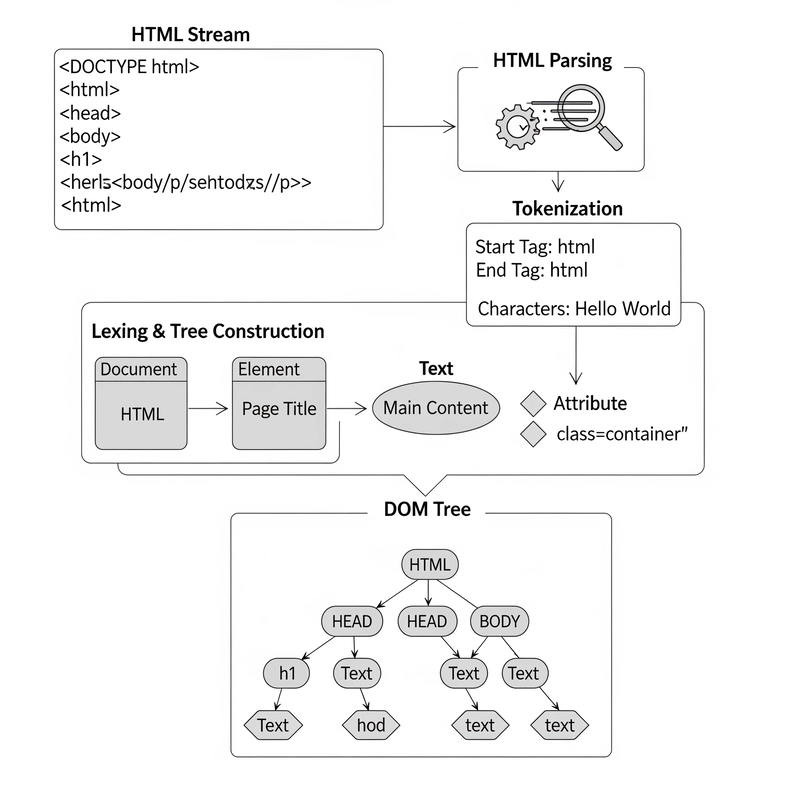Introduction
Hey there! I'm Aadarsh Verma,
Here's the thing - I started this cool project because everyone in my class was doing the same old web applications with HTML, CSS, JS. I wanted to stand out, to be that guy who takes a different route. So I decided to develop a mobile app!
Sure, I could've chosen Java or Kotlin, but who has time for that when you're juggling college assignments, right? That's when I discovered React Native - same JavaScript foundation, but for mobile apps! Win-win! 🎯
My React Native Journey
Let me be real with you - I failed multiple times trying to build this Google Auth + CRUD app. The lack of proper tutorials, mentors, and clear guidance was frustrating. But you know what? I had two secret weapons: determination and the official React Native Firebase documentation!
Building FireApp (Yes, I named it after myself 😎)
Let's jump right in and create our React Native app with Firebase integration.
Step 1: Setting Up Your React Native Project
// I'm using Bare React Native
// Open your terminal and run:
npx react-native init fireApp
// This command will download all necessary files and dependenciesStep 2: Adding Firebase to Your React Native Project
First, install the required packages:
# Install Firebase core
npm install @react-native-firebase/app
# For Google Authentication
npm install @react-native-firebase/auth
npm install @react-native-google-signin/google-signin
# For Realtime Database
npm install @react-native-firebase/databaseStep 3: Firebase Setup in Firebase Console
- Go to Firebase Console
- Create a new project (name it "FireApp" 🔥)
- Add Android/iOS app to your project
- Download
google-services.json(Android) orGoogleService-Info.plist(iOS) - Place these files in their respective folders
Step 4: Configuring Google Authentication
import { GoogleSignin } from '@react-native-google-signin/google-signin';
import auth from '@react-native-firebase/auth';
// Initialize Google Sign In
GoogleSignin.configure({
webClientId: 'YOUR_WEB_CLIENT_ID', // from Firebase Console
});
// Sign In function
const signInWithGoogle = async () => {
try {
const { idToken } = await GoogleSignin.signIn();
const googleCredential = auth.GoogleAuthProvider.credential(idToken);
await auth().signInWithCredential(googleCredential);
console.log('Signed in with Google!');
} catch (error) {
console.error(error);
}
};Step 5: Setting Up Firebase Realtime Database
import database from '@react-native-firebase/database';
// Create (Add Data)
const addData = async (key, value) => {
try {
await database()
.ref(`/users/${key}`)
.set({
name: value,
age: 20,
timestamp: database.ServerValue.TIMESTAMP
});
console.log('Data added successfully!');
} catch (error) {
console.error(error);
}
};
// Read (Fetch Data)
const readData = async () => {
try {
const snapshot = await database().ref('/users').once('value');
const data = snapshot.val();
console.log('User data: ', data);
} catch (error) {
console.error(error);
}
};
// Update Data
const updateData = async (key, newValue) => {
try {
await database()
.ref(`/users/${key}`)
.update({
name: newValue,
lastUpdated: database.ServerValue.TIMESTAMP
});
console.log('Data updated successfully!');
} catch (error) {
console.error(error);
}
};
// Delete Data
const deleteData = async (key) => {
try {
await database()
.ref(`/users/${key}`)
.remove();
console.log('Data deleted successfully!');
} catch (error) {
console.error(error);
}
};Step 6: Creating a Complete App Component
import React, { useState, useEffect } from 'react';
import { View, Text, Button, TextInput } from 'react-native';
import auth from '@react-native-firebase/auth';
import database from '@react-native-firebase/database';
import { GoogleSignin } from '@react-native-google-signin/google-signin';
const FireApp = () => {
const [user, setUser] = useState(null);
const [text, setText] = useState('');
const [data, setData] = useState(null);
useEffect(() => {
// Listen for authentication state to change
const subscriber = auth().onAuthStateChanged(setUser);
return subscriber; // unsubscribe on unmount
}, []);
const signInWithGoogle = async () => {
// ... (Google sign in code from above)
};
const signOut = async () => {
try {
await auth().signOut();
console.log('User signed out!');
} catch (error) {
console.error(error);
}
};
// CRUD Operations
const handleCreate = () => {
if (user && text) {
addData(user.uid, text);
setText('');
}
};
const handleRead = async () => {
if (user) {
const snapshot = await database().ref(`/users/${user.uid}`).once('value');
setData(snapshot.val());
}
};
const handleUpdate = () => {
if (user && text) {
updateData(user.uid, text);
setText('');
}
};
const handleDelete = () => {
if (user) {
deleteData(user.uid);
setData(null);
}
};
return (
<View style={{ padding: 20 }}>
{user ? (
<>
<Text>Welcome, {user.email}</Text>
<Button title="Sign Out" onPress={signOut} />
<TextInput
value={text}
onChangeText={setText}
placeholder="Enter data"
style={{ borderWidth: 1, marginTop: 20, padding: 10 }}
/>
<View style={{ marginTop: 20 }}>
<Button title="Create" onPress={handleCreate} />
<Button title="Read" onPress={handleRead} />
<Button title="Update" onPress={handleUpdate} />
<Button title="Delete" onPress={handleDelete} />
</View>
{data && (
<Text style={{ marginTop: 20 }}>
Current Data: {JSON.stringify(data, null, 2)}
</Text>
)}
</>
) : (
<Button title="Sign In with Google" onPress={signInWithGoogle} />
)}
</View>
);
};
export default FireApp;Pro Tips from My Experience 💡
- Error Handling: Always wrap Firebase operations in try-catch blocks
- Authentication State: Use listeners to track auth state changes
- Database Security: Set up proper Firebase rules
- Offline Support: Firebase Realtime Database has built-in offline support!
- Debug Mode: Enable Firebase debug mode during development
Common Pitfalls I Encountered
- Forgetting to configure SHA-1 fingerprint for Android
- Not enabling Google Sign-In in Firebase Console
- Firebase rules too restrictive (or too open!)
- Mixing promises with async/await
Resources That Saved My Life 🙏
- React Native Firebase Documentation
- Firebase Console
- React Native Google SignIn Docs
- Stack Overflow (obviously!)
- Firebase YouTube Channel
Conclusion
Building FireApp was challenging but incredibly rewarding. React Native with Firebase is a powerful combination for creating cross-platform mobile apps. Remember, every expert was once a beginner. Keep coding, keep failing, and most importantly, keep learning!
Go build something amazing! 🚀
P.S.: If you're stuck somewhere, DM me on LinkedIn or check out my GitHub for the complete source code!
#ReactNative #Firebase #MobileDevelopment #Authentication #CRUD #IndianDevelopers