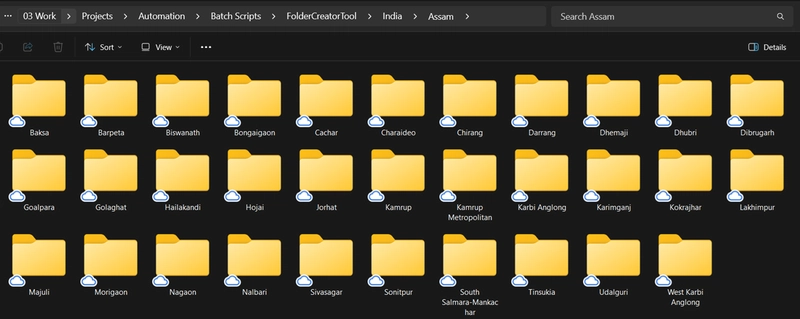Here is a troubleshooting guide for when you suddenly become unable to access WSL.
This issue often occurs when using Docker Desktop in combination with WSL.
Problem: WSL Fails to Start
When attempting to run WSL, the following error appears:
[process exited with code 4294967295 (0xffffffff)]
You can now close this terminal with Ctrl+D, or press Enter to restart.
The Windows Subsystem for Linux instance has terminated.
Error code: Wsl/Service/0x80072745
[process exited with code 4294967295 (0xffffffff)]
You can now close this terminal with Ctrl+D, or press Enter to restart.Diagnosis Steps
- Check WSL status:
wsl --status- Shut down all WSL instances:
wsl --shutdown- List installed WSL distributions and their states:
wsl -l -v- Terminate specific distributions if needed:
wsl --terminate Ubuntu-24.04- Check the WSL service status:
Get-Service LxssManager | Select-Object Name, Status, StartTypeℹ️ If this service is not found, it indicates WSL components aren't correctly installed.
- Verify WSL feature installation:
dism.exe /online /get-featureinfo /featurename:Microsoft-Windows-Subsystem-Linux⚠️ This requires administrator privileges.
Solution
If you encounter error code 0x80072745 or if the LxssManager service is missing, follow these steps:
Open PowerShell or Command Prompt as Administrator (right-click and select "Run as Administrator")
Enable required Windows features:
dism.exe /online /enable-feature /featurename:Microsoft-Windows-Subsystem-Linux /all /norestart
dism.exe /online /enable-feature /featurename:VirtualMachinePlatform /all /norestartRestart your computer
After restart, update WSL (as Administrator):
wsl --update- Try launching WSL again
Additional Troubleshooting
If issues persist:
- Reset WSL:
wsl --unregister <distro-name>Then reinstall the distribution from the Microsoft Store.
Update Windows: Ensure your Windows is up to date as WSL updates are often delivered through Windows Update.
Check for conflicting software: Some antivirus or firewall software might block WSL operations.