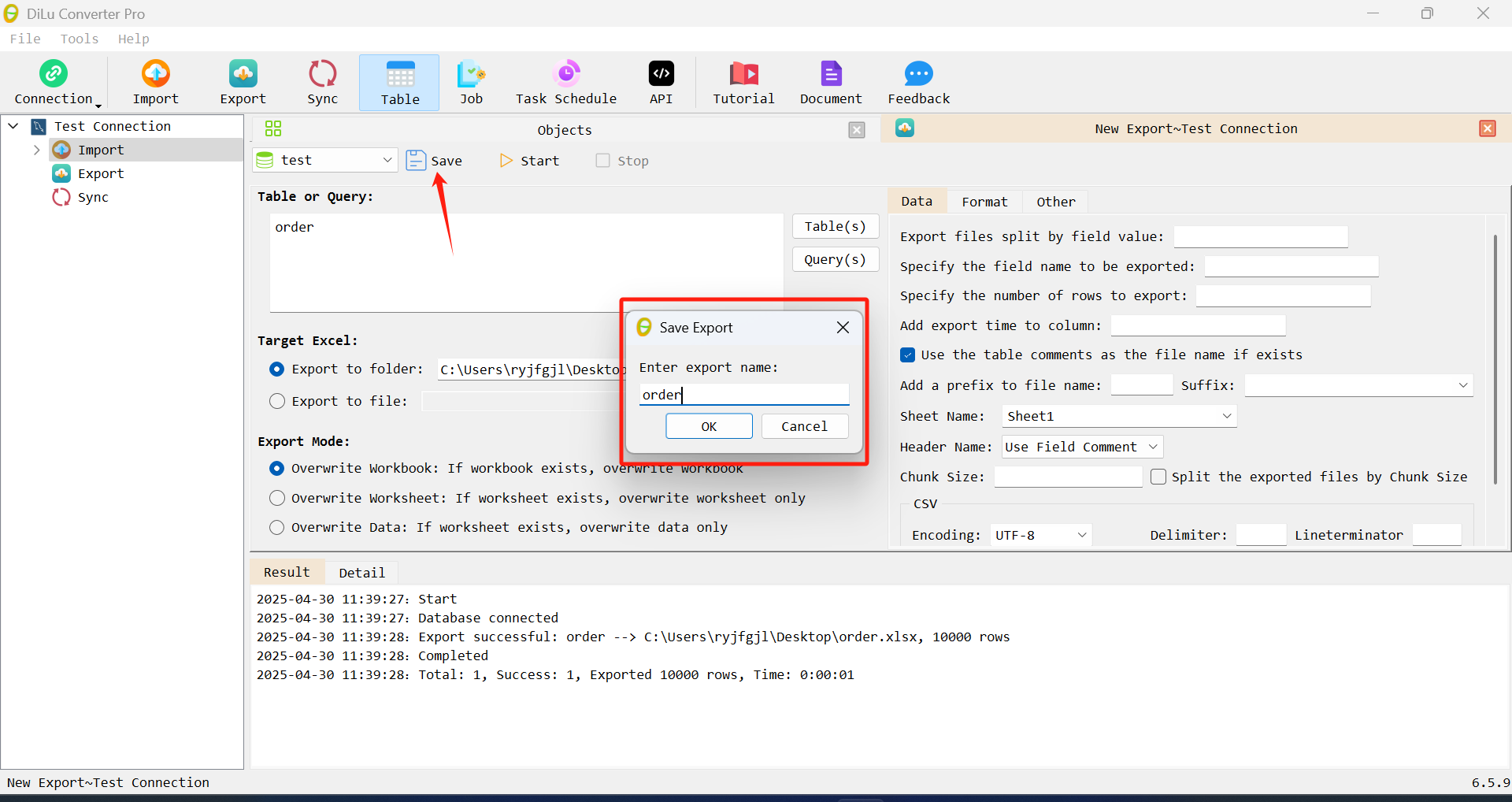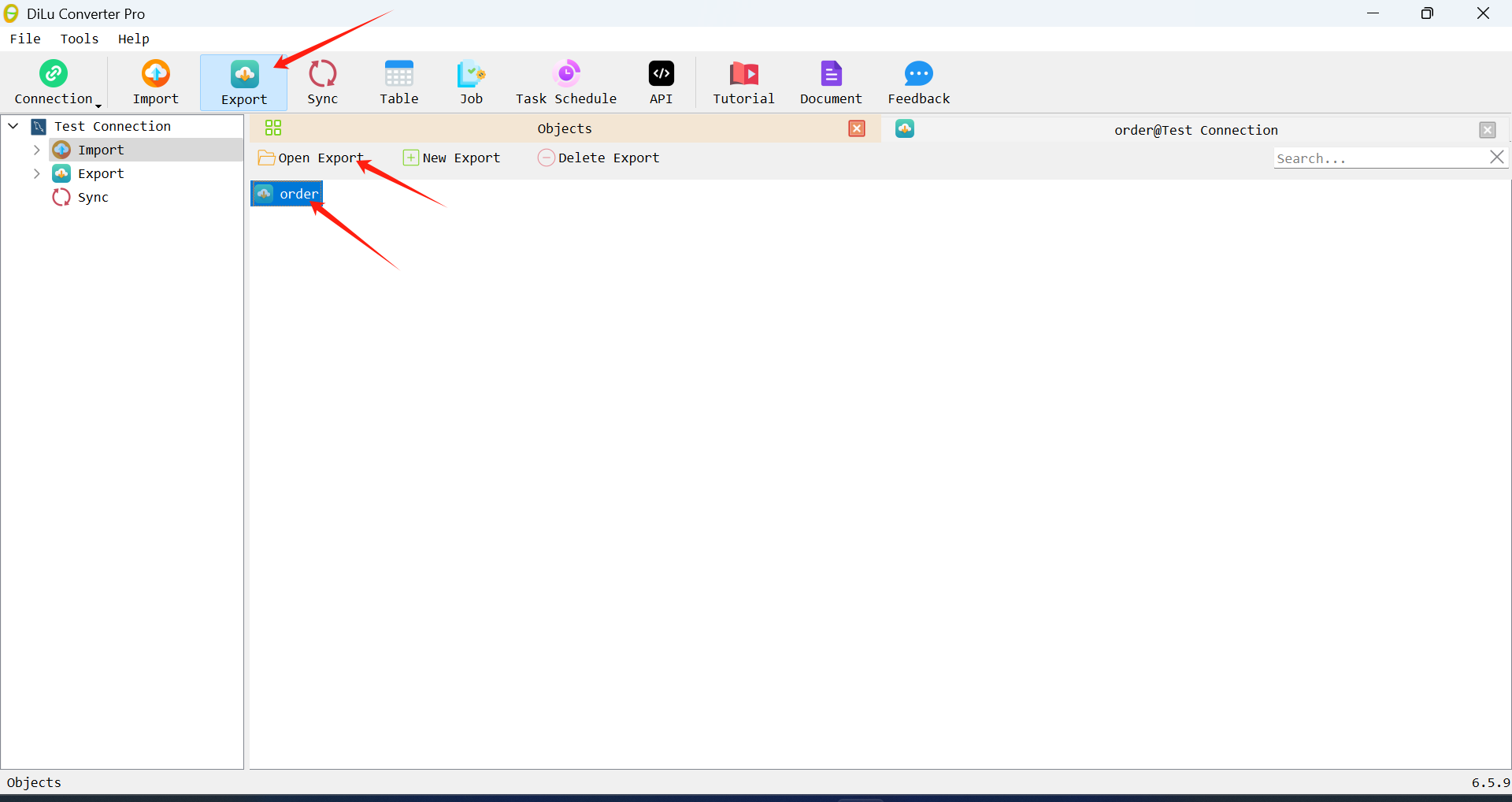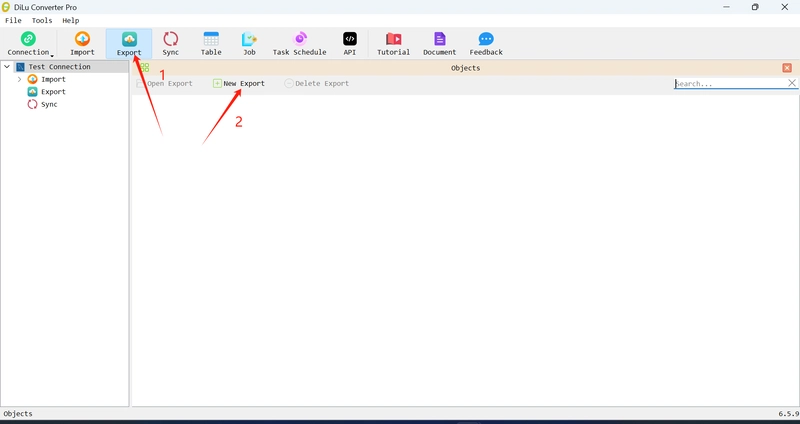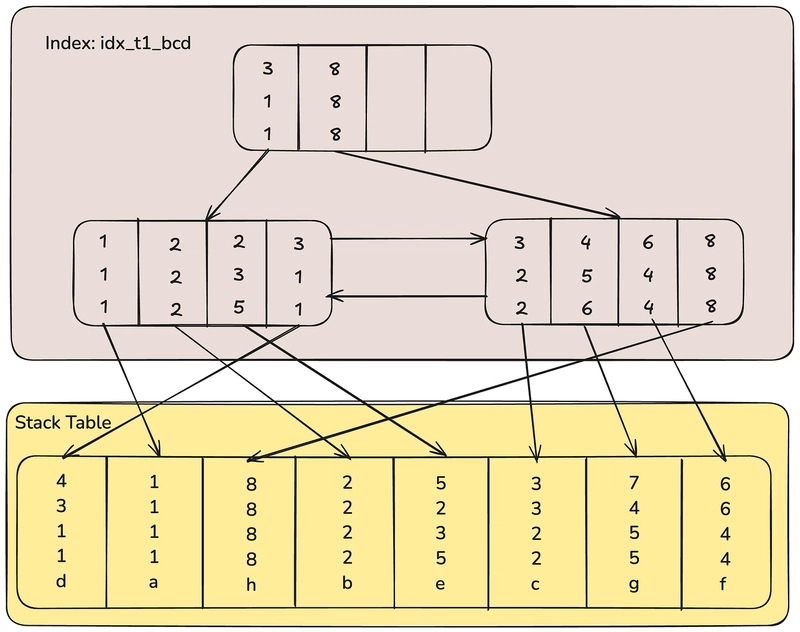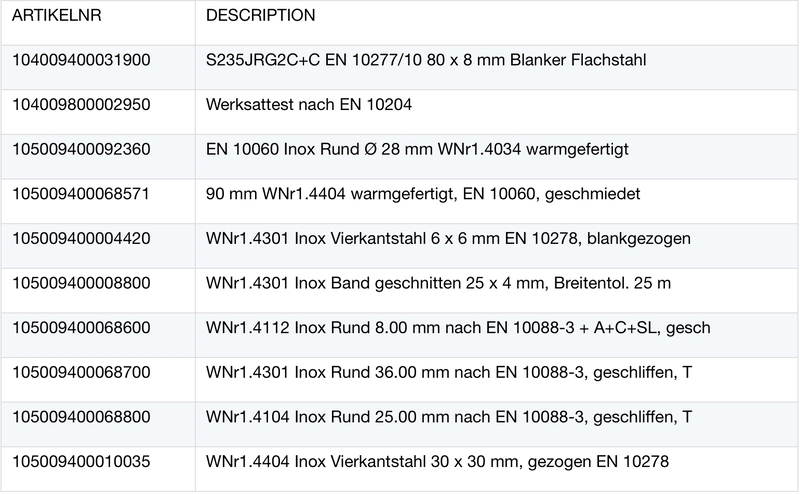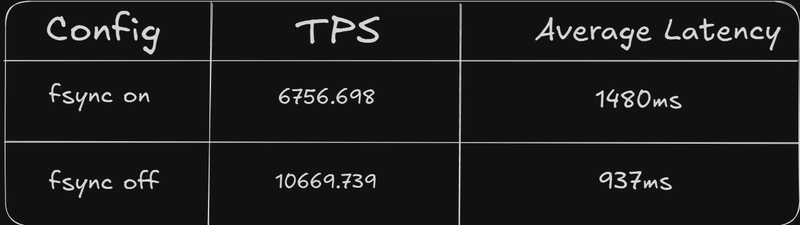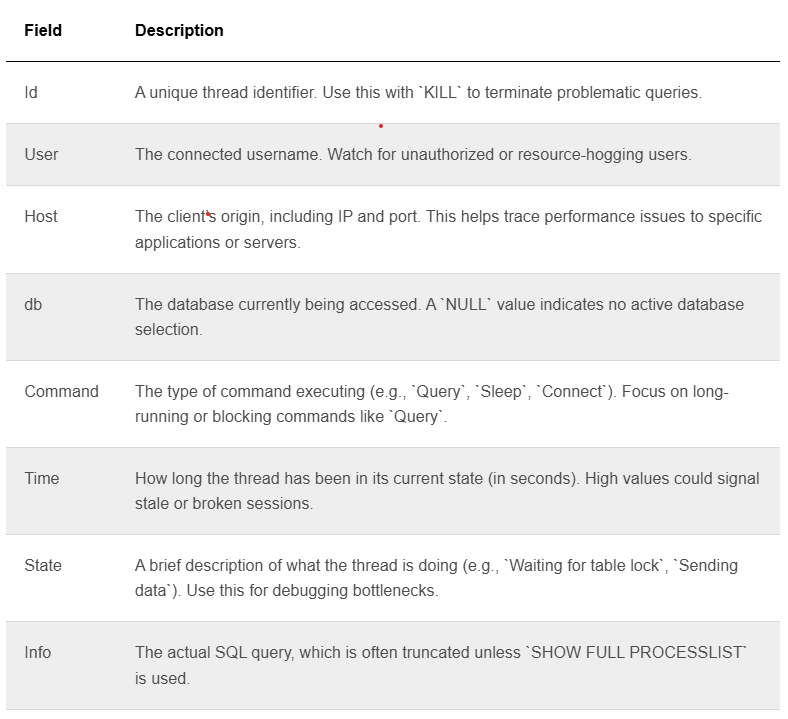At work, we often need to export database tables to Excel. Usually we use the export function provided by tools such as database editors to export, but their export functions are usually relatively simple.
This article will introduce a simple, easy-to-use and powerful export method.
New Export
Open the DiLu Converter tool and create a new database connection. Here we take the MySQL database as an example. After the connection is successful, select Export and click New Export.
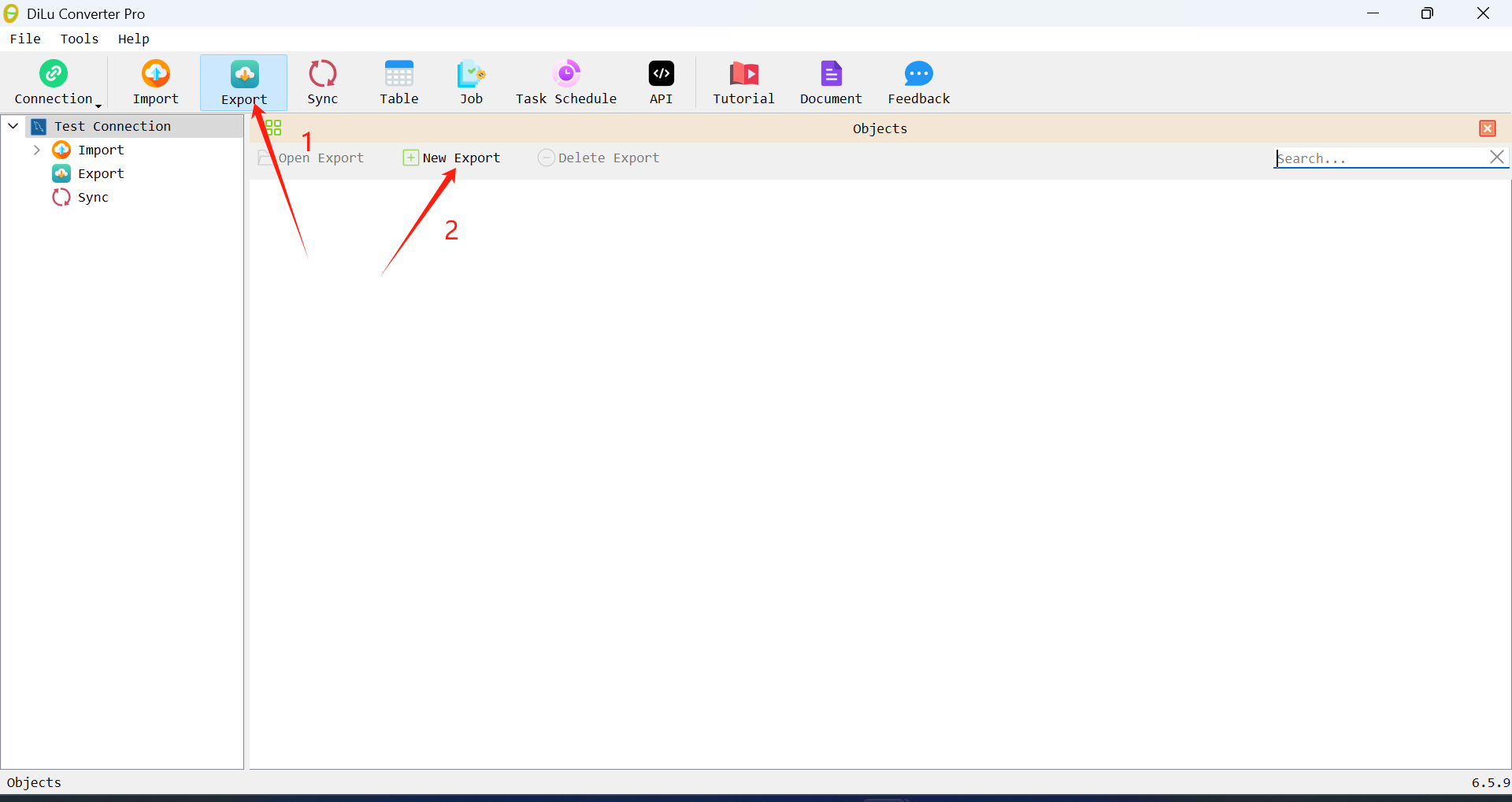
Export table
Select the table to be exported and click Start
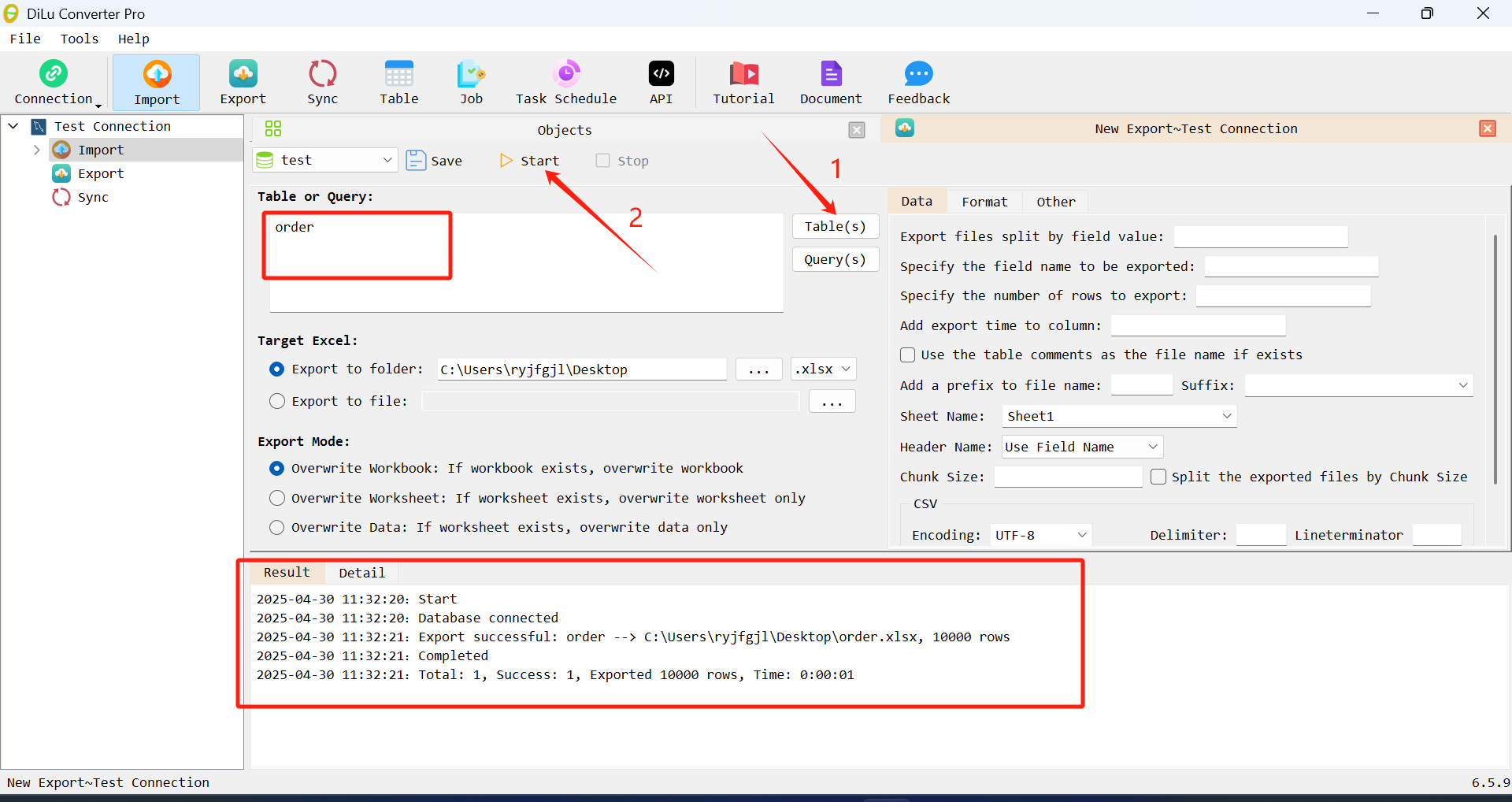
View the results
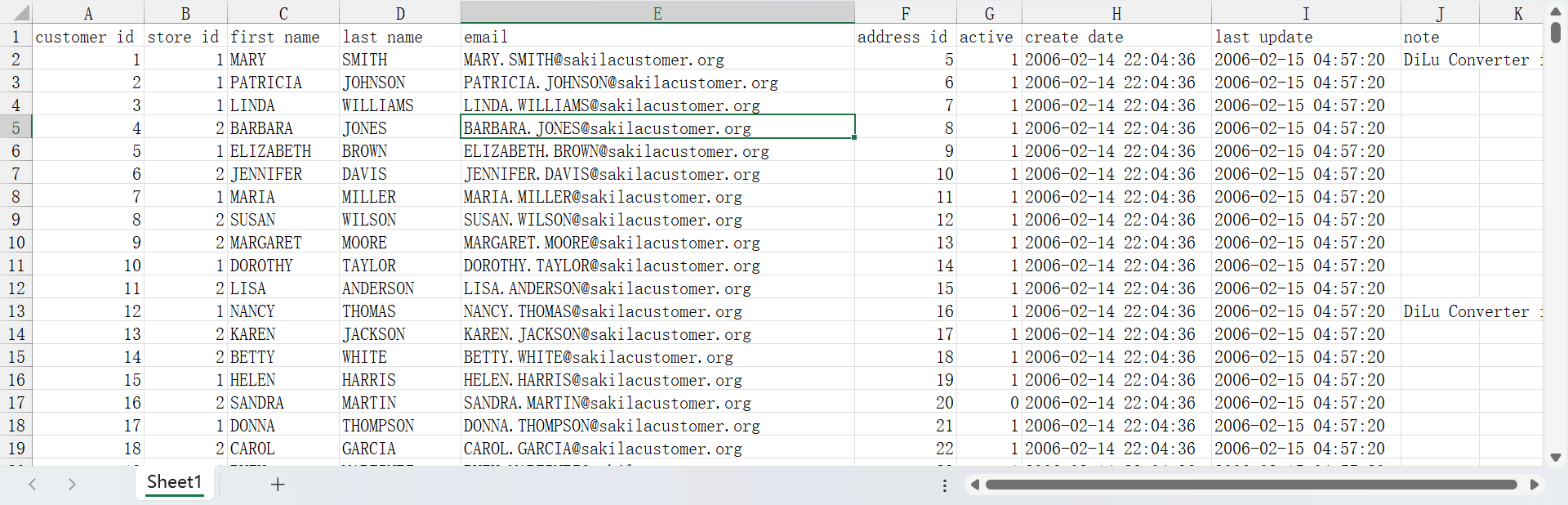
Export query results
Enter the query sql statement in the input box and click Start
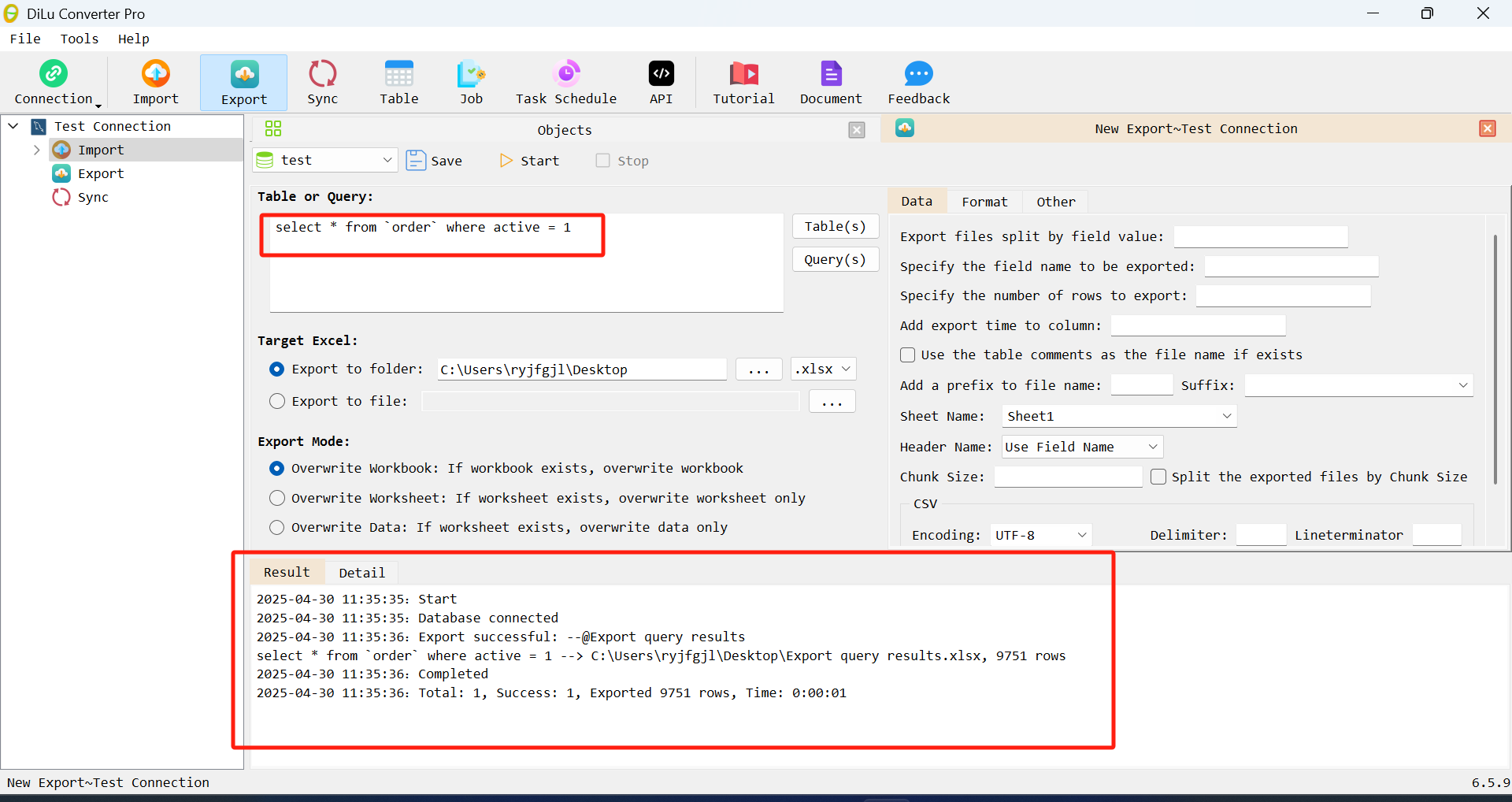
Export to CSV
Select csv as the target Excel format and click Start
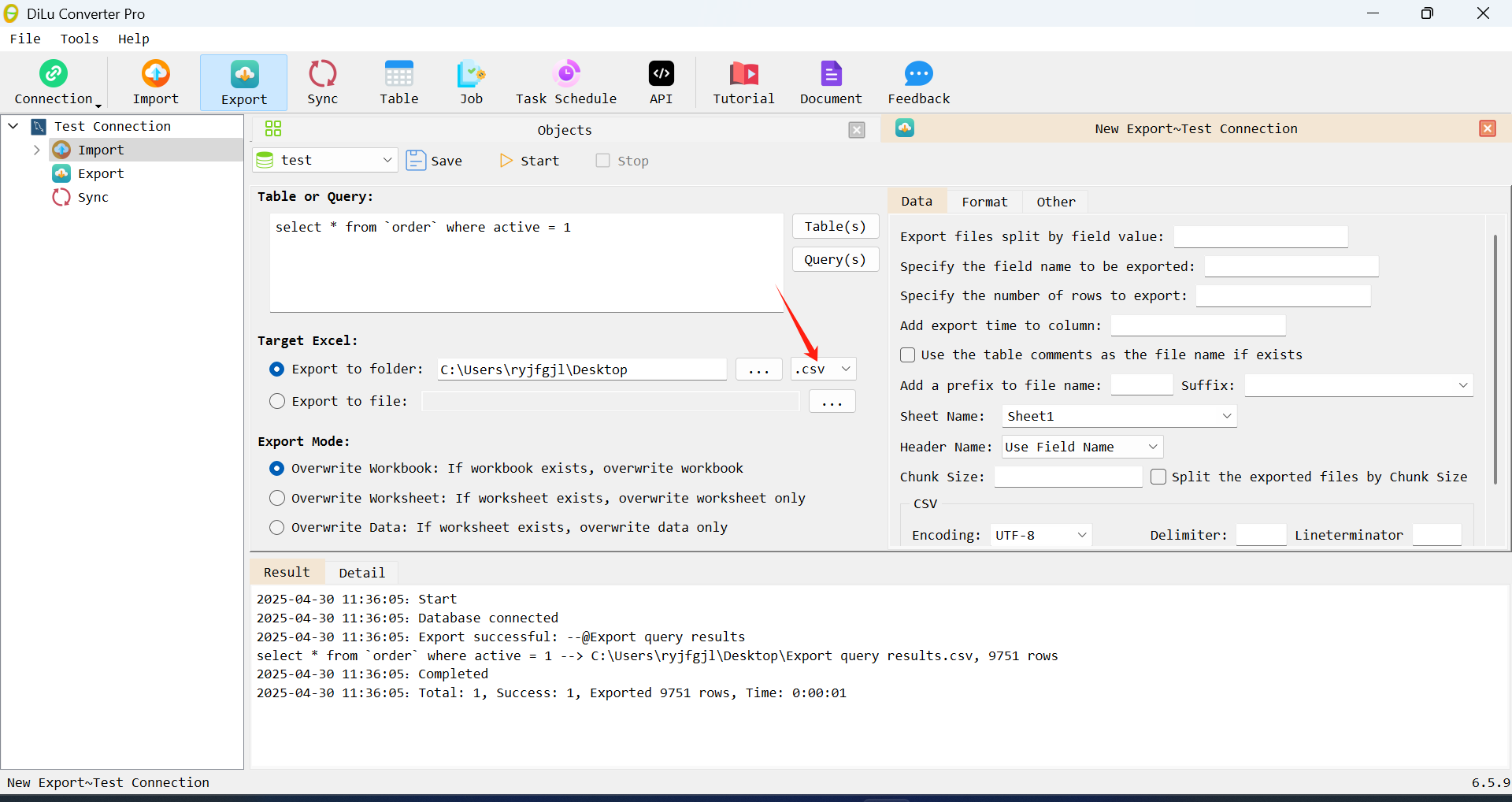
Continue to optimize
When we export the table, we can see that the exported workbook name and header name are the table name and field name of the database, respectively, both in English letters. If there are comments in the database table, the comments can be used as the workbook name and header name.
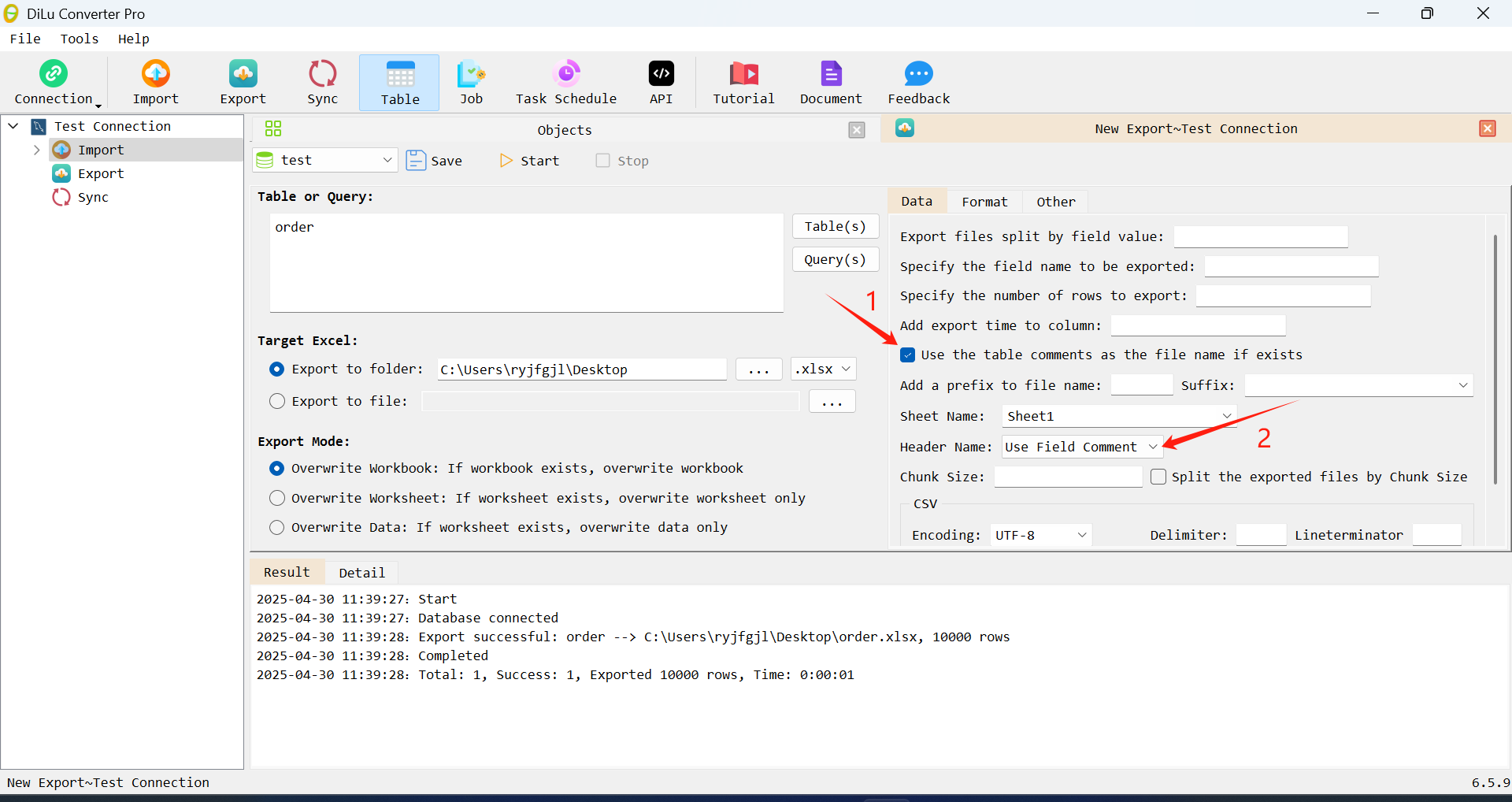
View the results again
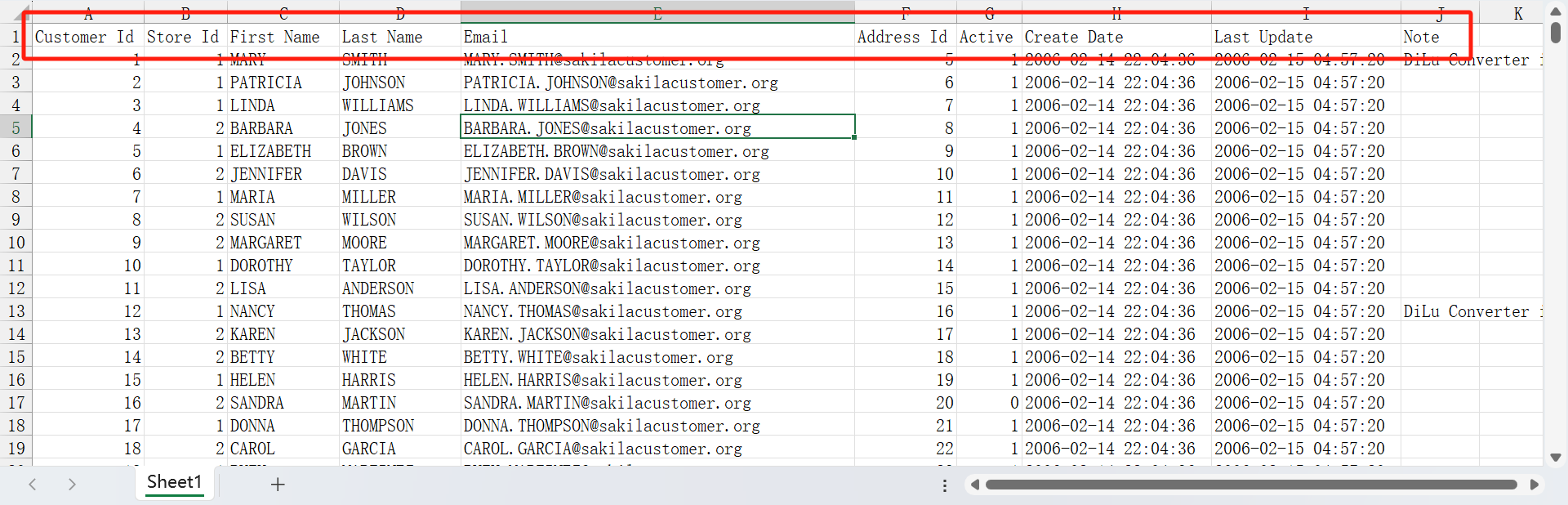
Save the export
We can save the export so that we can repeat the export next time.