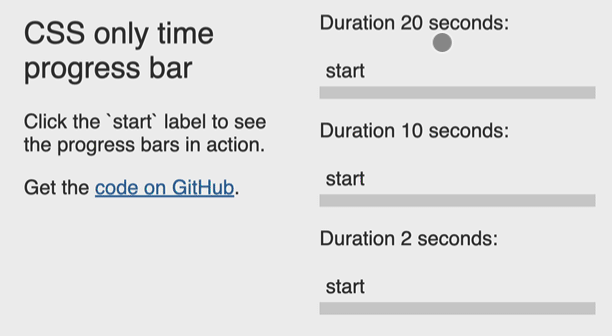Introduction to Centralizing Dark Mode in Tailwind CSS v4
Many developers faced challenges while upgrading to Tailwind CSS v4, especially regarding dark mode customization. You might be trying to set up a custom theme that seamlessly switches between light and dark modes without needing to add the dark: prefix to every class you define. In this article, I will walk you through the steps to achieve this functionality effectively.
Understanding the Importance of Dark Mode Configuration
With the growing popularity of dark themes, it’s vital to streamline how we implement dark mode in our projects. It not only enhances user experience but also reduces eye strain during low-light conditions. Tailwind CSS has made updates in v4 to facilitate better dark mode management, providing features that help avoid repetitive code and style duplication.
Migrating from Tailwind CSS v3 to v4
In Tailwind CSS v3, many developers set up custom themes by defining root variables in their index.css files and configuring dark mode options directly within the tailwind.config.js file. Here’s how it looked:
Sample Code from Tailwind CSS v3 Setup
:root {
--color-primary100: #0A7280;
--color-primary50: #BAD7DB;
--color-bgBase: #FDFDFD;
}
export default {
darkMode: 'class',
content: ['./index.html', './src/**/*.{js,ts,jsx,tsx}'],
plugins: [tailwindCssForms, containerQueries],
theme: {
extend: {
colors: {
primary100: 'var(--color-primary100, #0A7280)',
primary50: 'var(--color-primary50, #BAD7DB)',
bgBase: 'var(--color-bgBase, #FDFDFD)',
},
},
},
}
This setup allowed you to toggle dark mode simply by adding a dark class to the element without needing to prefix every custom class with dark:.
Transitioning to Tailwind CSS v4 Dark Mode Features
When migrating to Tailwind CSS v4, updating your CSS using the new @theme syntax is crucial. Below is an example of how the new setup should look:
@import 'tailwindcss';
@plugin '@tailwindcss/forms';
@plugin '@tailwindcss/container-queries';
@custom-variant dark (&:where(.dark, .dark *));
@theme {
--color-bgContrast: #f9f9f9;
}
@theme dark: {
--color-bgContrast: #66C8B6;
}
In this setup, you define both light and dark mode styles within the same custom theme block. However, you may encounter issues where the dark mode styles do not update as expected.
Troubleshooting Dark Mode Style Updates
If adding does not change the --color-bgContrast variable to #66C8B6, there may be a few factors at play. Here are troubleshooting steps you can follow:
1. Ensure Proper Class Assignment
Make sure you are correctly toggling the dark class on the element. A common mistake is forgetting to implement a script or functionality that adequately toggles this class based on user preference or system settings.
2. Check CSS Loading Order
Verify that your CSS loads in the right order. If your custom theme setups are overridden later in your stylesheet, the changes will not apply correctly. You might want to check your import order as well.
3. Confirm Custom Properties Support
Make sure the browsers you are testing your site on support CSS custom properties (variables). Currently, all modern browsers do, but if you are testing in an outdated environment, it may not render as expected.
4. Use Effective Media Queries
If your setup is still not working, consider using media queries based on user's preference for dark mode, which can complement your current setup.
@media (prefers-color-scheme: dark) {
:root {
--color-bgContrast: #66C8B6;
}
}
This additional method ensures that users who prefer dark themes automatically see the appropriate styles without needing to toggle the class manually.
Frequently Asked Questions
Q: How can I eliminate the dark prefix from all classes?
A: By properly setting up your CSS variables through the @theme syntax, you can apply colors without repeating the dark: prefix through the use of root variables.
Q: Is it possible to handle dark mode based on user preferences?
A: Yes, using CSS media queries and custom properties allows for a smooth transition based on users' system settings.
Q: Can I still use JavaScript to handle dark mode?
A: Absolutely! You can combine your Tailwind CSS setup with JavaScript for seamless toggling, providing users with additional control over their theme choice.
Conclusion
Implementing a centralized dark theme in Tailwind CSS v4 is not only possible but also essential for creating a refined user experience. By leveraging the new @theme syntax and ensuring proper configuration, you can achieve a seamless transition between light and dark modes without repetitive code. Don’t hesitate to experiment and find the right balance that works best for your project.