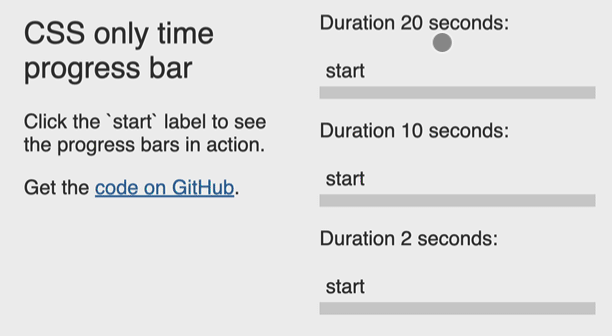Intro:
CSS layout properties like position and display often confuse developers, especially when elements behave unexpectedly. In this post, we'll break down these concepts with easy-to-understand visuals and working CodePen examples.
🧱 CSS display: Controlling Box Behavior
The display property defines how an element is rendered in the flow of the document. Here's a breakdown of the most common display types:
🔹 Live Example: CSS display
Check this CodePen to explore how different display values affect layout:
📍 CSS position: Controlling Placement
The position property defines how an element is placed in the document. Each type changes how the element behaves in relation to the page and its parents.
| Position | Behavior | When to Use |
|---|---|---|
static |
Default. Follows normal flow. | Most elements |
relative |
Shifts the element without removing it from the flow. | Small adjustments |
absolute |
Removed from flow; positioned relative to nearest non-static ancestor | Tooltips, floating panels |
fixed |
Positioned relative to viewport. Stays fixed during scroll. | Sticky navbars, floating buttons |
sticky |
Acts relative until scroll threshold, then fixed. | Sticky headers or sidebars |
🔹 Live Example: CSS position
Visualize how position affects layout here:
🪩 Key Takeaways
- Use
displayto define layout model (flex,grid,block, etc.) - Use
positionto control element placement (absolute,fixed,relative, etc.) -
position: absolutedepends on a non-static ancestor to anchor itself -
display: noneremoves element from layout;visibility: hiddenkeeps the space
🔧 Experiment On Your Own
Try tweaking the CodePens to understand how different values affect layout in real time. Getting hands-on is the fastest way to learn!
Have questions or want deeper dives into Flexbox or Grid? Let me know in the comments!