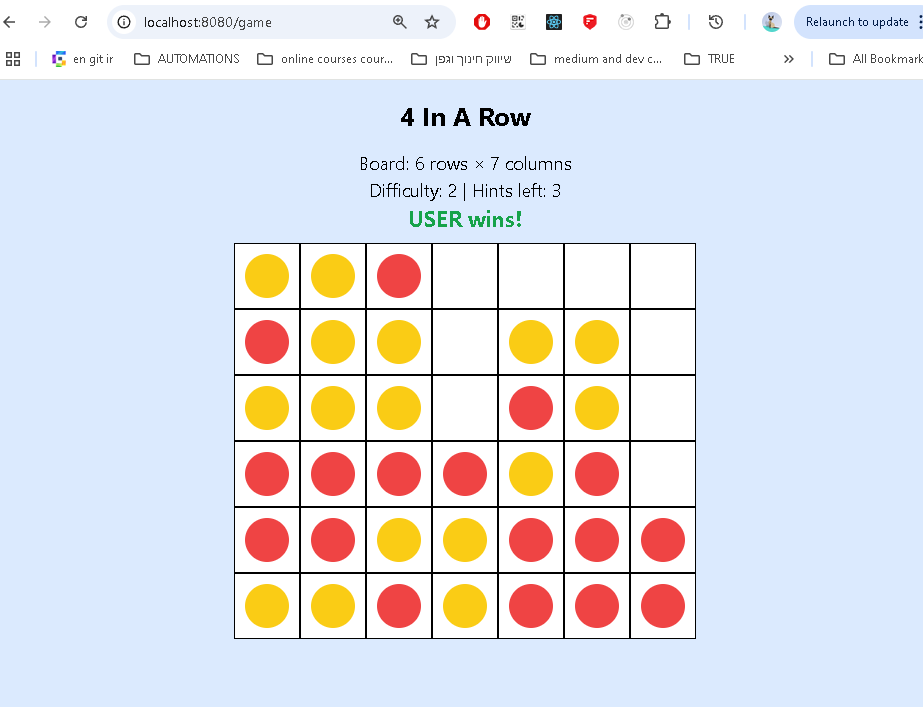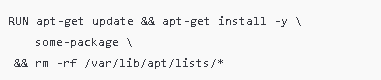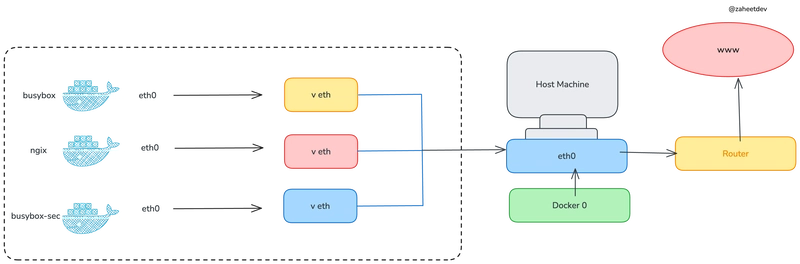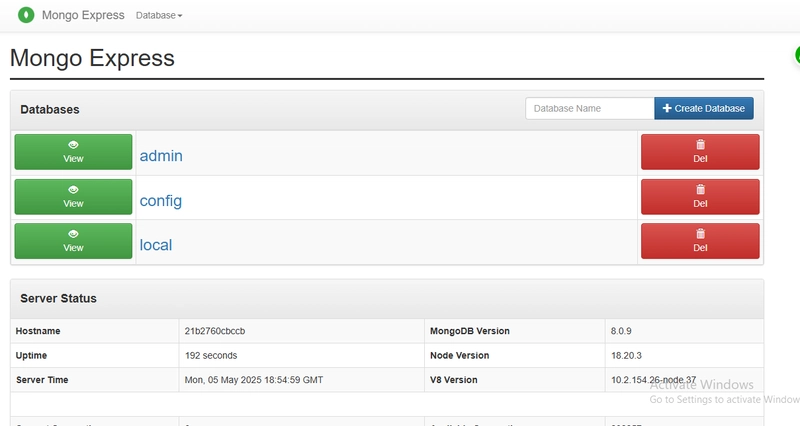40 days of K8s - CKA challenge (03/40)
Multi Stage Docker Build - smaller is better
Day 3/40 - Multi Stage Docker Build - Docker Tutorial For Beginners - CKA Full Course 2024
in the preview lesson - I created a docker image that is 1.2 GB
this lesson discussed how to make an image smaller.
the chapter focus on main methodology.
let me here count some methods considered best approch
(BEST PRACTICES) to create as small image as can be created.
but 1ST : lets count main reasons : why LARGE images are
not recommended:
there are several reasons why we want to make images smaller :
(1) Faster Deployment
* Smaller images pull and push faster * Reduced network bandwidth usage * Quicker container startup times
(2) Security Benefits
* Smaller attack surface * Fewer potentially vulnerable packages * Less code to scan and maintain
(3) Resource Efficiency
* Less disk space usage in registries * Reduced memory footprint * Better cache utilization
(4) Cost Savings
* Lower storage costs in container registries * Reduced data transfer costs * More efficient use of cloud resources
(5) Better CI/CD Performance
* Faster build pipelines * Quicker rollbacks if needed * Improved deployment reliability
there are several methods to make the docker image smaller, and the most recommended is using MULTISTAGE BUILD
lets count and explain the methods :
Key techniques for slimming Docker images:
(1) Start from a Minimal Base Image ('-alpine' or '-slim' )
when choosing the base image of a known application - usualy alpine is available. when you create an image from scratch - use alpine as base image. alpine is a slim linux operation system, s owhen an image is created out of alpine, it is usualy considering installing only what necesarry for the application to use.
there is also scratch image, which is an image that uses the HOST operating system as base, but it is not recommended- since we can never know where our image will be executed. there is whole different approach when using scratch , and I will not write about it here
**sometimes official versions dont use '-alpine' , but '-slim' in the tagname of the image**
after executing image logic - if files are not nesesarry - we can remove the files that used in execution
RUN apt-get update && apt-get install -y \ some-package && rm -rf /var/lib/apt/lists/*
after installing package we can remove the files that are
not neaded manually
the && add a command after previous comman was executed
all is done in the same RUN layer
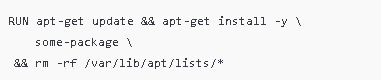
(3) remove cache on layers
when adding a an argument to Dockerfile , we can then execute the build with dynamic value to this argument it prevent caching of layers , which makes build longer , but also clears cached data from image FROM .... ARG CACHEBUST=1 # default value RUN ...
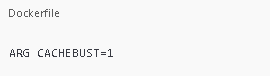
and then when executing build :

(4) remove cache on build
when building with --no-cache , we omit cache , just lije in the build ARGUMENTS

(5) Multi-Stage Builds
when we use multy stage - we actually use the files in one build , but not saving it to the next build. we use the result of the execution as source in a new clean build without all of the installations, needed to create this files. it is similar to removing files after executing (2) however - using this method - we are creating hirarchical flow of the build.
(6) .dockerignore
.dockerignore file is a file created in the same folder as the Dockerfile. in it we list all files that we dont want to add to the docker image
node_modules
.git
*.log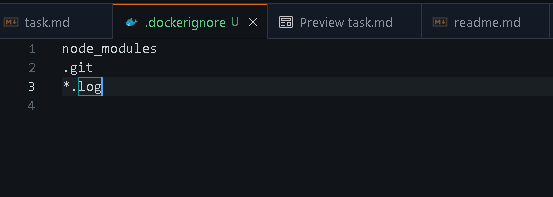
(7) 3rd party tools
there are known utilities that I use, that help configure and sugest slimming docker ---------------------------------------------
-
Dive-
tool to analyze Docker image layers and see what's taking up space.
-
Slim-
This tool analyzes and auto-slims your image by removing unnecessary stuff like:
- Unused files
- Unreachable code paths
- Binaries and debugging tools
it is ai tool that involved in the build process,m and slim the image by removing unused files
example : using dive -
here we can see difference between multi and regular build
we can see that in the regular we have the nodenode-module folder. and we can see diff in sizes of each layer
dive idubi/four-in-a-row_alpine18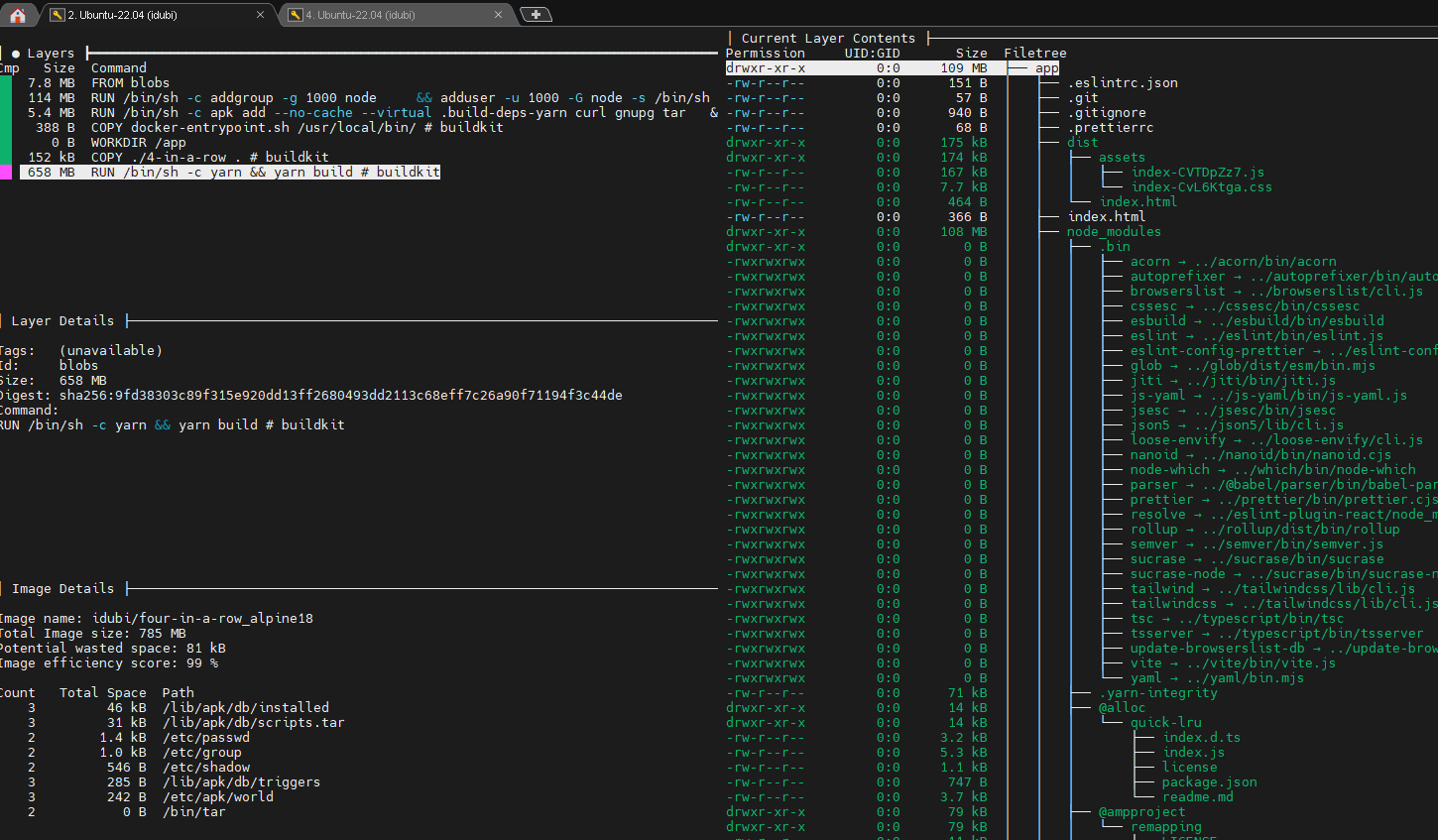
dive multi-stage-4_in_a_row:1.1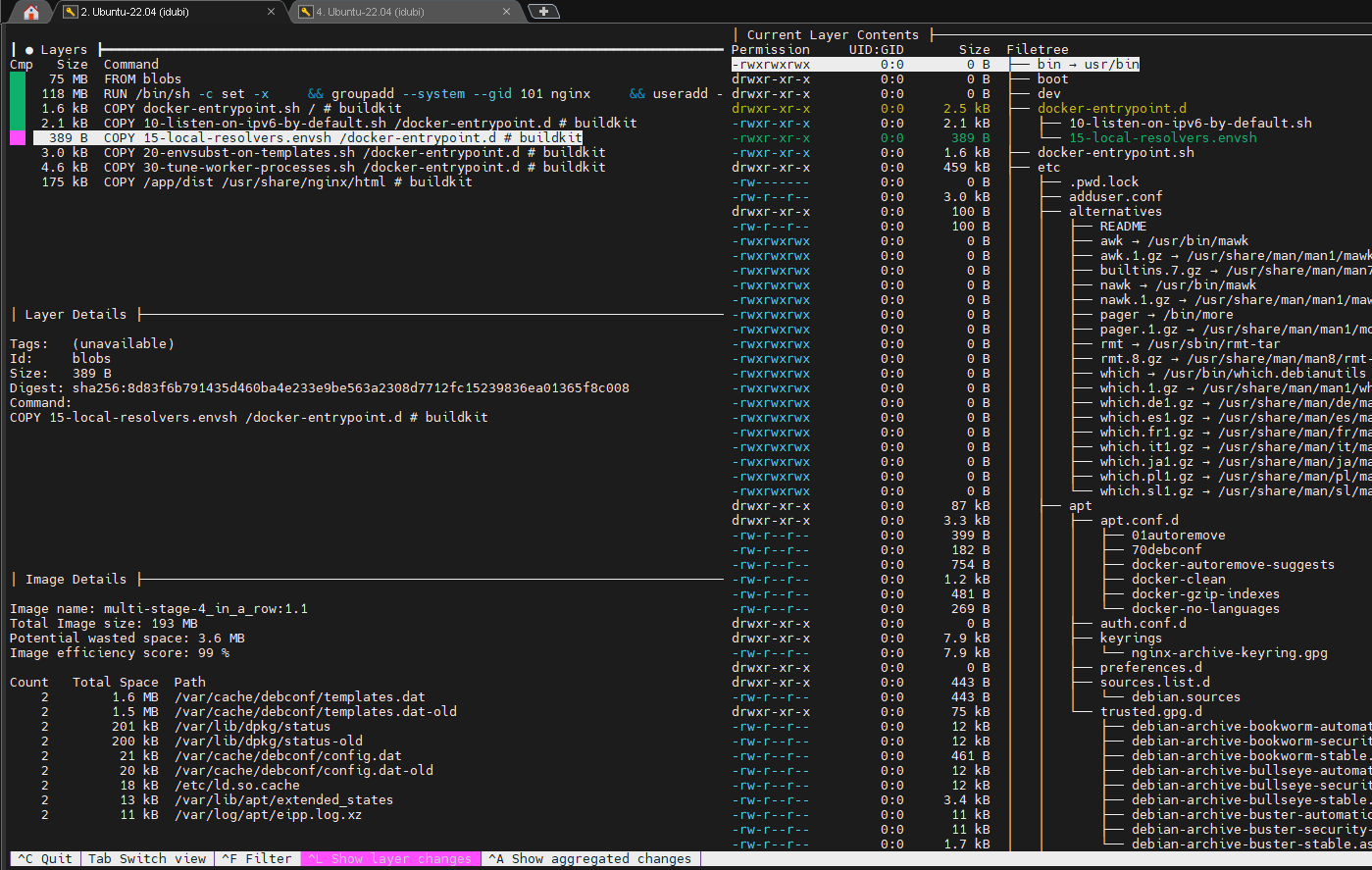
conclusion :
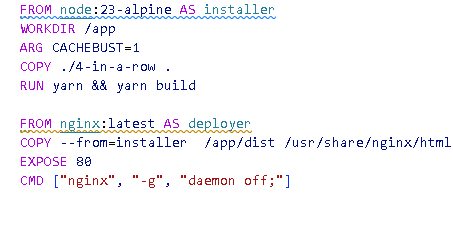
in this example I use the first node image (installer) to install and all react packeges. then I add the files used in the build of the site. the command :
``` RUN yarn && yarn build ```
install all packages , and then execute build
then, in the 2ND image (deployer) I install NGINX HTTP server - a slim server, much slimmer then node, since I dont need all of the code compilation capabilities of node. then I copy the build files from the node server - which are the only files I need to use in the site from : /app/dist ==> to ==> /usr/share/nginx/html in deployer image. and I config expose its port (80) for outer connection (docker access to the image on port 80 of this image)
results :
the original image (one stage) - 1.2 GB
the multi-staged image - 280MB

docker run -d --name 4inarow-multi -p 8080:80 multi-stage-4_in_a_row:1.1
docker ps
CONTAINER ID IMAGE COMMAND CREATED STATUS PORTS NAMES
2396e23aa874 multi-stage-4_in_a_row:1.1 "/docker-entrypoint.…" 21 seconds ago Up 21 seconds 0.0.0.0:8080->80/tcp 4inarow-multidocker stop 4inarow-multi
docker rm 4inarow-multi
dcoker rmi multi-stage-4_in_a_row:1.1
docker tag multi-stage-4_in_a_row:1.1:1.1 idubi/multi-stage-4_in_a_row:latest
docker push idubi/multi-stage-4_in_a_row:latest
dcoker rmi idubi/four-in-a-row_alpine18:latest
now, after deleting it from local, we don't have image with this name and we can get the image from docker-hub ....
docker run -d --name 4inarow-multi -p 8080:80 idubi/four-in-a-row_alpine18:latest

...
and now we can see it running