The Linux command line is a powerful environment that can significantly boost your productivity if you know the right tools. While basic commands like ls, cd, and grep are essential, mastering advanced tools can help you automate tasks, analyze data, and manage systems efficiently.
In this blog post, we’ll explore some advanced Linux command-line tools that every power user should know.
Table of Contents
- awk – Text Processing Powerhouse
- sed – Stream Editor for Text Manipulation
- jq – JSON Processor
- tmux – Terminal Multiplexer
- htop – Interactive Process Viewer
- rsync – Fast and Secure File Transfers
- find – Advanced File Search
- xargs – Run Commands on Multiple Inputs
- ncdu – Disk Usage Analyzer
- ag (The Silver Searcher) – Faster than grep
1. awk – Text Processing Powerhouse
awk is a versatile programming language for pattern scanning and processing. It’s great for extracting and manipulating columns of data.
Example: Extract the 2nd Column from a File

Example: Sum Values in a Column

2. sed – Stream Editor for Text Manipulation
sed is perfect for find-and-replace operations, deletions, and text transformations without opening a file.
Example: Replace Text in a File

Example: Delete Lines Containing a Pattern

3. jq – JSON Processor
Working with JSON data in the terminal? jq makes parsing and manipulating JSON effortless.
Example: Extract a Field from JSON

Example: Pretty-Print JSON

4. tmux – Terminal Multiplexer
tmux allows you to manage multiple terminal sessions in a single window, with detachable sessions.
Basic Commands:
- Start a new session: tmux new -s mysession
- Detach from session: Ctrl+B then D
- Reattach: tmux attach -t mysession
- Split panes: Ctrl+B then % (vertical) or " (horizontal)
5. htop – Interactive Process Viewer
A more powerful alternative to top,htop provides an interactive process monitor with a user-friendly interface.
Installation:

Usage:
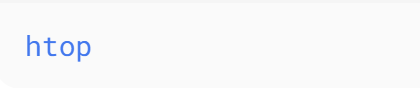
(Use arrow keys, F9 to kill processes, F6 to sort.)
6. rsync – Fast and Secure File Transfers
rsync is a robust file-copying tool with compression, encryption, and incremental backup support.
Example: Sync Files Locally

Example: Sync Over SSH

7. find – Advanced File Search
find helps locate files with powerful filtering options.
Example: Find Files Modified in Last 7 Days

Example: Find and Delete .tmp Files

8. xargs – Run Commands on Multiple Inputs
xargs takes input from stdin and executes commands with arguments.
Example: Delete Files Listed in a Text File

Example: Parallel Processing

9. ncdu – Disk Usage Analyzer
ncdu (NCurses Disk Usage) provides an interactive way to analyze disk space.
Installation:

Usage:

10. ag (The Silver Searcher) – Faster than grep
ag is a blazing-fast code-searching tool optimized for developers.
Installation:

Example: Search for "function_name" in Code

Bonus: zsh + Oh-My-Zsh – A Supercharged Shell
While not a command-line tool per se, zsh with the Oh-My-Zsh framework enhances your terminal with themes, plugins, and autocompletion.
Installation:

🚀 Key Highlights: Why Master These Linux CLI Tools?
💻 Boost Productivity 10x
Replace manual tasks with powerful one-liners using awk, sed, and xargs.
📊 Tame Complex Data
Slice JSON logs with jq, parse CSV files with awk, and search code 10x faster with ag.
⚡ Sysadmin Superpowers
Monitor processes in real-time with htop, debug systems with journalctl, and analyze disk usage via ncdu.
☁️ Cloud & DevOps Ready
Sync files securely with rsync, automate deployments with tmux sessions, and manage containers via podman.
🔍 Find Anything in Seconds
Locate files with find, grep alternatives like ag, and filter logs like a pro.
🤖 Automate Everything
Chain commands with xargs, schedule tasks with cron, and write bash scripts like a wizard.
🛠️ Red Hat & Enterprise Focus
Optimize RHEL with tuned, debug with sosreport, and manage packages via dnf.
📈 Career Accelerator
These tools are must-knows for DevOps, SREs, and Linux engineers (and interview favorites!).
Conclusion
Mastering these advanced Linux command-line tools can drastically improve your efficiency, whether you're a sysadmin, developer, or power user. Each tool has unique strengths, and combining them can unlock even more powerful workflows.
What’s your favorite Linux command-line tool? Let us know in the comments!
#30DaysLinuxChallenge #CloudWhisler
DevOps #Linux #RHCSA #Opensource #AWS #CloudComputing
Catch out by My LinkedIn profile
https://www.linkedin.com/in/rajpreet-gill-4569b4161/

