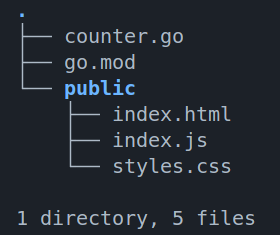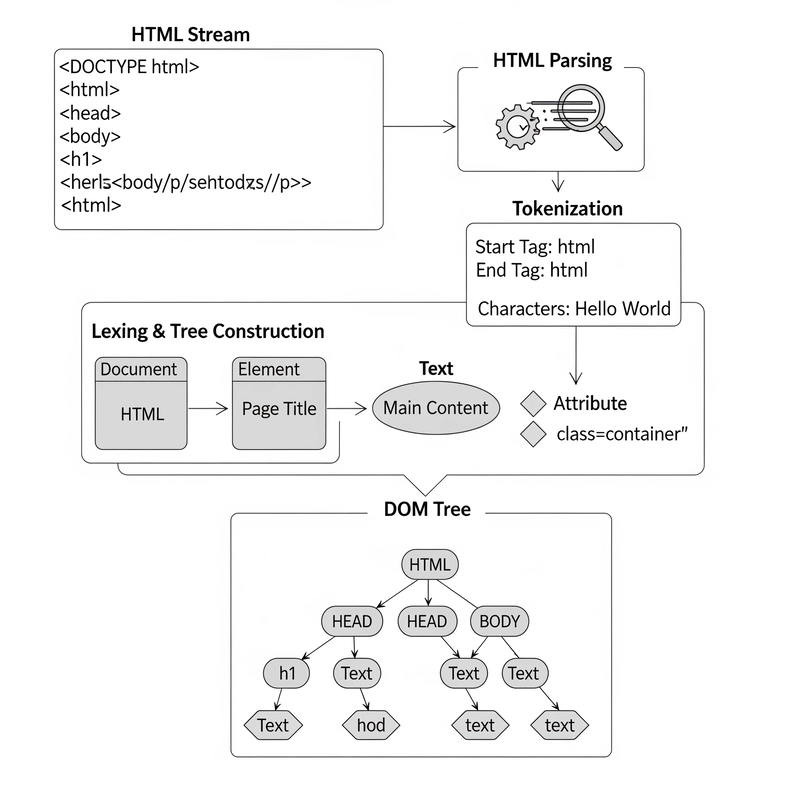About
A simple counter app using html,css,js and go(for backend).
Link to repo:
Overview
We serve the frontend using go's http server package.
It serves the index.html with the assets on "http://localhost:8080".
We open the url in the browser and we get the app.
How app works
1.If we click the '+' button, it increments the counter.
2.If we click the '-' button, it decrements the counter.
3.If we click on the counter number, it resets the counter(🛑 be careful! 🛑).
Project structure
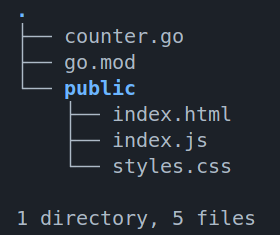
Steps
1.Create project directory: counter-web-app.
2.cd into it.
3.run: go mod init counter
Here,we are initialising go module with name counter.
4.run: touch counter.go
This file is the entry point to the http server that serves our web app.
5.Fill counter.go with the below lines:
package main
import (
"fmt"
"net/http"
)
func main() {
fs := http.FileServer(http.Dir("./public/"))
http.Handle("/", fs)
fmt.Println("Server is running on http://localhost:8080")
http.ListenAndServe(":8080", nil)
}Explanation:
1) main() function is the entry point.
2) This line:
fs := http.FileServer(http.Dir("./public/"))Creates a file server that serves the public folder.
3) This line:
http.Handle("/", fs)Sets the default url to public folder, so that when a user accesses the website,it serves the index.html file in the public folder.
4) Last line:
http.ListenAndServe(":8080", nil)Serves the app on "http://localhost:8080".
6.Create directory 'public'(for frontend code):
mkdir public
7.Create three files:
touch public/index.html public/index.js public/styles.css8.Fill the 'index.html' file with:
</span>
lang="en">
charset="UTF-8" />
name="viewport" content="width=device-width, initial-scale=1.0" />
Counter
rel="stylesheet" href="styles.css" />
<span class="na">src="index.js" defer>
class="counter-container">
class="counter-contents">
Counter
class="counter-btn" onclick="incrementCounter()">+
id="counter-value"
style="text-align: center"
onclick="resetCounter()"
>0
>
class="counter-btn" onclick="decrementCounter()">-
Enter fullscreen mode
Exit fullscreen mode
Explanation:
1) In the head:
-> We set the title to 'Counter'.
-> We link the css style sheet 'styles.css'.
-> We link the js script 'index.js'(with the defer attribute).
2) In the body:
-> We need 2 buttons for '+' and '-' and a element for holding the counter value.
-> But to align them correctly we put them inside two div elements for using flex box.
-> And also an h1 heading saying "Counter".9.Now, css!
Fill the 'styles.css' file with:
* {
margin: 0;
}
h1 {
font-size: 40px;
text-align: center;
padding-bottom: 20px;
}
.counter-container {
display: flex;
justify-content: center;
align-items: center;
height: 100vh;
}
.counter-contents {
display: flex;
gap: 5px;
flex-direction: column;
padding: 30px;
background: #e2af39; /* #e2af39 */
}
.counter-btn {
background: #dd6036;
font-size: 6rem;
margin: 0 3rem;
padding: 1rem, 2rem;
cursor: pointer;
}
#counter-value {
font-size: 5rem;
min-width: 80px;
cursor: pointer;
}
Enter fullscreen mode
Exit fullscreen mode
Explanation:
1) We make the counter-container div flex and move it to center.
2) We make the counter-contents div flex and set the flex direction to 'column', so that it aligns the items vertically.
3) And the rest is normal styling!10.Finally, js!
Fill the 'index.js' file with:
function incrementCounter() {
let value = document.getElementById("counter-value").innerText;
value = parseInt(value) + 1;
document.getElementById("counter-value").innerText = value;
}
function decrementCounter() {
let value = document.getElementById("counter-value").innerText;
if (value > 0) {
value = parseInt(value) - 1;
document.getElementById("counter-value").innerText = value;
}
}
function resetCounter() {
document.getElementById("counter-value").innerText = 0;
}
Enter fullscreen mode
Exit fullscreen mode
Explanation:
We have three functions:
1) incrementCounter() -> that increments the counter when user clicks '+' button.
2) decrementCounter() -> that decrements the counter when user clicks '-' button.
3) resetCounter() -> that resets the counter value to 0,when user clicks the counter number (). 11.Now, all is set!
Just run: go run .
and open the browser with the given url.
12.Done!